How to generate Backups in cPanel?
To generate or download backups of your account, go to Backups in the Files section.
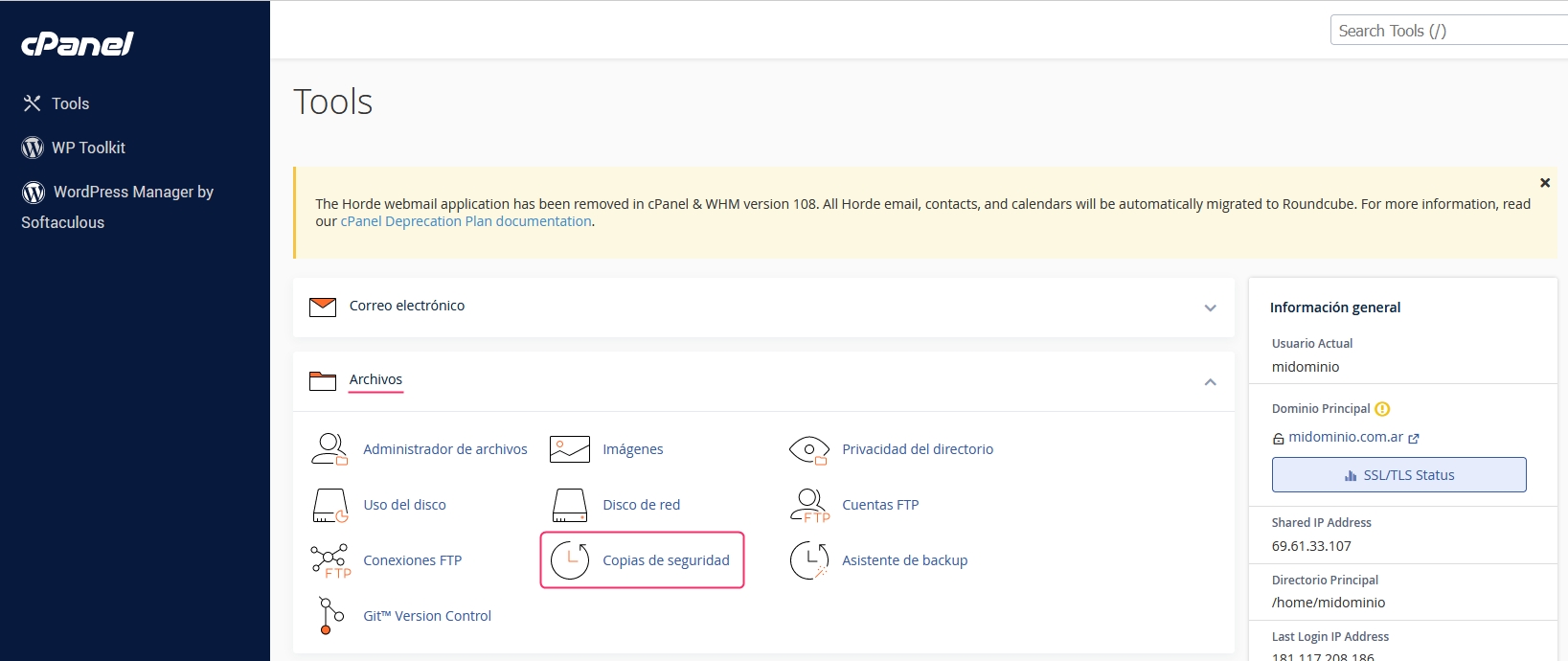
You will see various options to generate or download different types of backups for different services (website, databases, email forwarders, etc).
Full Backup
Using the button Download a full account backup, you can generate and download a complete backup of your entire account. These backups can be used to restore your entire account to the state it was in at the time the backup was created.
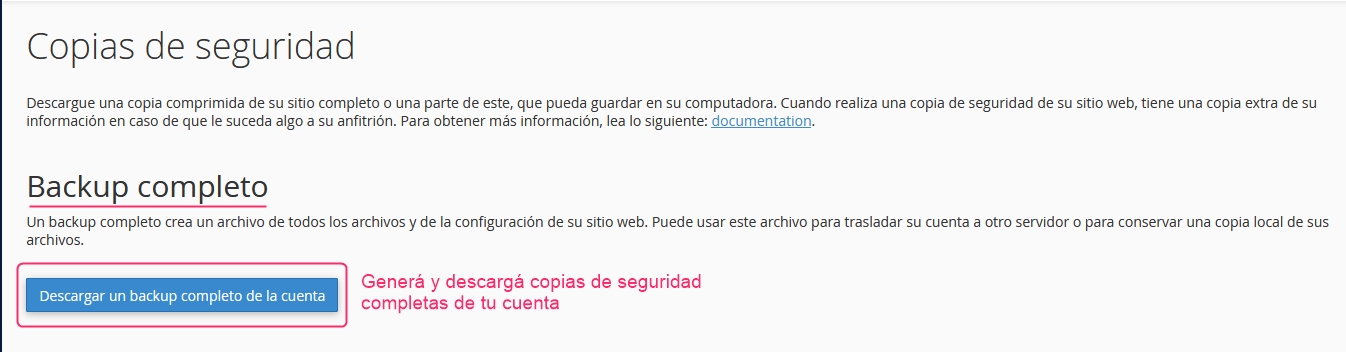
If you click on the option to generate a full backup, you will see a screen asking where to generate the backup, either in the Home of your account or send it via FTP.
Below, it will ask for an email address to send the notification that the backup has been completed.
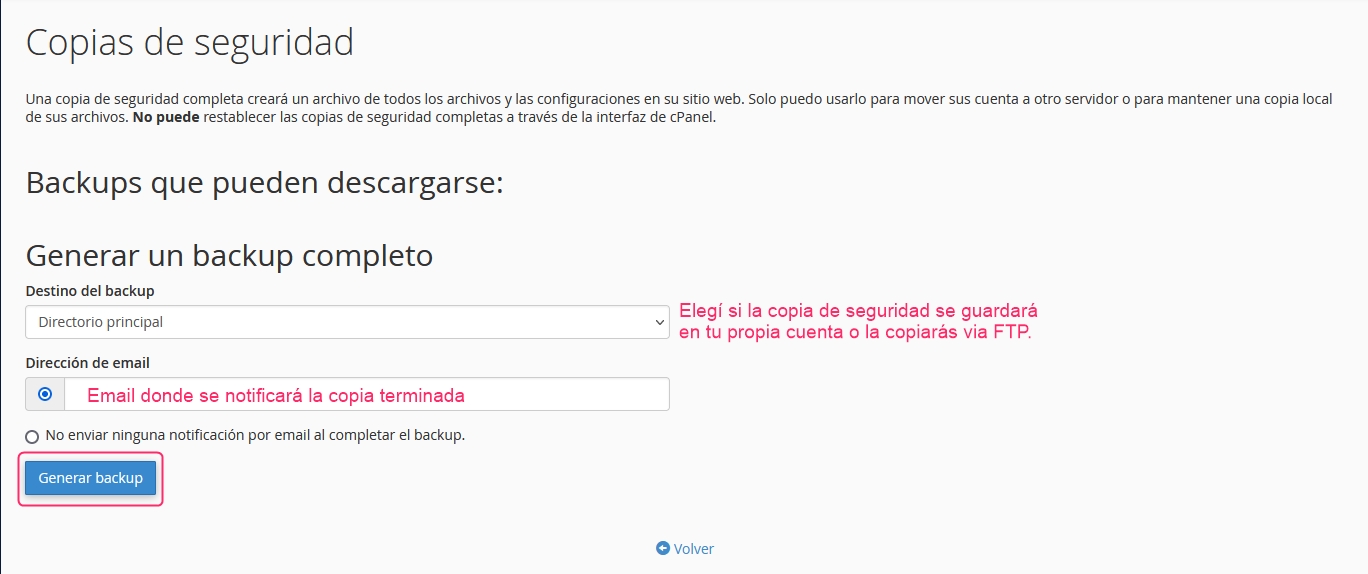
Continuing with the main options in Backups, you will see several options:
You can generate a backup of your account using the Home Directory button. These backups are only for downloading files to a PC or device.
From the option Download a MySQL database backup, you can download a backup of your databases. By clicking on the name of your database, you can download it in .sql format.
On the right, in the option Restore a MySQL database backup, you can restore a database with a generated backup.
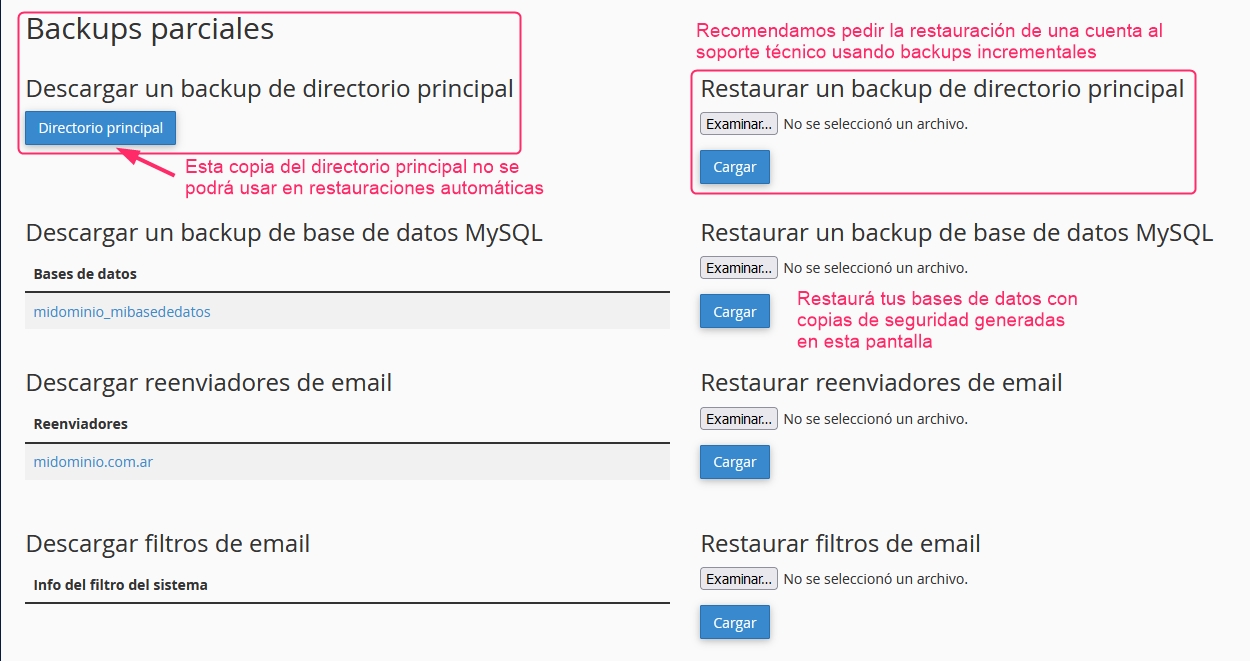
Last updated
Was this helpful?