How to use WP Toolkit in Plesk?
To easily install and manage WordPress using WP Toolkit, follow these steps:
In the control panel, navigate to WordPress in the left menu.
If you have an existing WordPress installation, you will see it on this screen. If not, you can install the platform by clicking on the Install WordPress button.
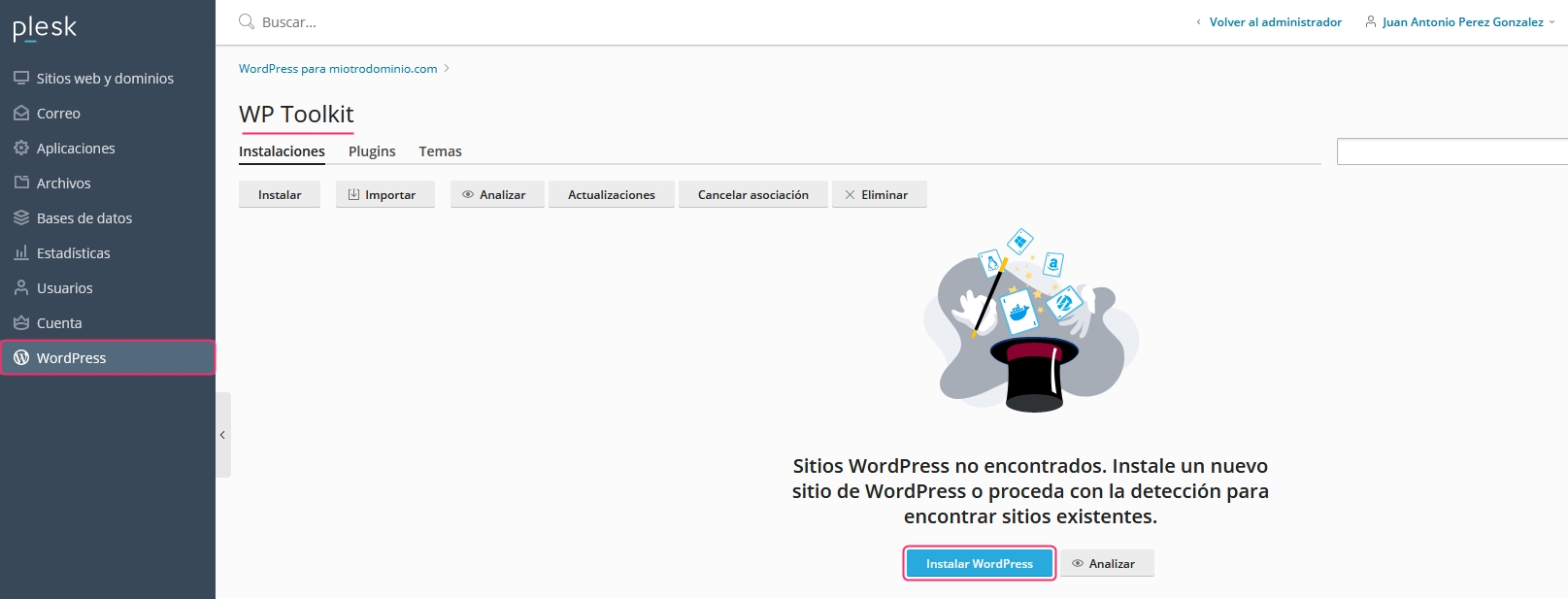
On the installation screen, you will see several options that you need to fill out.
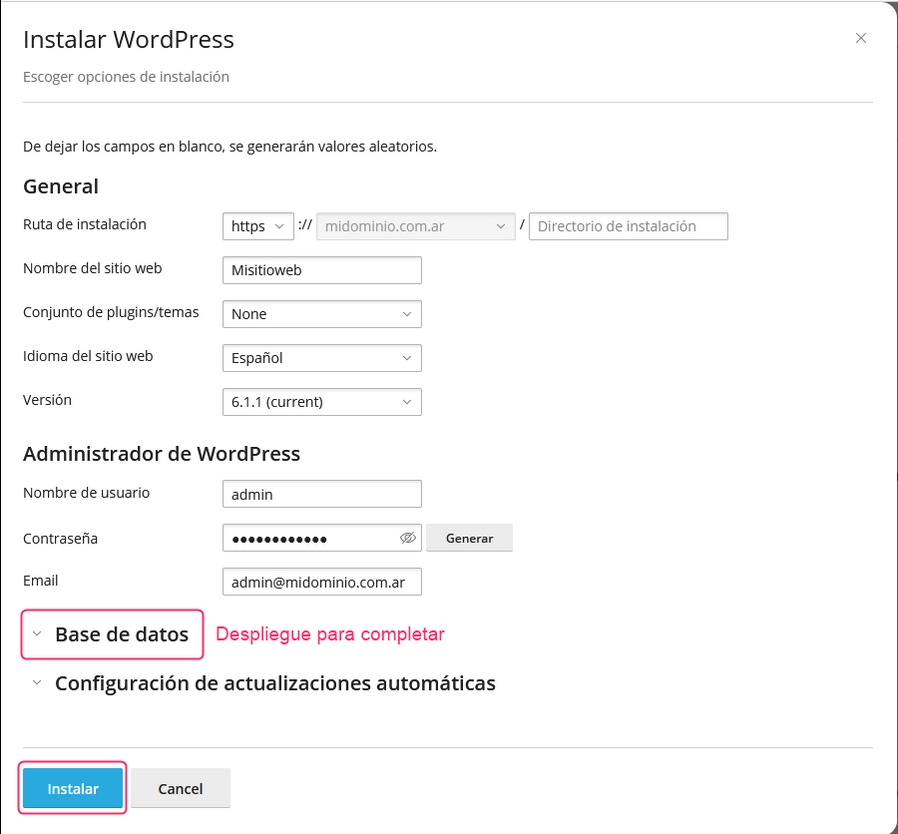
By expanding the Database menu, you can fill out the data for the database you will use. Then, click the Install button to create a WordPress installation on your hosting plan.
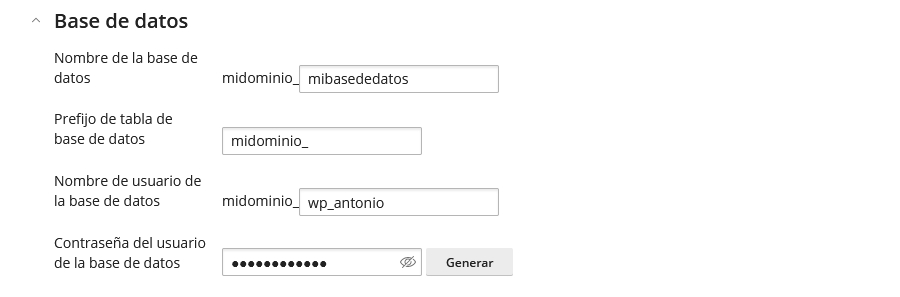
After the installation is complete, you will see this screen, where you can access the WP Toolkit administrator to install plugins or close the window.
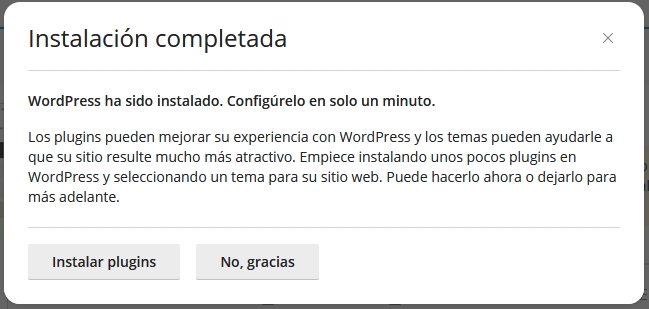
When you access WP Toolkit from the control panel, you will see your installation. You will find many options and tools to facilitate the administration of WordPress.
You will have options to:
Change password for the WordPress Dashboard.
Log in to the WordPress Dashboard.
Install and modify Plugins, Themes, and your Database information.
Check for Security incidents to keep your installation secure.
View the Status of each area to keep everything up to date.
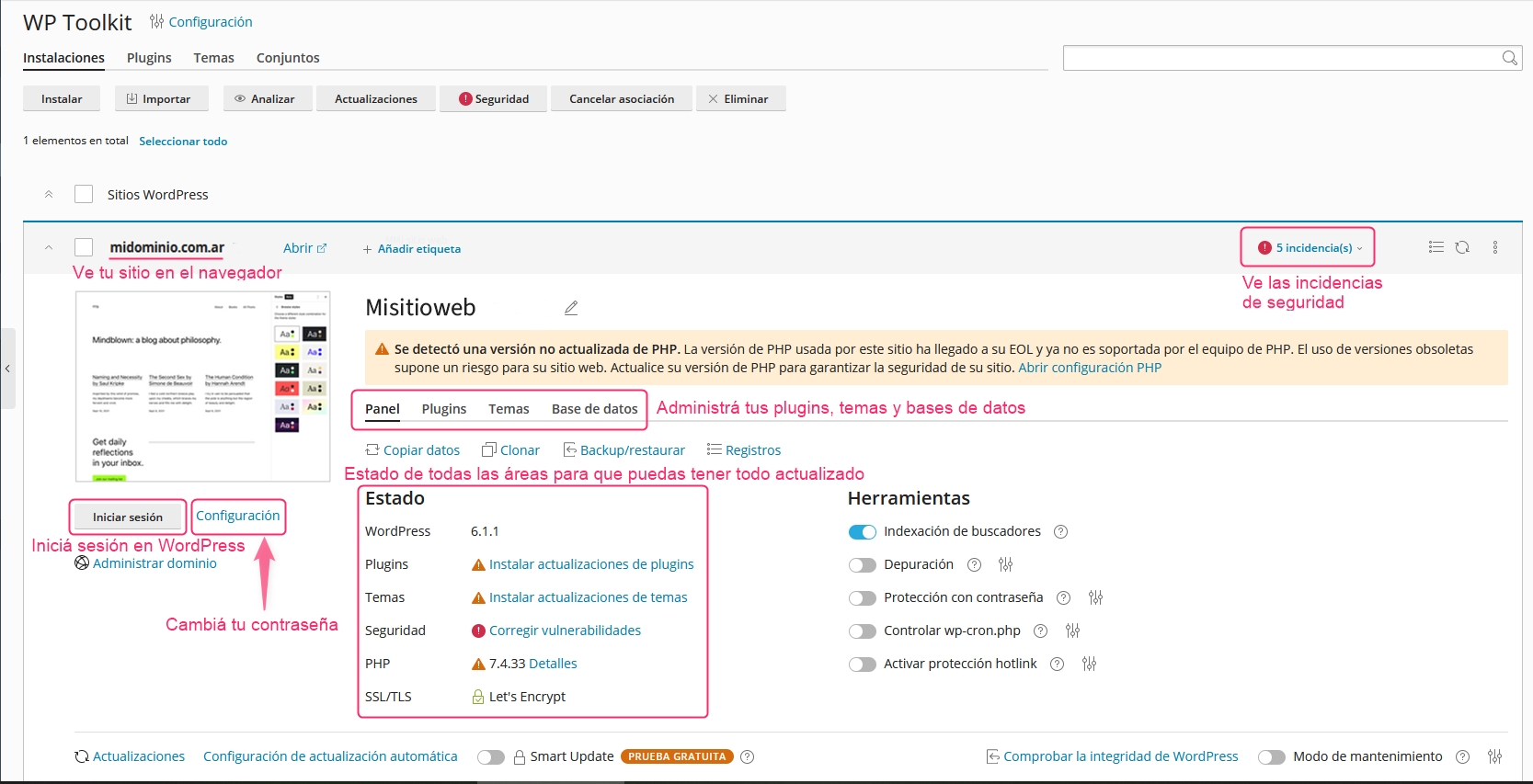
Explore WP Toolkit to make the most of all its features. Below is a video tutorial for your reference.
Last updated
Was this helpful?