How to use WP Toolkit in cPanel?
To easily install and manage Wordpress using WP Toolkit, follow these steps:
In the control panel, go to WP Toolkit in the Domains section.
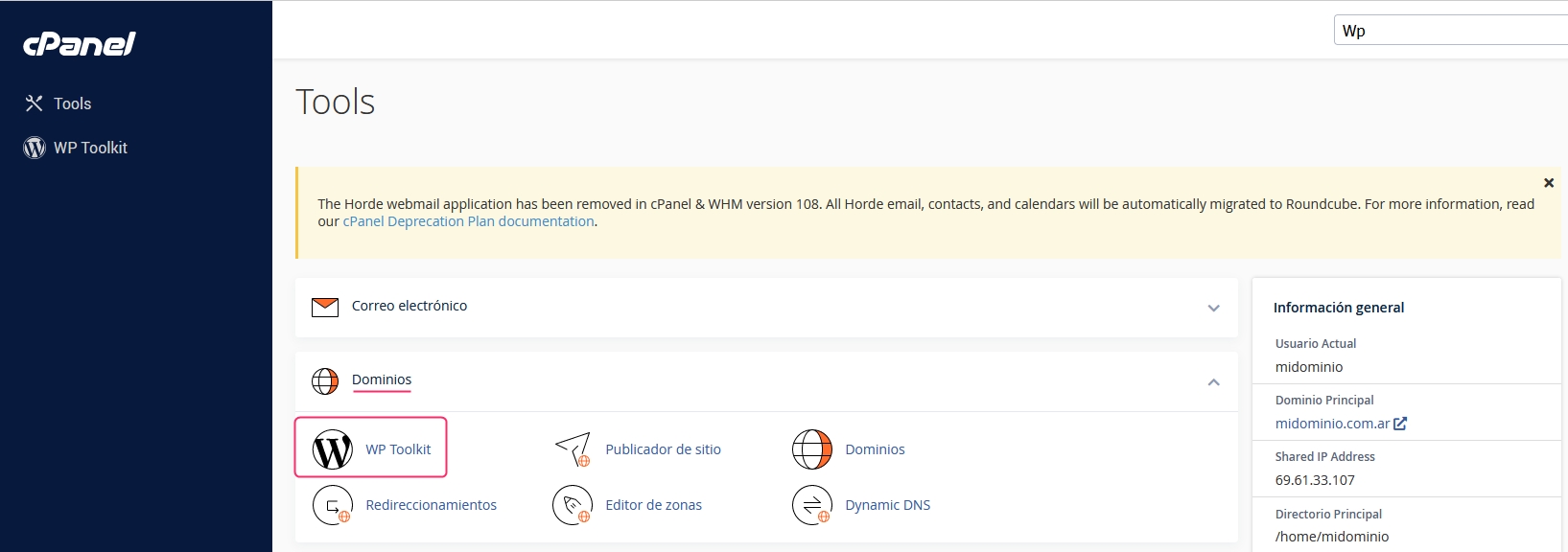
If it's your first installation, you will see this screen where you can start the installation.
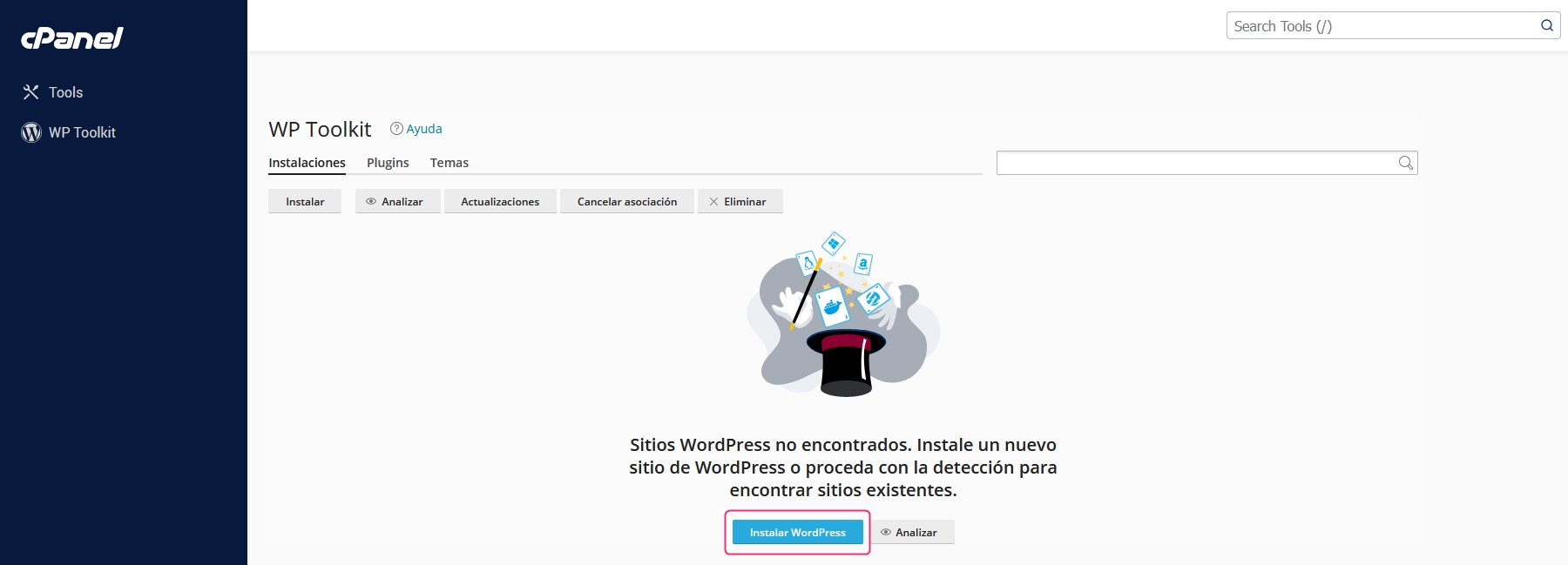
In the installation screen, you will see several options that you need to complete.
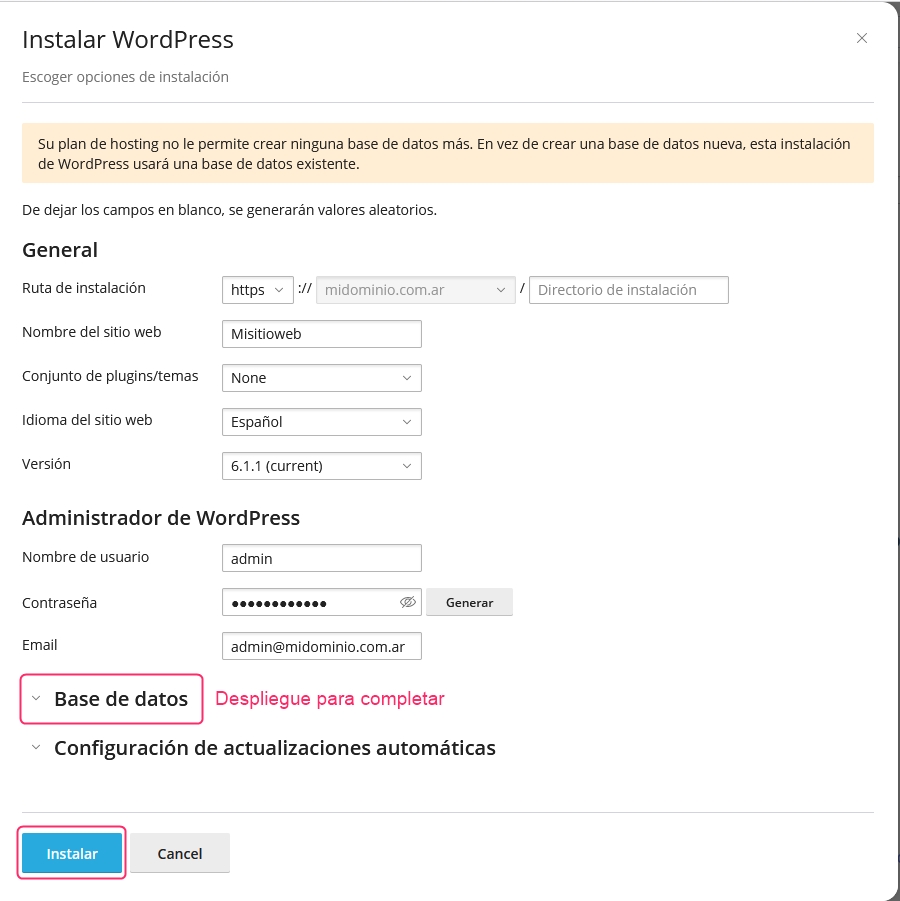
By expanding the Database menu, you can fill in the data for the database you will use. Then, by clicking the Install button, a Wordpress installation will be created on your hosting plan.
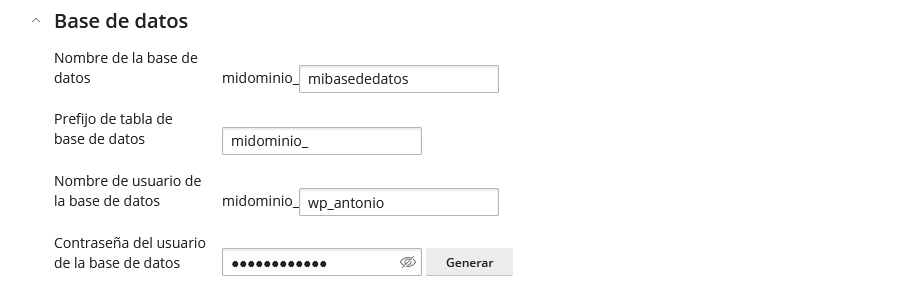
Once the installation is complete, you will see this screen where you can access the WP Toolkit administrator to install plugins or close the window.
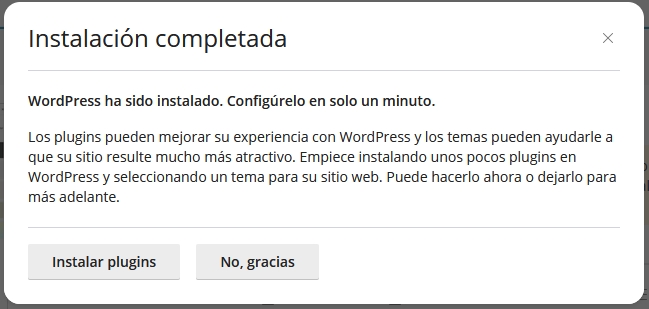
If you access WP Toolkit from the control panel, you will see your installation. You will find many options and tools to facilitate Wordpress administration.
You will have options to:
Change password of the Wordpress Dashboard.
Log in to the Wordpress Dashboard.
Install and modify Plugins, Themes, and your Database data.
View Security issues to keep your installation secure.
Check the Status of each area to keep everything updated.
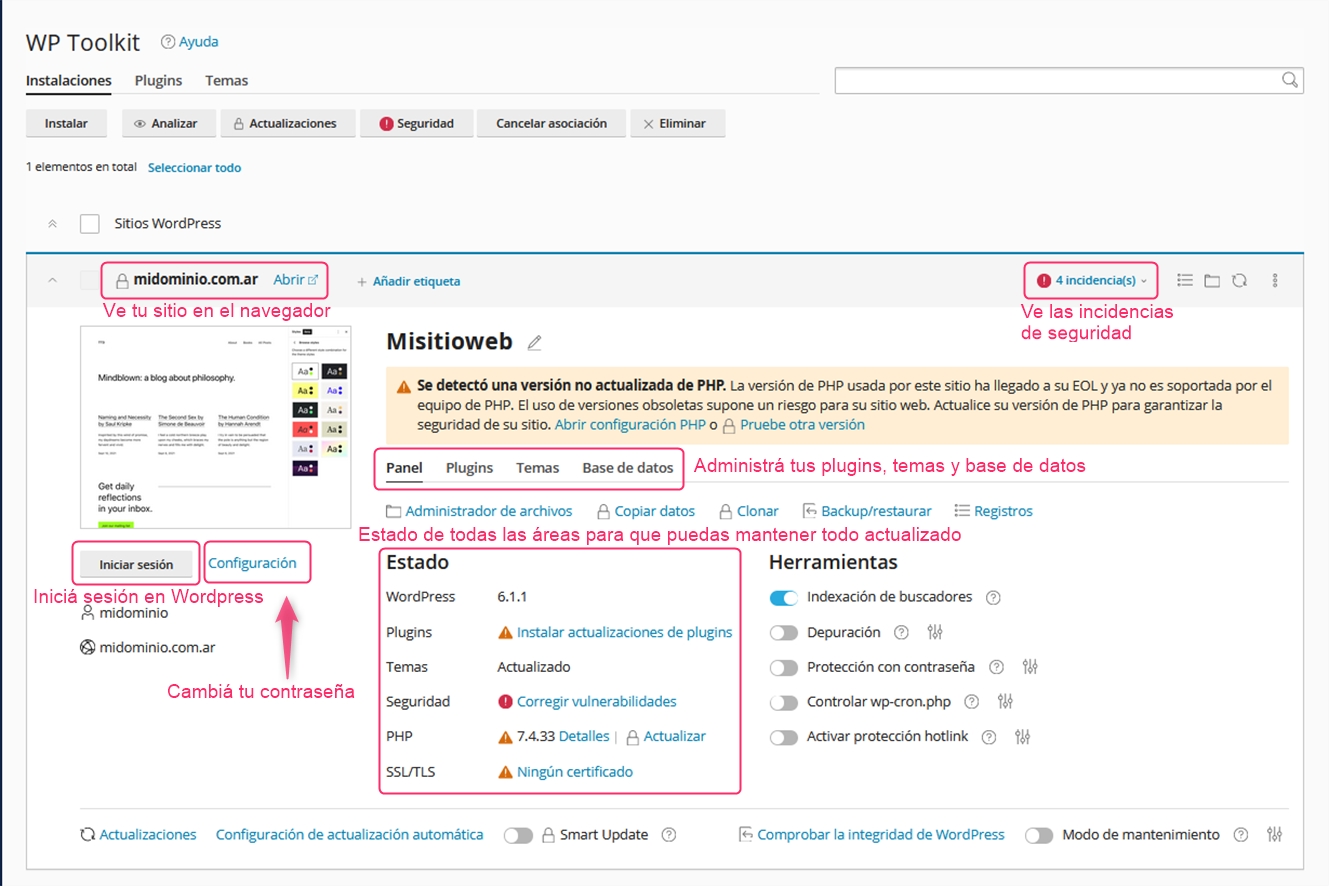
Explore WP Toolkit to make the most of all its features. Below is a video tutorial.
Last updated
Was this helpful?