How to add contacts to my lists?
There are several ways to access the option to add contacts, it's always the same button Add contacts:
When creating a new list, the screen will take you to the contacts area, where you will find the Add Contacts button.
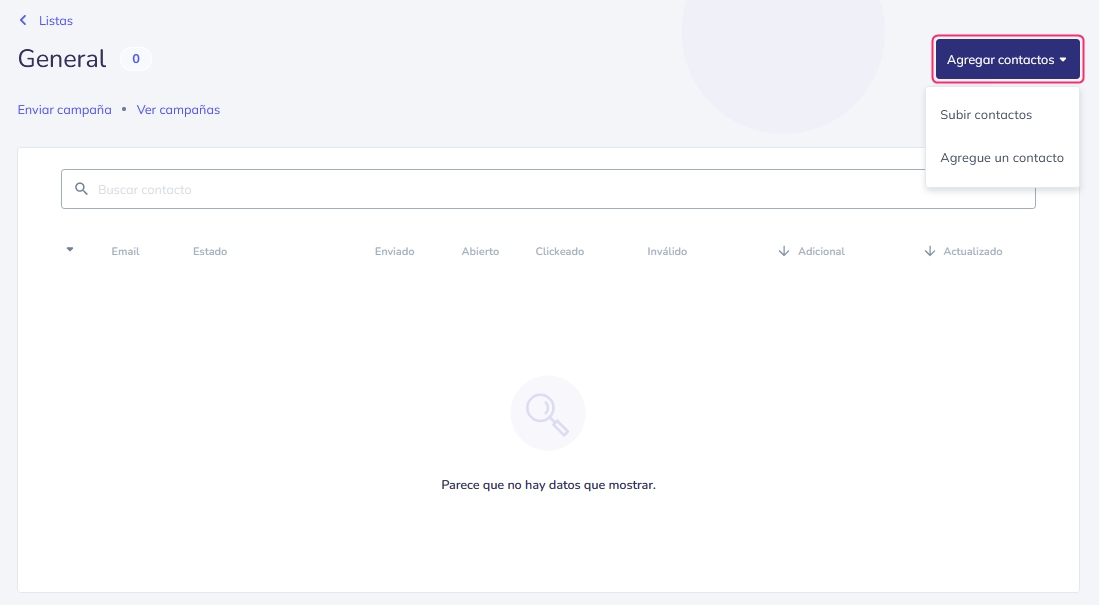
You can also find this button by going to Audience => Contacts. Under General Information, you will see the Add contacts button (top right).

If you have multiple lists created and you want to add contacts to a specific one, you can do it this way:
Go to Audience => Contacts in the left menu.
Then go to Lists in the central options bar.
You will see your created contact lists. Click on the list to which you want to add contacts.
.png)
You will arrive at the screen where you can see the contacts of the list and the Add contacts button.
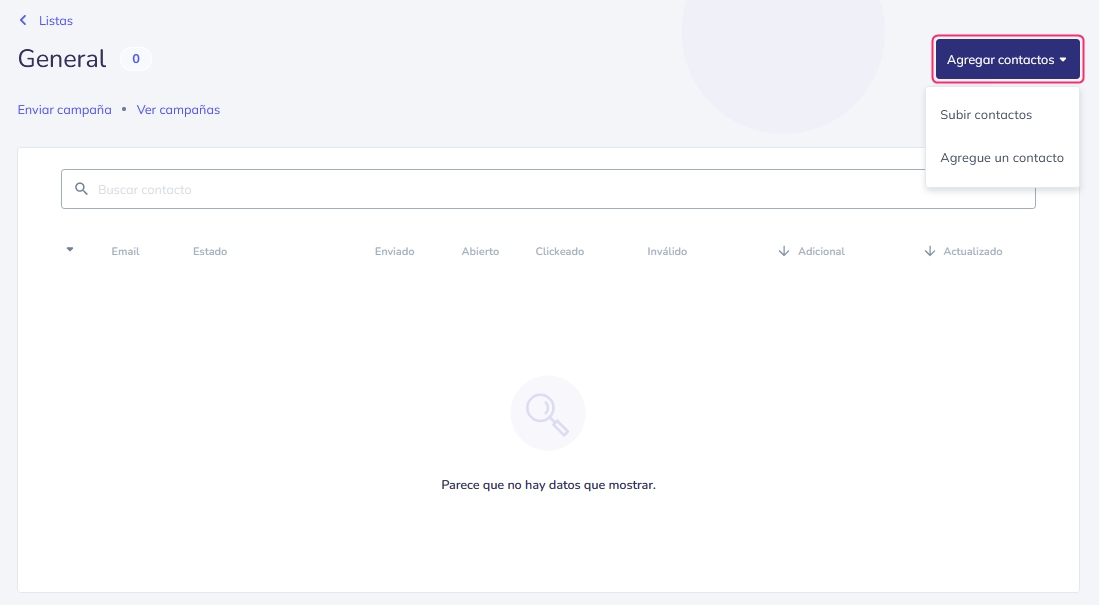
The Add contacts button will show you two ways to add contacts to your lists:
Upload contacts: you can add multiple contacts from a base or contact file.
Add a contact: you can add individual contacts.
If you want to add multiple contacts from an external file, follow this step-by-step guide:
how-to-add-multiple-contacts-from-files-or-contact-databases.md
If you want to add individual contacts, follow this other step-by-step guide:
Last updated
Was this helpful?