How to create and set up Databases in Plesk?
To create databases, you can access the databases section from the left menu, under the Databases option, or from the same option in the central menu tab Information Panel.
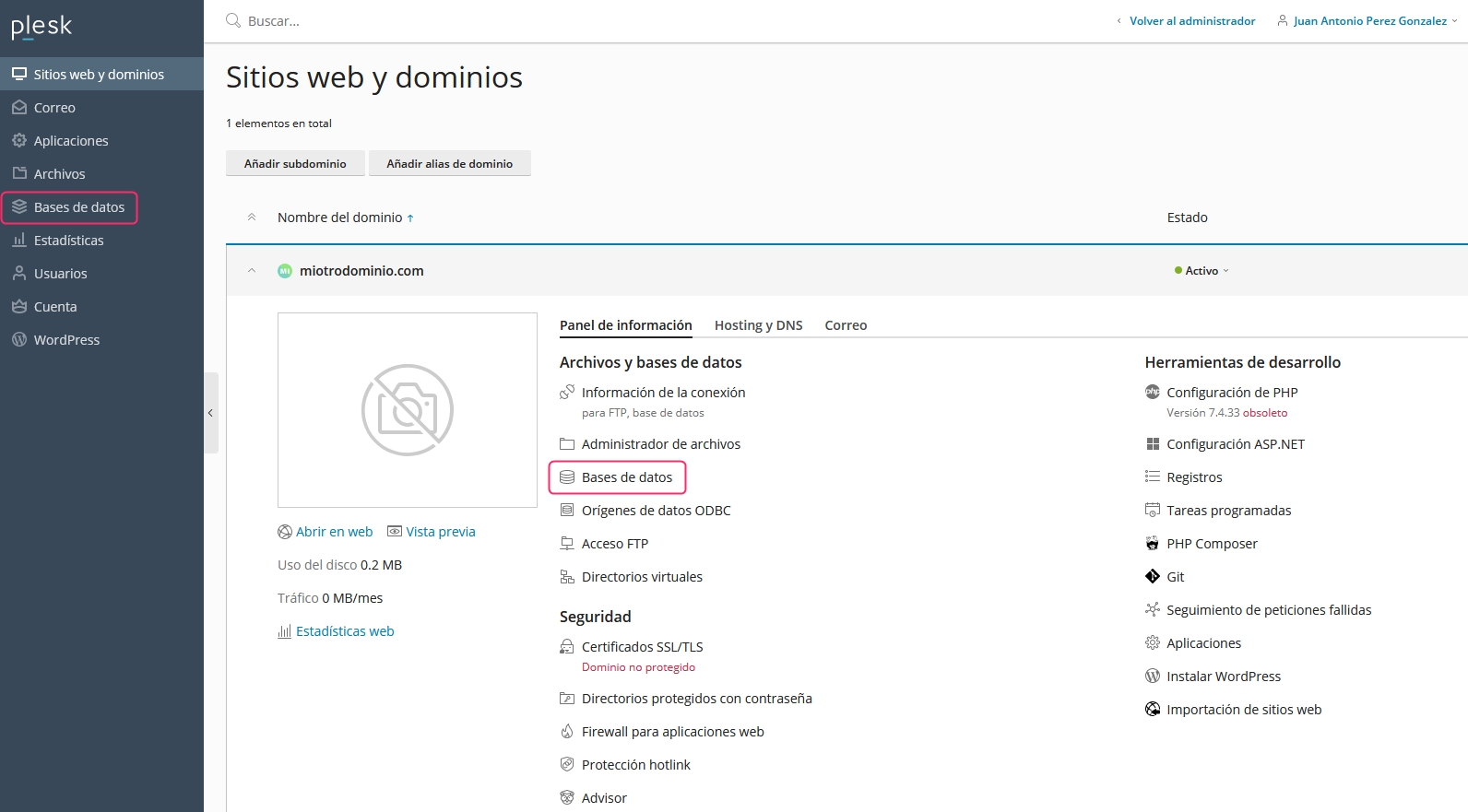
If you have existing databases, you will see them on this screen. By clicking on the Add Database button, you can create a new database.
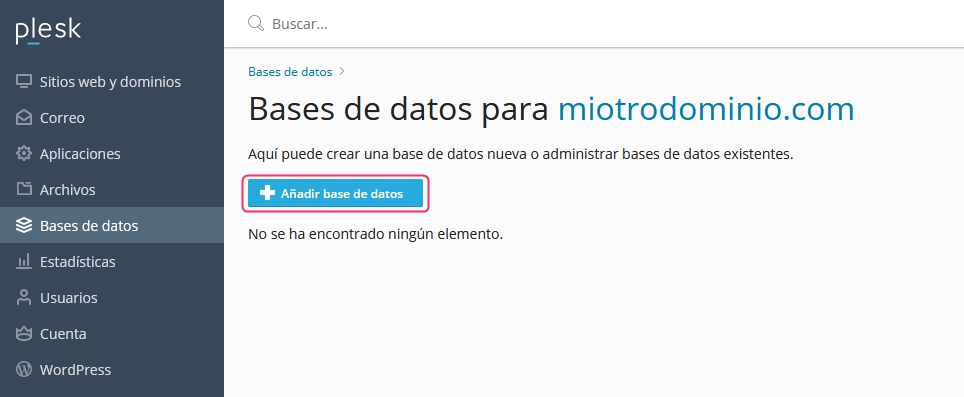
The form to create the database will ask for the database name and allow you to choose between a MariaDB database (MySQL type) or MS SQL for Windows environments.
From the Related Site option, you can associate the created database with your account or leave it unassociated.
Next, it will ask for the user data that will connect to the database and if you want to grant access to all created databases.
Clicking the ACCEPT button will save the database.
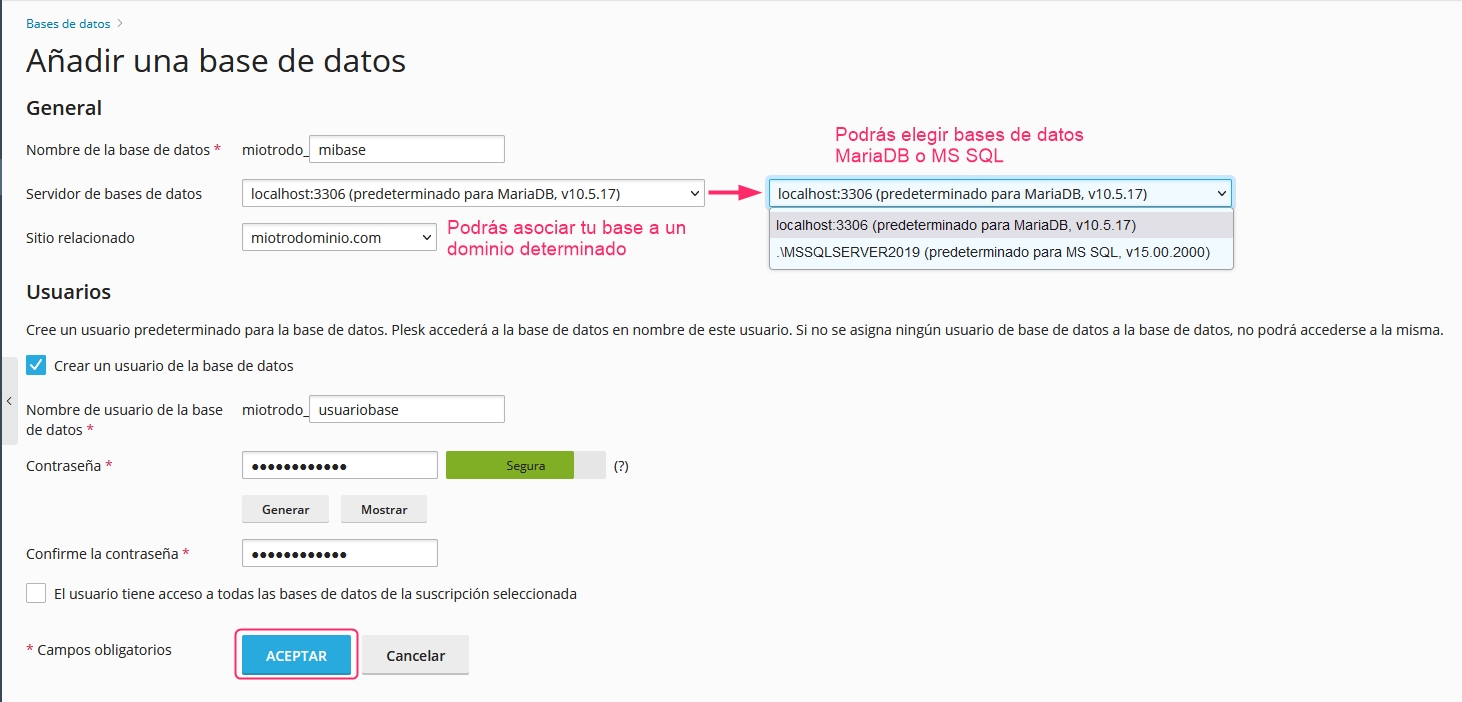
After creating your database, you will return to the screen from step 2, where you will now see information and options for your new database.
There are several options and data on this screen:
Database name, with the Plesk user prefix.
Association with the specific hosting account (if you have more than one domain or website).
Connection data and database type.
Users associated with the database. You can modify their password and privileges by clicking on their name.
Number of tables in the database and the space occupied.
Access to phpMyAdmin, a web database editor.
Tool to export the database.
Option to delete the database.
This option will show you the data to connect to the database from an external program.
Tool to import a previously exported database.
You can copy or clone the database.
This tool will check the database and repair any errors it finds.
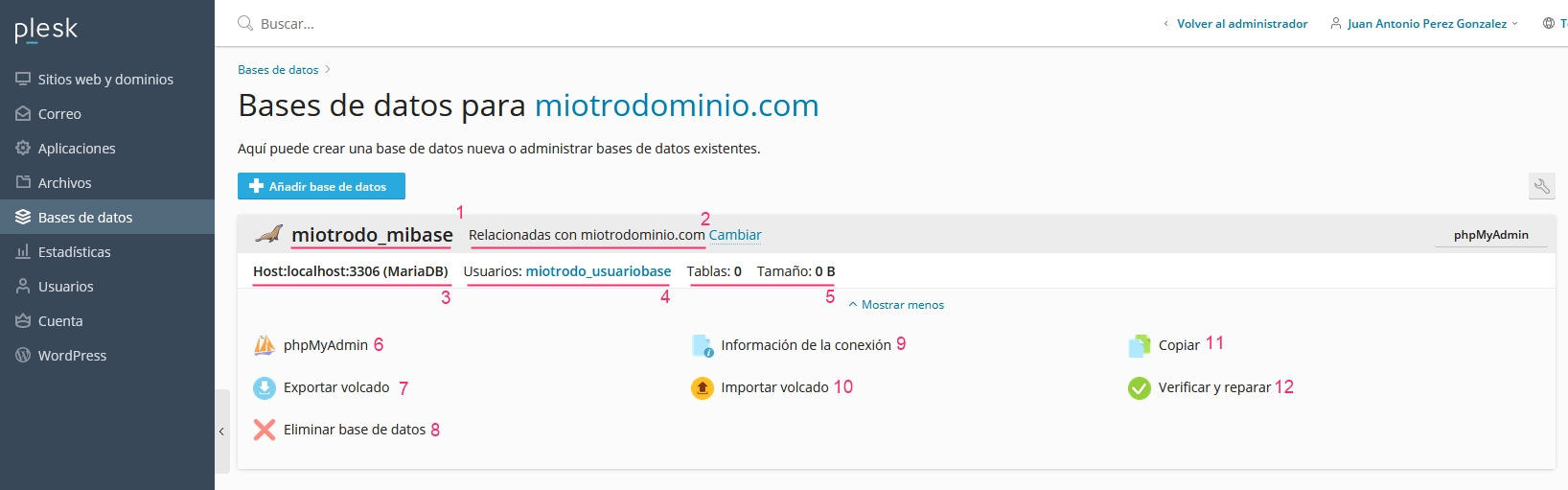
In point 4, we show you the user associated with the database. By clicking on their name, you can edit their data and access privileges. You will see this screen:
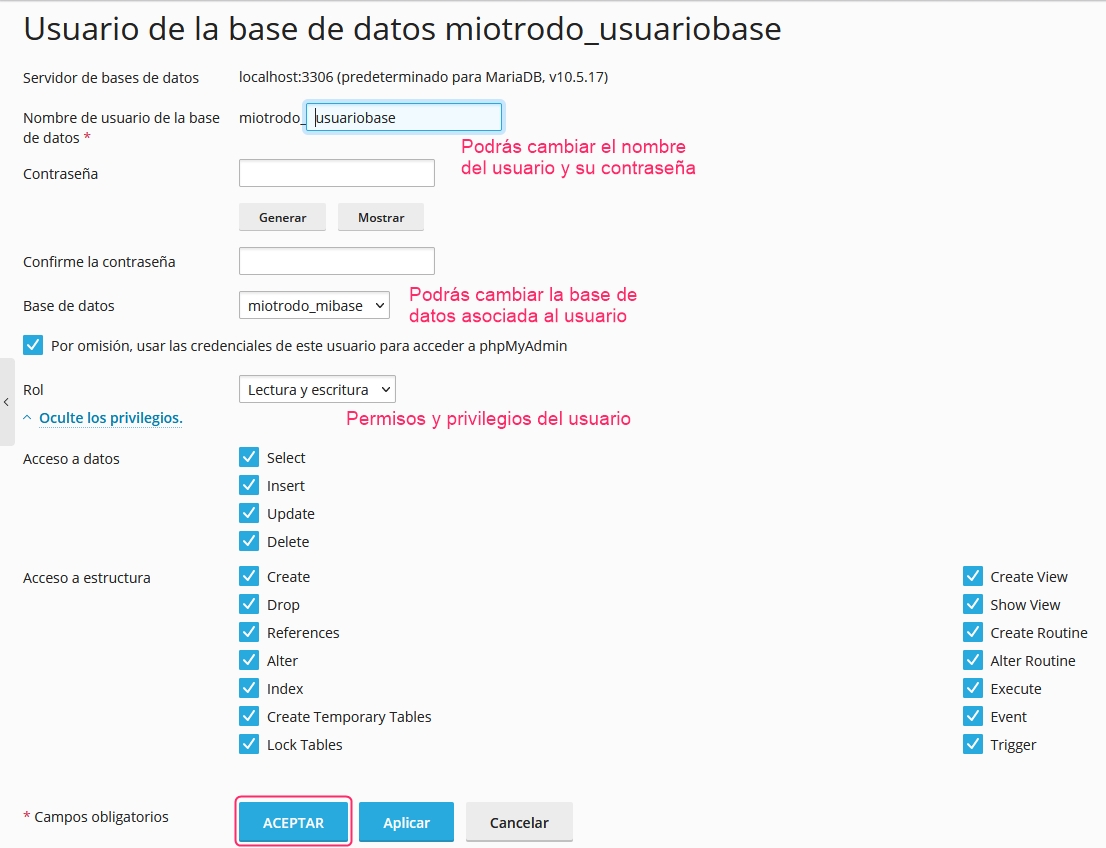
That's it, you have created a database, associated it with a user, and linked it to a hosting plan.
Last updated
Was this helpful?