How to obtain IMAP and POP3 settings to configure my email account?
Hashtags: #SMTP #Configuration #Cpanel #Plesk #HestiaCP
To set up your email inbox on an external email client such as Outlook, Thunderbird, Apple Mail, Gmail, etc., you will need the IMAP or POP3 connection data.
You will find this data by accessing the area where email inboxes are created within your control panel:
If you want to know the differences between IMAP and POP3, click on this link.
To set up your email inboxes on external email clients, follow this link.
IMAP and POP3 Data in cPanel
Go to the Email Accounts section in the control panel. Then click on Check Email
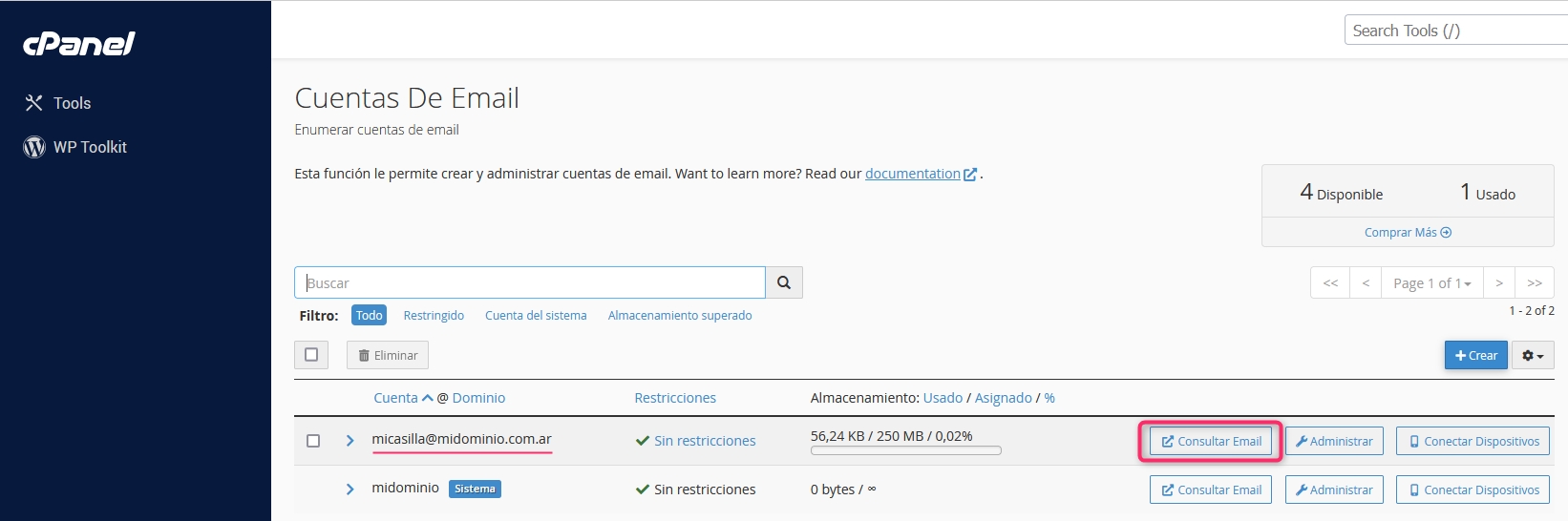
In the new screen, click on the option Configure Mail Client

In this screen, you will find the data to set up your email inbox in either POP3 or IMAP mode.

That's it, with this data, you can set up your email inbox on any external device.
IMAP and POP3 Data in Plesk
Log in to the Plesk control panel. Then, navigate to the Mail option in the left menu.
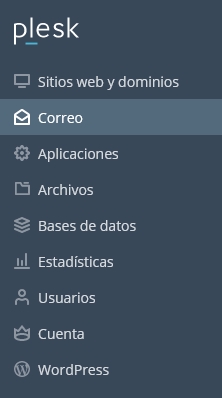
On this screen, you will see the list of created email inboxes. On the right, you will see an icon to view the POP3 or IMAP settings.

Click on Manual Settings on the screen that opens. Below, you will find the POP3/IMAP configuration data.

That's it, with this data, you can set up your email inbox on any external device.
IMAP and POP3 Data in HestiaCP
Log in to the HestiaCP control panel and go to the MAIL section.
Click on the domain of the inbox you want to modify.
You will see the list of created inboxes. On the right, click on the pencil icon.

On the right, you will see the connection data for IMAP and POP3 of that inbox.

Differences Between IMAP and POP3
IMAP
An email inbox configured in IMAP mode will allow you to synchronize your emails in real-time with the server. The emails you receive in your inbox will not be downloaded to your PC or device, but you will see the content that exists on the server. Any modifications you make in the inbox, from any of your devices, such as deleting emails, will be reflected directly on the server.
POP3
The POP3 mode will download a copy of the emails in your inbox to your PC or device. Once downloaded to your device, they will be removed from the server unless you enable the option to retain a copy on the server. POP3 mode allows you to check the same inbox from different devices without affecting the content on the server.
Last updated
Was this helpful?