How to get a new service?
To get a plan or service, follow these steps:
Log into your Client Area. If you don’t remember how to log in, follow this link: Como acceder al Área de Cliente
In your Client Area, click 'Services' and select 'Buy Services'
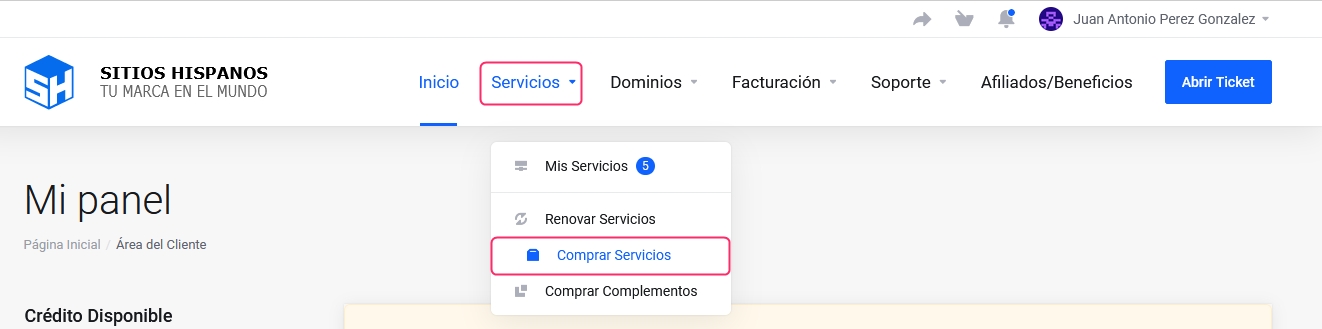
In the Categories menu on the left, select the service you are interested in
The available plans for that service will appear in the center of the screen. Click 'Order Now' on the chosen plan
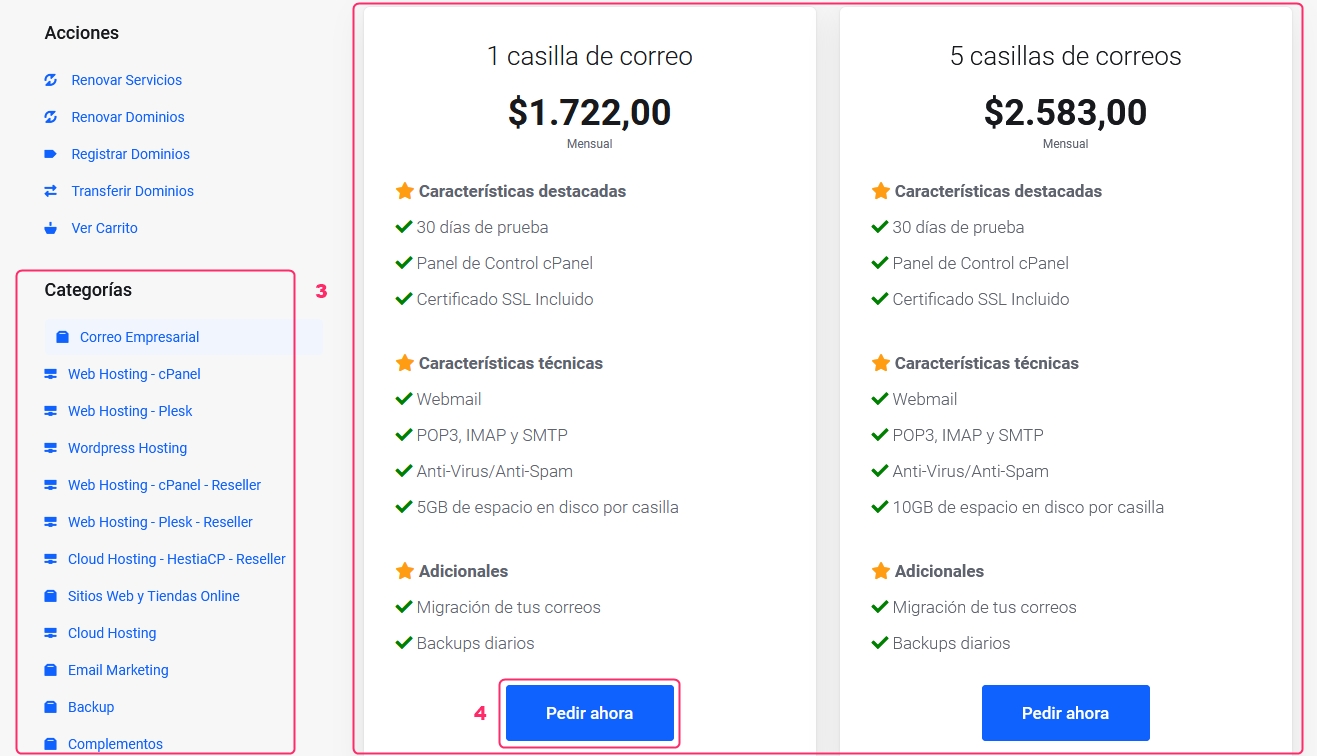
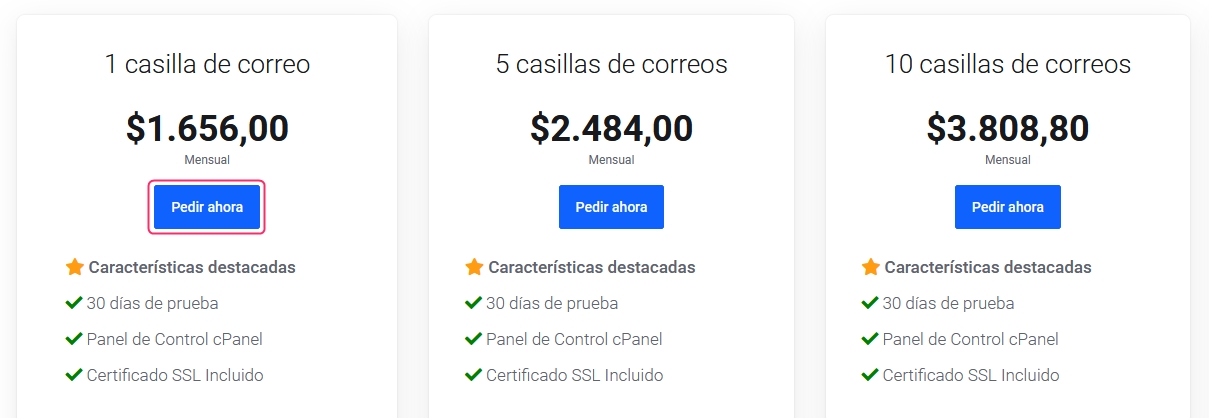
To start your order, follow these steps
If you picked a Hosting Plan, choose how you want to manage your domain:
Register Domains: The domain will be added to your order as a product
Domain Transfer: A domain you’re currently using will be transferred from your provider to ours
Usar Dominio Propio: An already registered domain will be used, and you'll need to change the DNS later.
Once you choose how to proceed with the domain, type it in the search bar and click the 'Check' button.
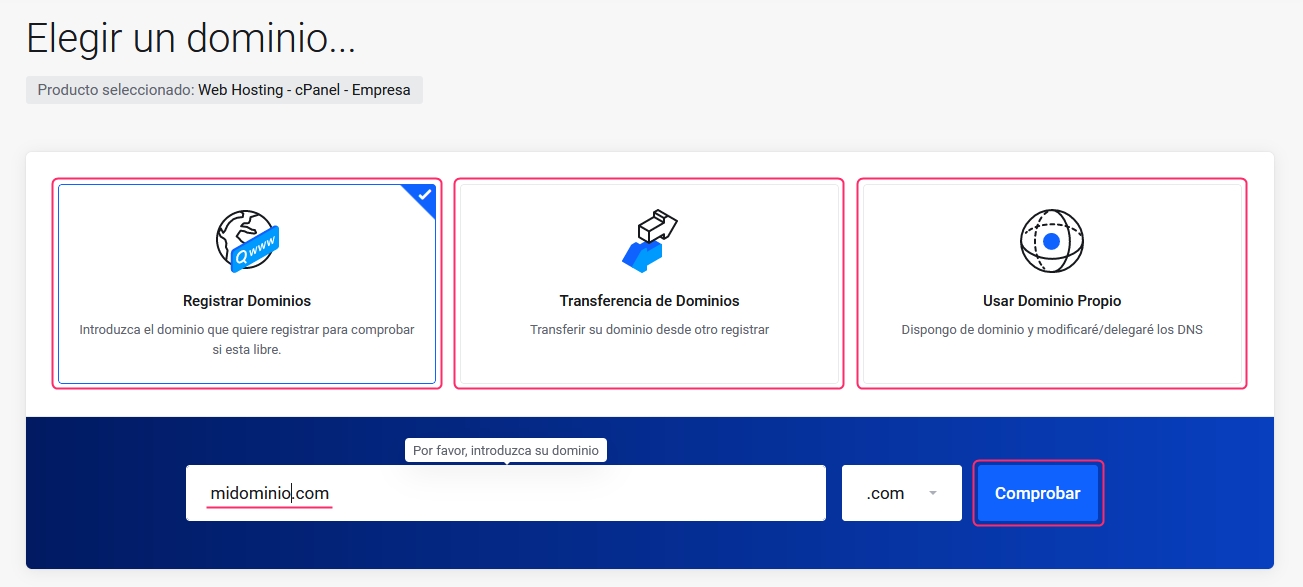
If the domain check is valid, you’ll see the domain registration or transfer price below. Click the 'Add to Cart' button to continue. If you’re using an already registered domain, the process will continue automatically.

On the new screen, you’ll see the description of the chosen product and the detailed price.
Below, you’ll see the different billing cycles for the service. Choosing a billing cycle will update the price details on the right
On this screen, you'll find add-ons you can add. Just check the box for the one you want.
When your product is ready, click 'Continue' in the Order Summary box.
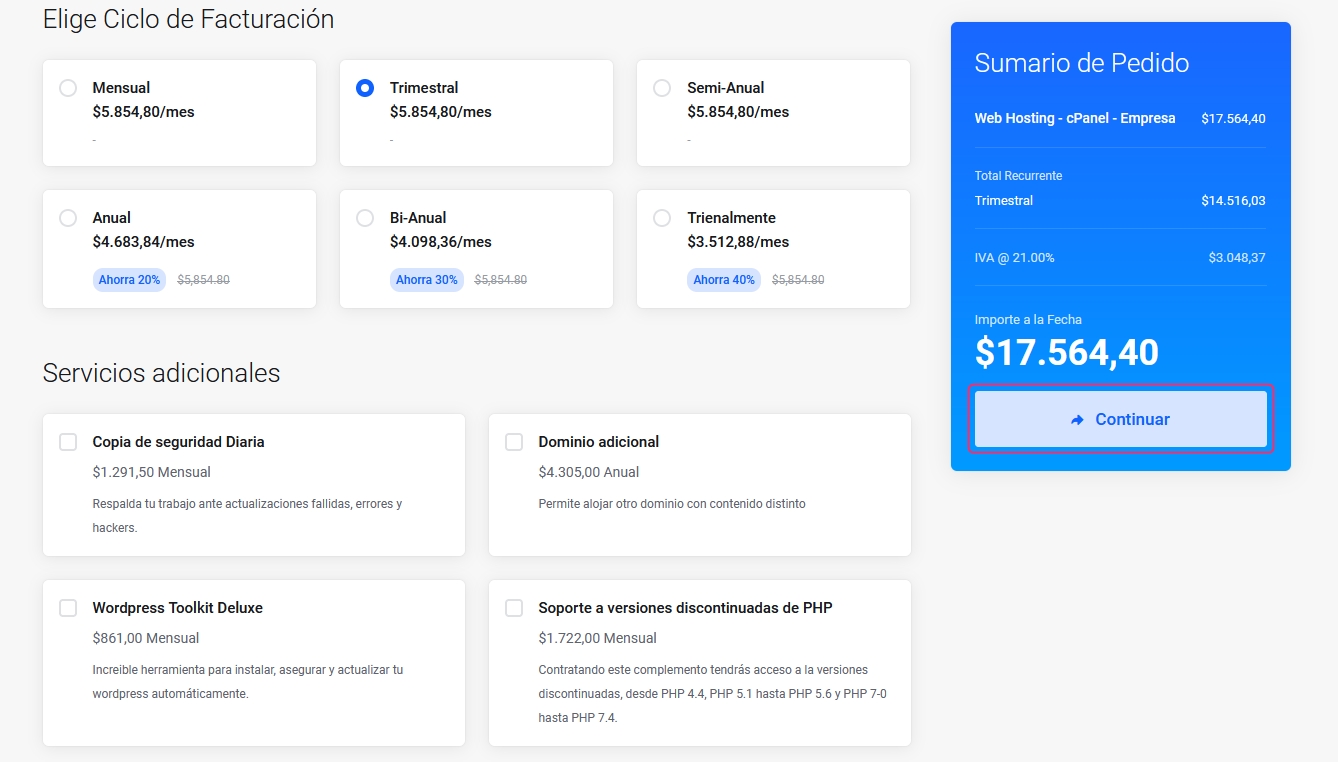
On this final screen, you'll see your chosen product or service and the detailed price again. You 'll also find:
Edit Button: You’ll return to the previous screen to modify your order
Delete Button: If you have more than one product, you can remove it from your order
Continue Shopping: You’ll repeat the entire purchase process, adding the new product you're choosing now
Calculate Taxes: You can adjust the final price by calculating specific taxes for a country. Prices in Argentina already include VAT
Empty Cart: You’ll cancel all orders made so far
Disccount: If you received a a discount code you can apply it here. Click 'Validate Code' to activate it.
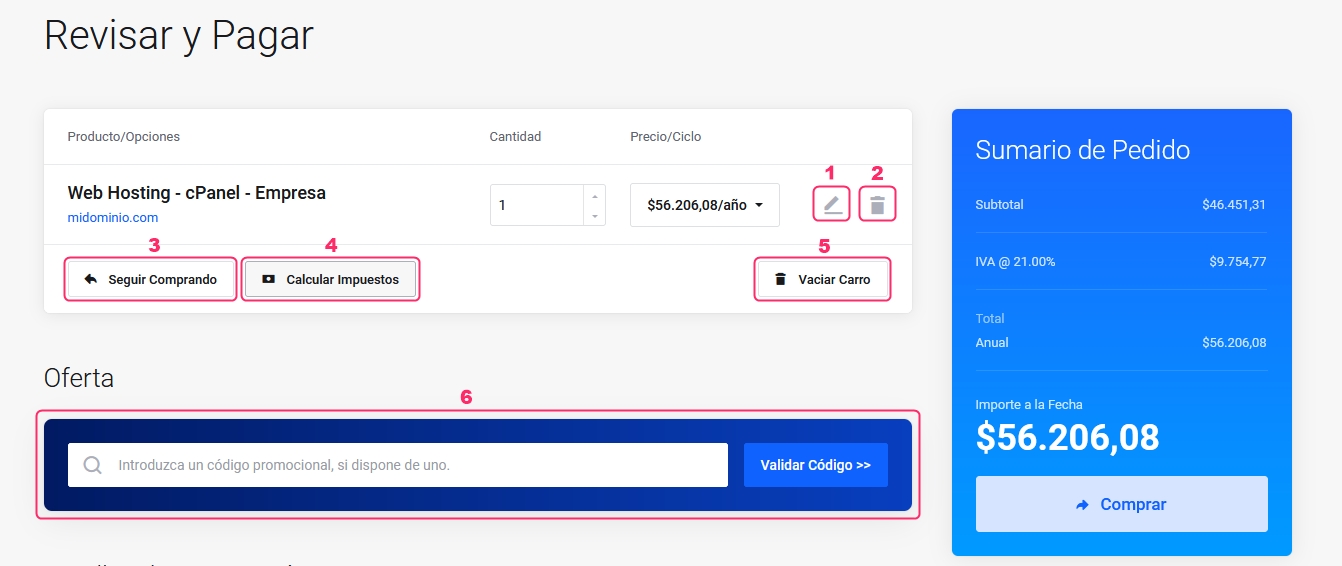
Lastly, you'll see the final options to complete your order:
Payment Method: Depending on the chosen currency or country, you’ll see different payment methods available
Extra Comments: You can leave us a note related to your order
"Terms of Service and Conditions of Use: You must check the box to accept the terms and conditions."
Buy Button: Click the 'Buy' button in the Order Summary to complete your registration as a customer and your service order
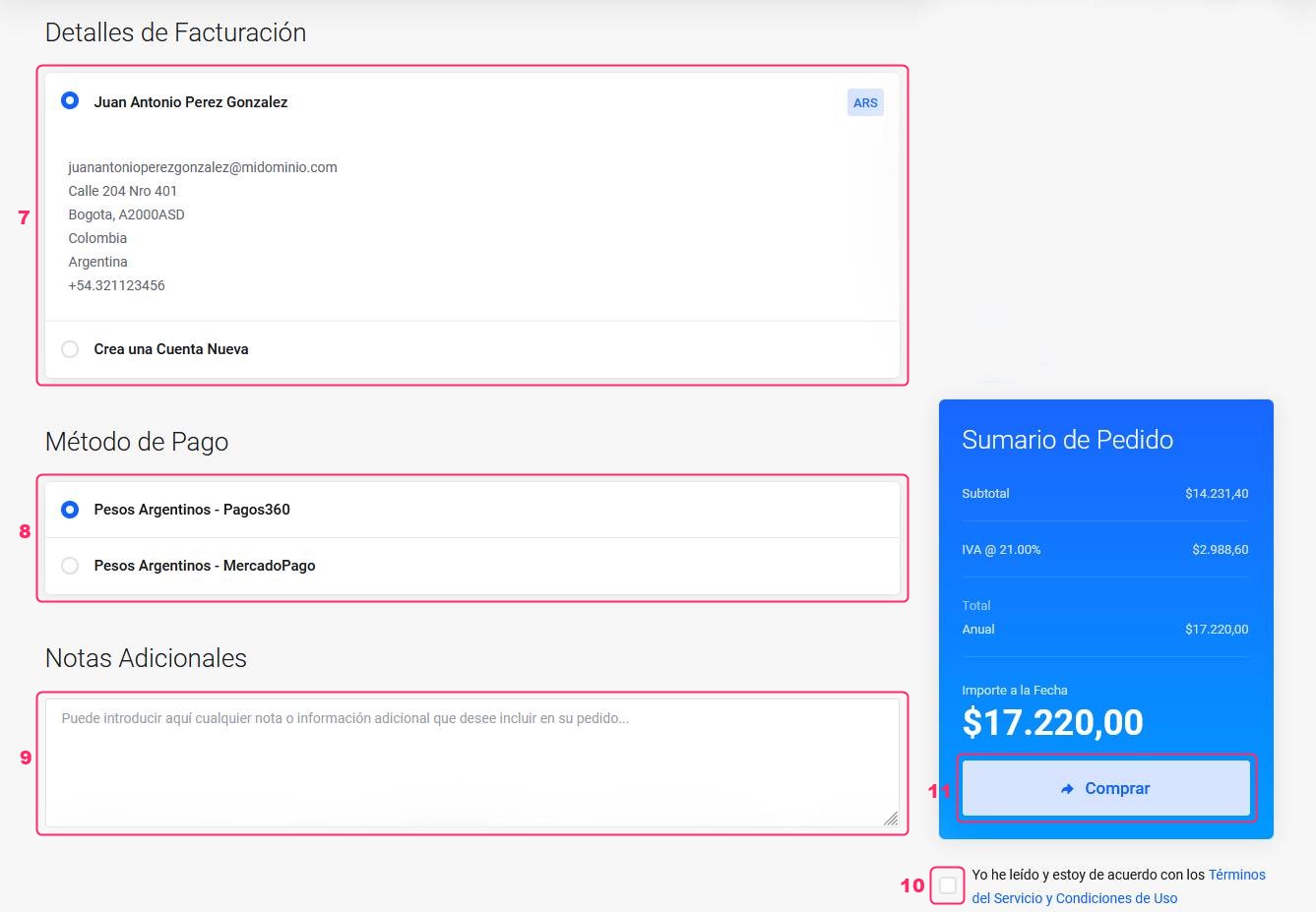
Finally, We’ll receive your order, and a proforma invoice for the new service will be generated
Last updated
Was this helpful?