How to connect via FTP in cPanel?
To connect via FTP to your account, you will need an FTP client. There are several programs of this type and you can use any to connect. A popular FTP client is Filezilla.
With your FTP client open, the data to connect are:
Host: yourdomain.com (enter the main domain of the hosting account)
User: cPanel username
Password: cPanel password
Port: 21 (or leave it empty)
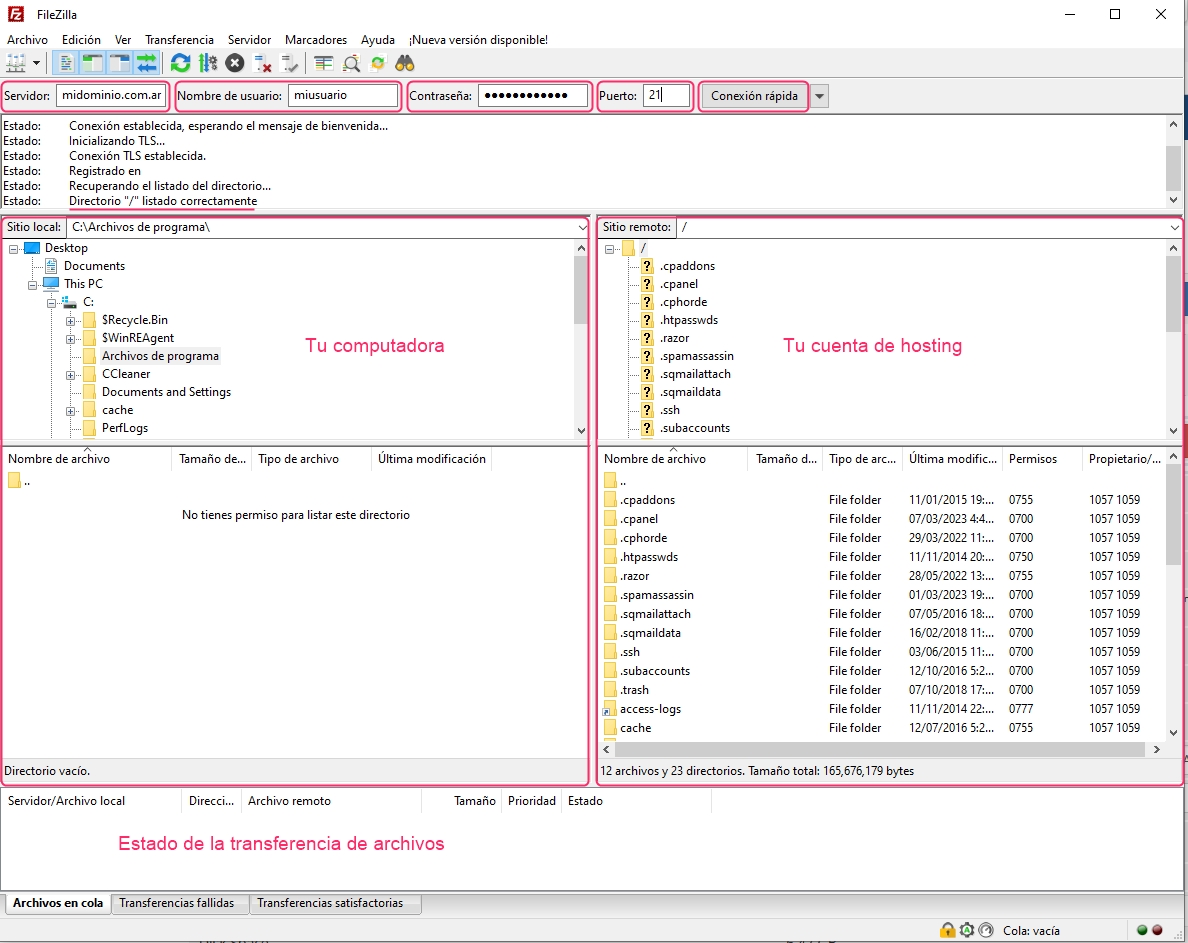
When trying to connect, you may see a window similar to the one below. Press Accept to establish the connection.
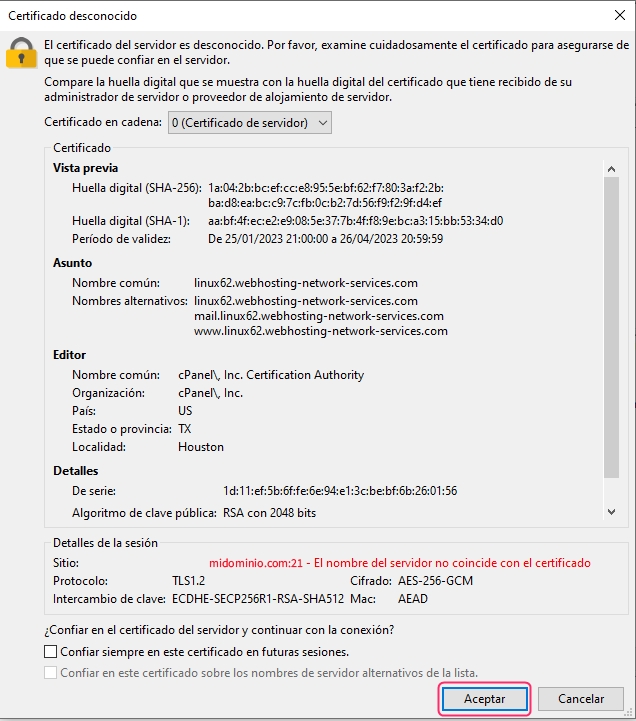
If you want to connect via FTP in SFTP mode (or SSH mode) you must request the activation of "SSH access" from our technical support. This access is only active in some hosting plans. Then you will connect in SFTP mode with this data:\
Host: yourdomain.com (enter the main domain of the hosting account)
User: cPanel username
Password: cPanel password
Port: 22
FTP Sessions
In cases where you do not want to use your control panel access data to connect via FTP, or you want to give access to specific directories to other people, you can create FTP Sessions to provide individualized access.
To create an FTP Session, go to FTP Accounts, in the Files section, of the control panel.
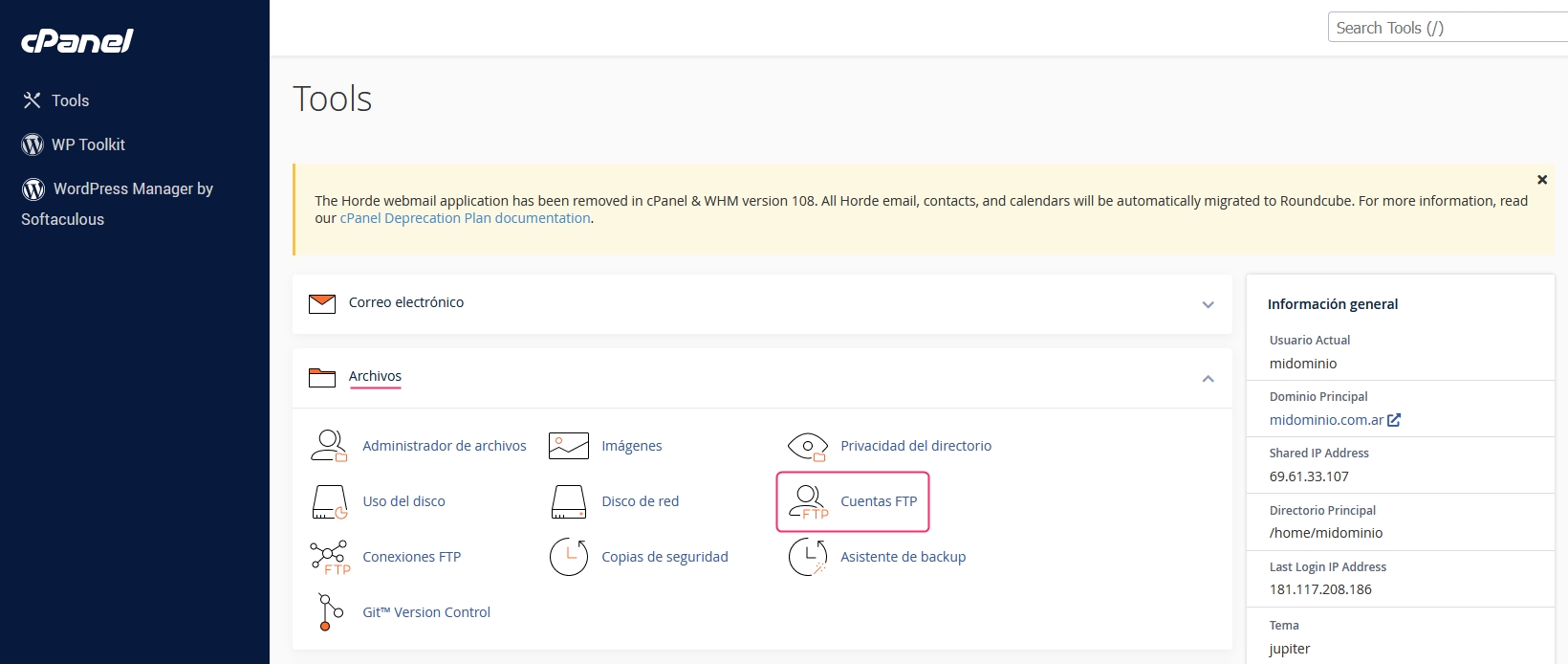
You will see the form to create the FTP session. The FTP users will have the format user@domain.
You will see an option to define the directory that the user will have access to. For example, to give access only to a subdomain or to the public_html directory.
You can also set a Bandwidth Quota per month that the user of this FTP session can consume. At the beginning of each month, this limit will be reset.
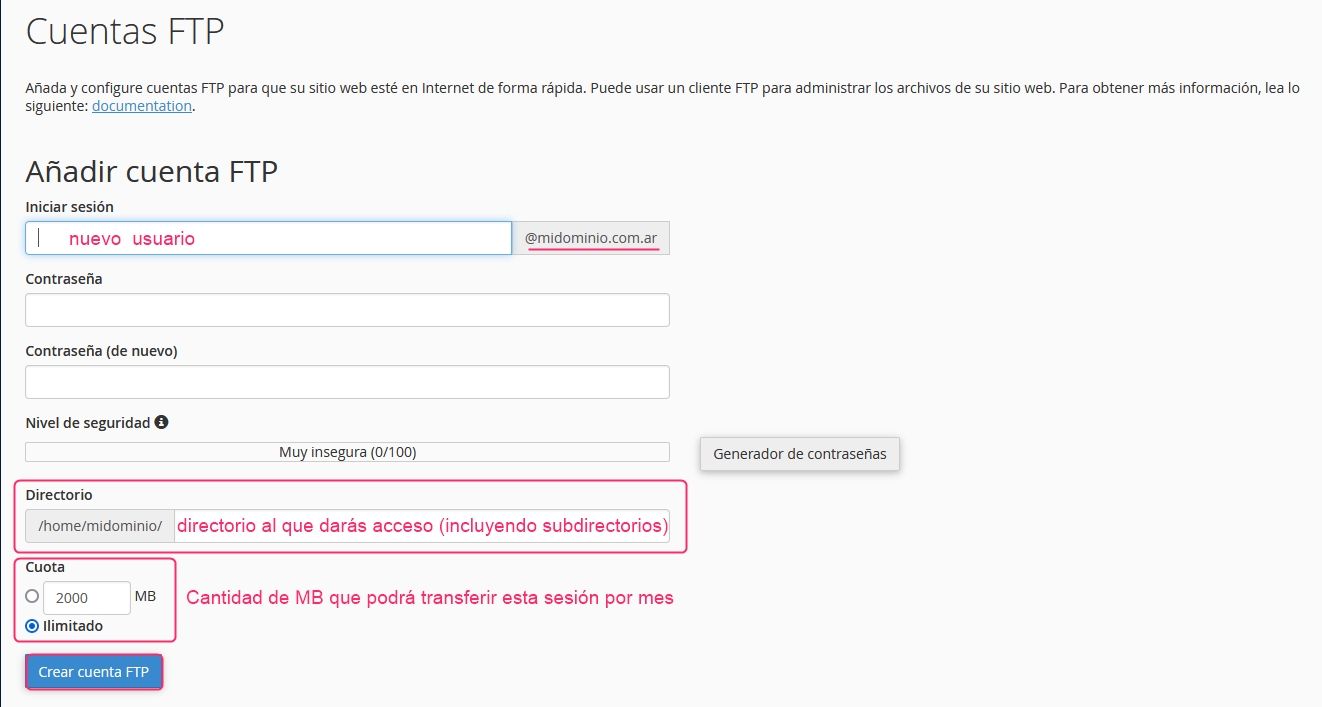
Once you have created an FTP Session, you can view it in the list, in FTP Accounts, and you can modify session options.
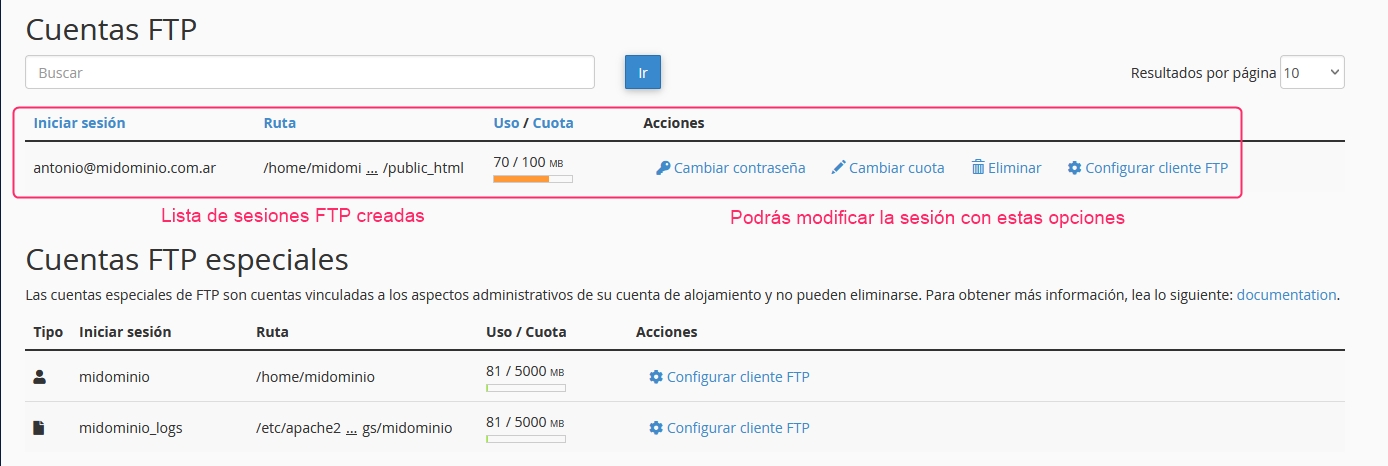
Last updated
Was this helpful?