Graphic template editor
When entering the Graphic Template Editor, you will see two options. You can choose between using the new editor or the classic editor. We recommend using the new editor.
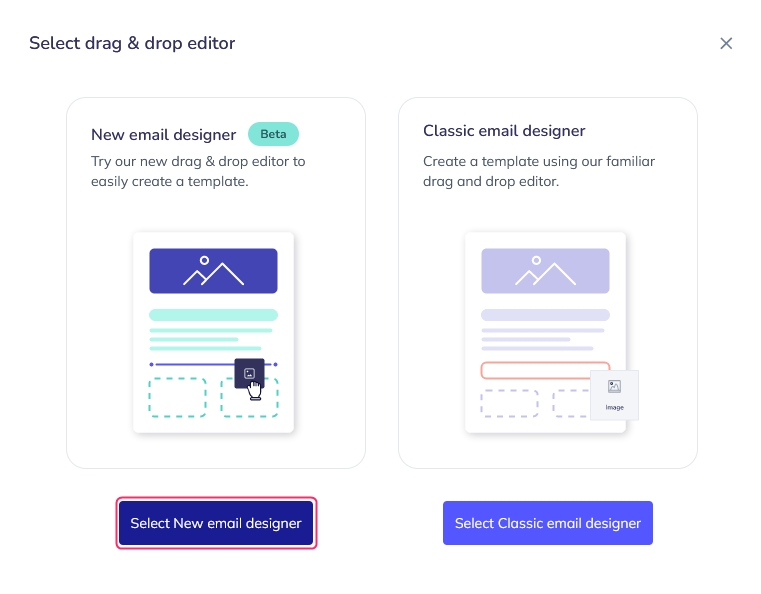
The template editor consists of the following areas:
Template name.
Objects box to design your template.
Model of your created template.
Buttons to undo or redo a change.
Preview will show a preview of the template.
The button with three dots will open a menu with several options:
Send test: used to send a test with the template being edited.
Add tags: you can add tags to the template.
Default options: you can set a default Sender and Subject to use with this template.
Edit text body: you can create a default message body if you don't define one when using this template in a campaign.
Edit AMP body: you can create a default AMP if you don't define one when using this template in a campaign.
Back to templates will return to the previous menu, and the editing of your template will be saved automatically.
With the Save and exit button, you will save the changes and go back to the previous screen, where you will see all your templates.
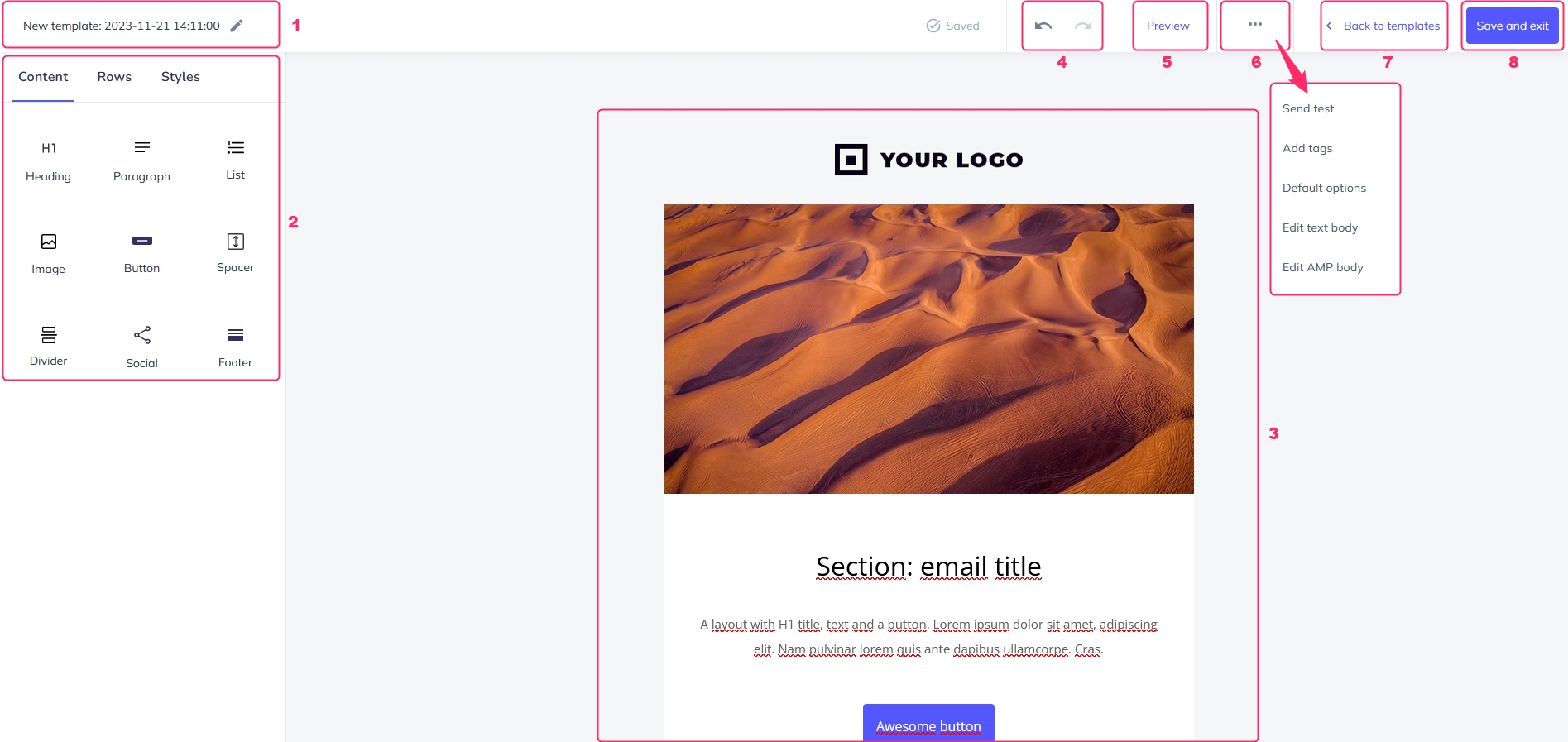
Last updated
Was this helpful?