How to send a campaign?
To send an email campaign, you must follow these steps:
Go to Campaigns => All Campaigns. You will find the list of campaigns already sent in the center of the screen.
On the right, click on the Create Campaign button.
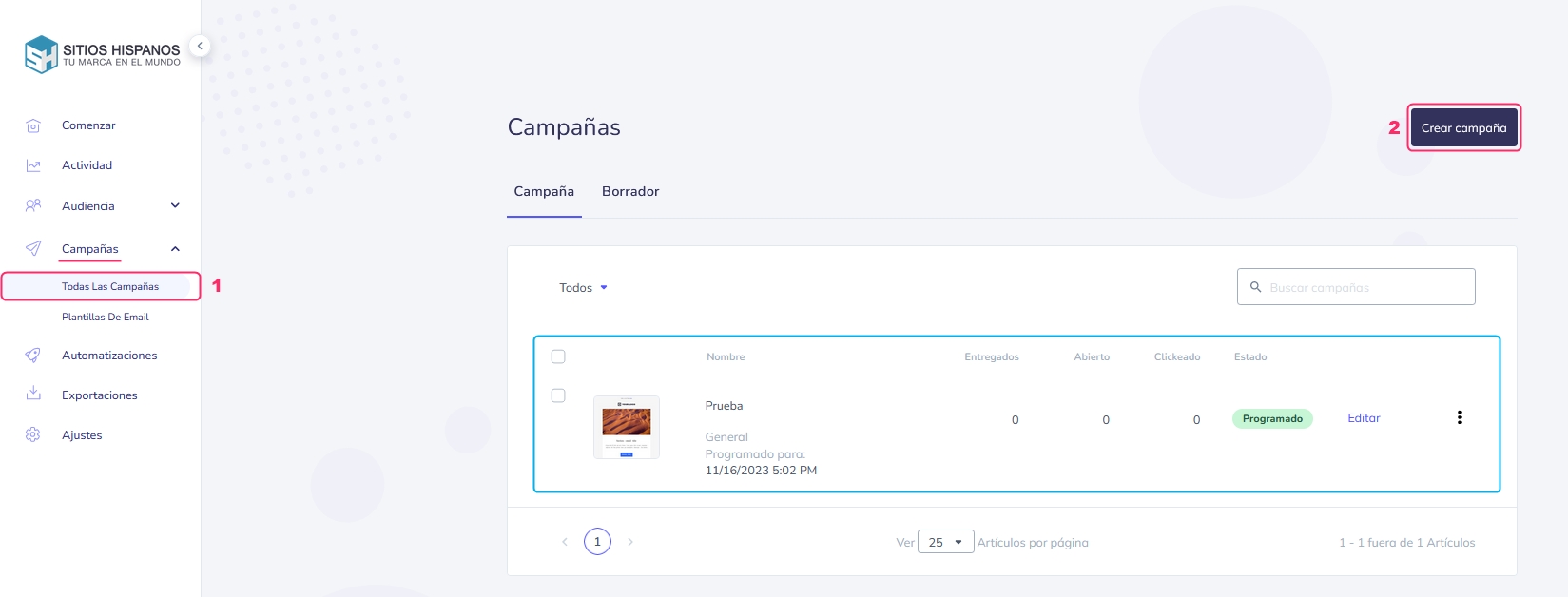
Two options will appear:
Regular: This is where you will normally send your campaigns.
A/B Test: You can conduct a test where two different versions of the same email will be sent. This is useful for testing the format of your templates.
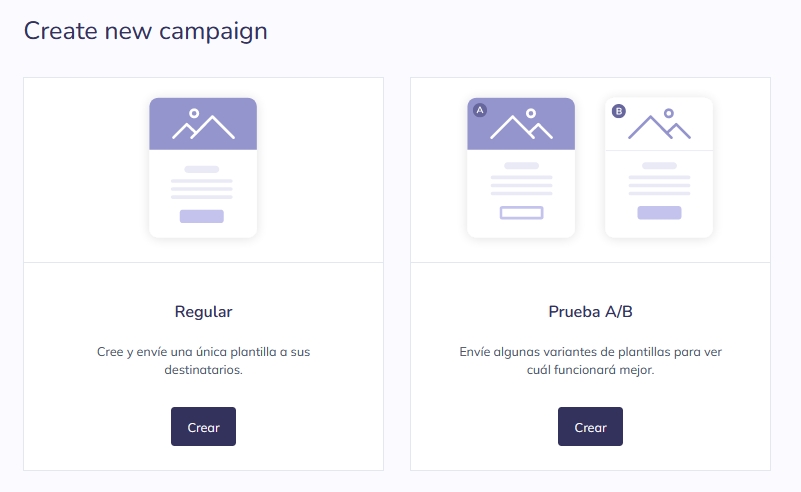
Clicking the Create button will show you the screen to send your campaign.
The new screen is very similar in both modes, and the process consists of three steps:
First, you will see a menu where you will have to choose a contact list. You can also directly enter email addresses in the box.
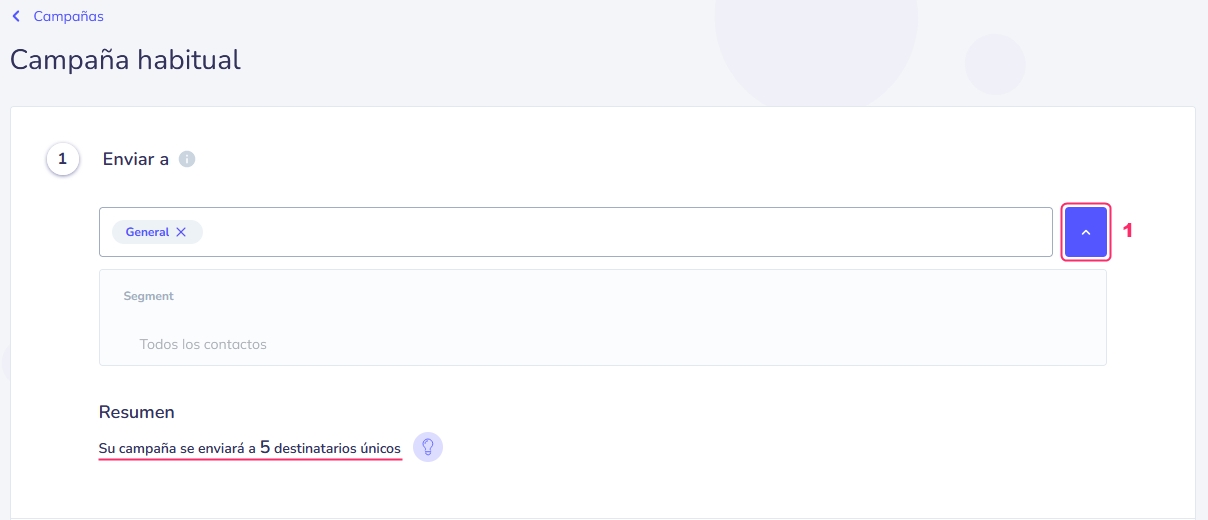
In the second step, you will need to fill in the details that will appear to the recipients, such as the sender's name, the email address that will send the emails, the subject of the message, etc. Below, you will need to choose the template you will send. If you don't have a template created, you can create one with the graphic editor or HTML.
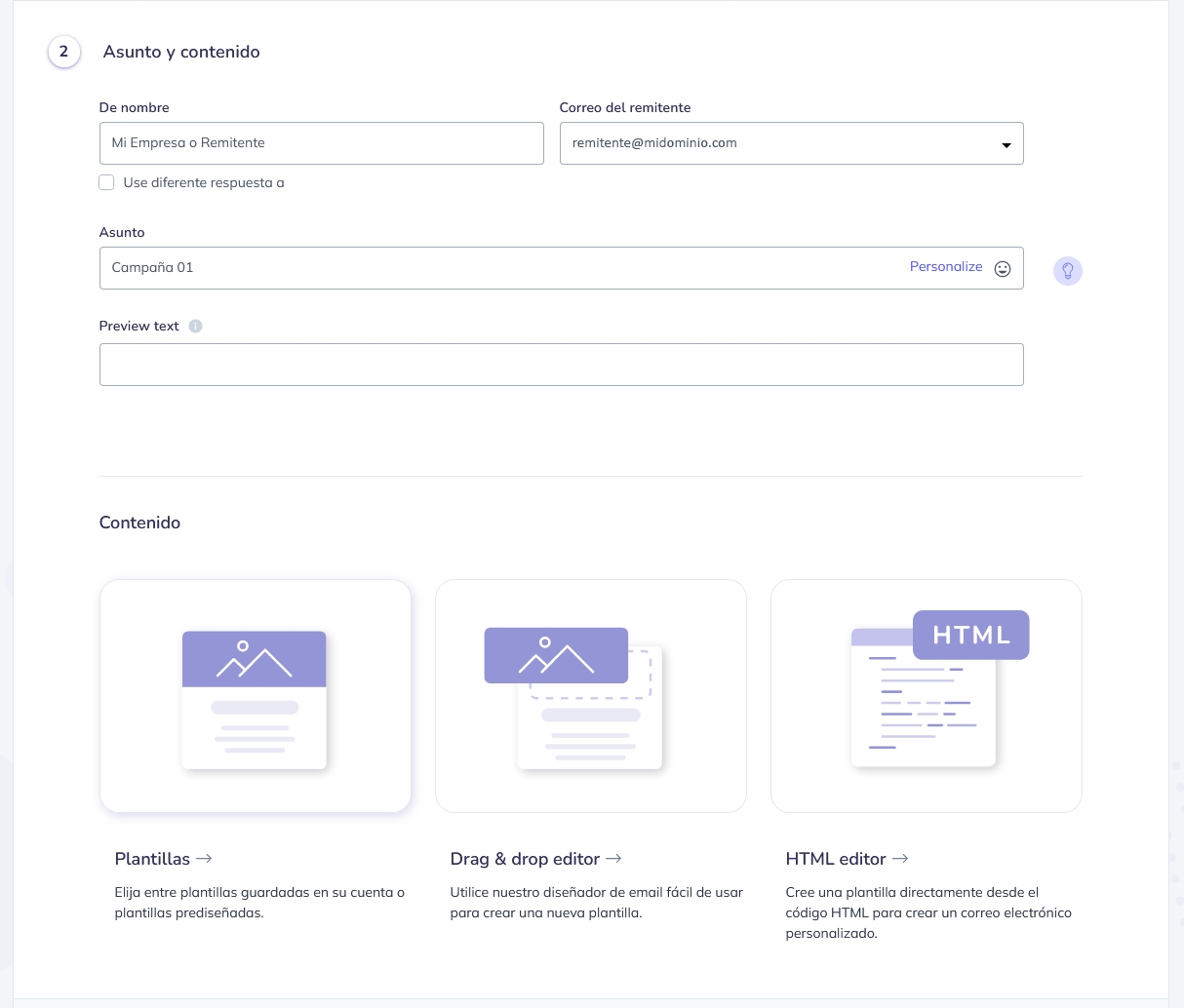
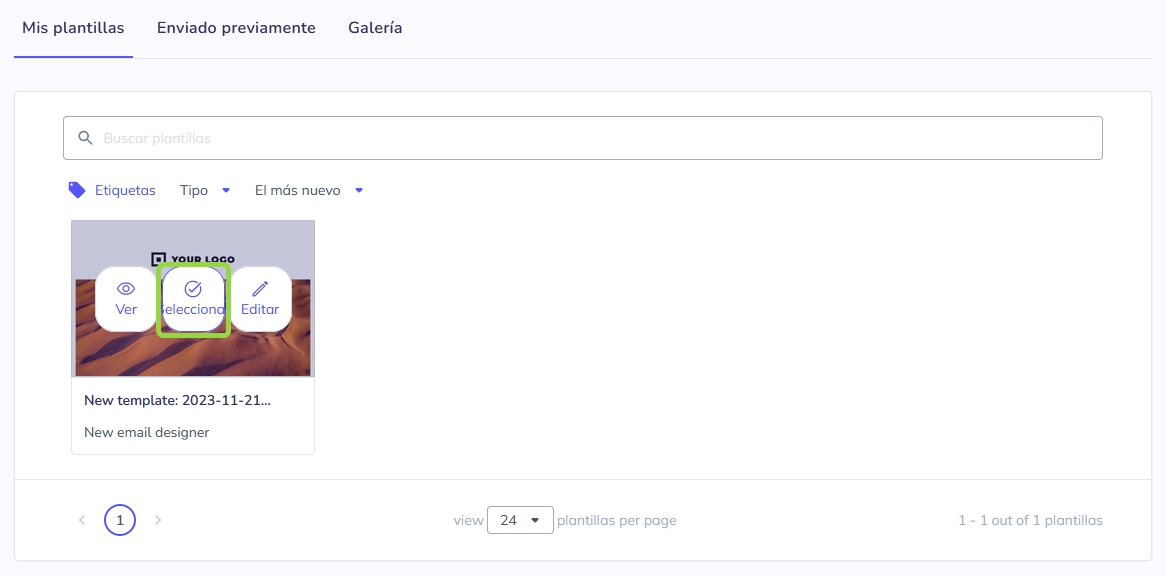
Once you have chosen the template, you can optionally send a quick test and also attach a file to the email.
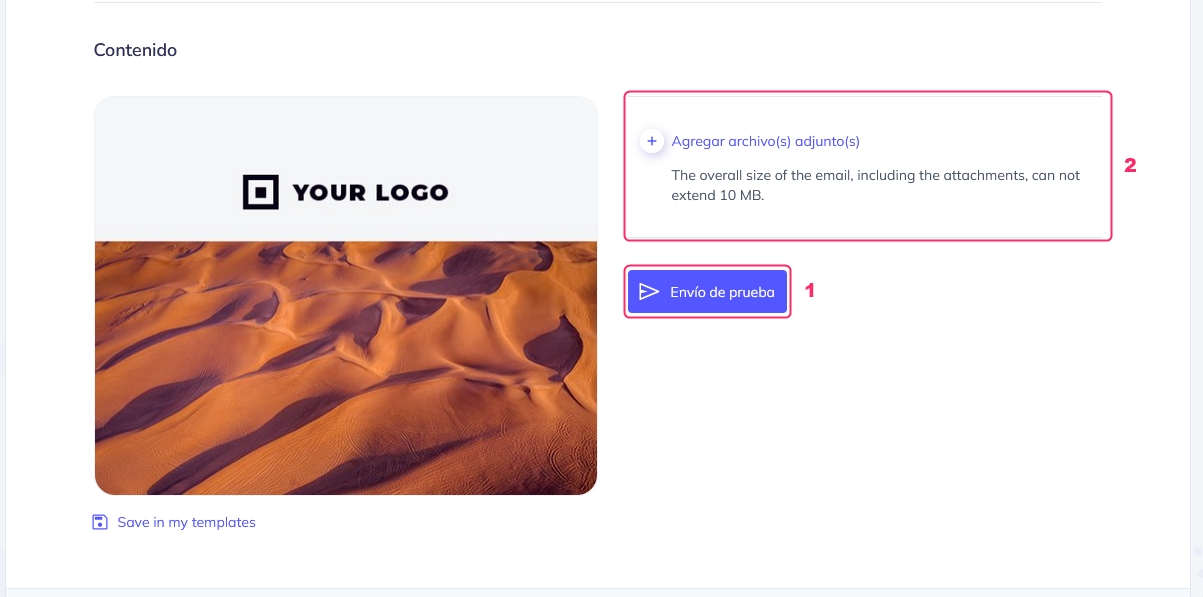
In the final step, to send your campaign, you will find three options:\
Send Now: sends the campaign.
Schedule: allows you to define a day and time for the campaign to be sent automatically.
Save as Draft: saves your campaign to finish later.

After completing the three steps, your email campaign will be sent, and you will see the following screen, where you can track the campaign's delivery or exit this section.
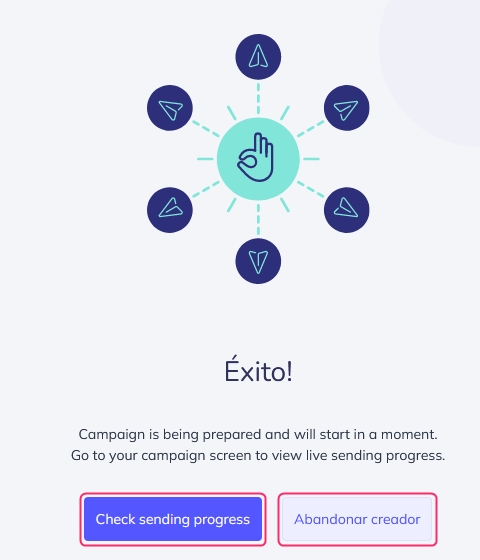
Remember that you can view the sent campaigns by going to Campaigns => All Campaigns. You can view the campaigns or the drafts.
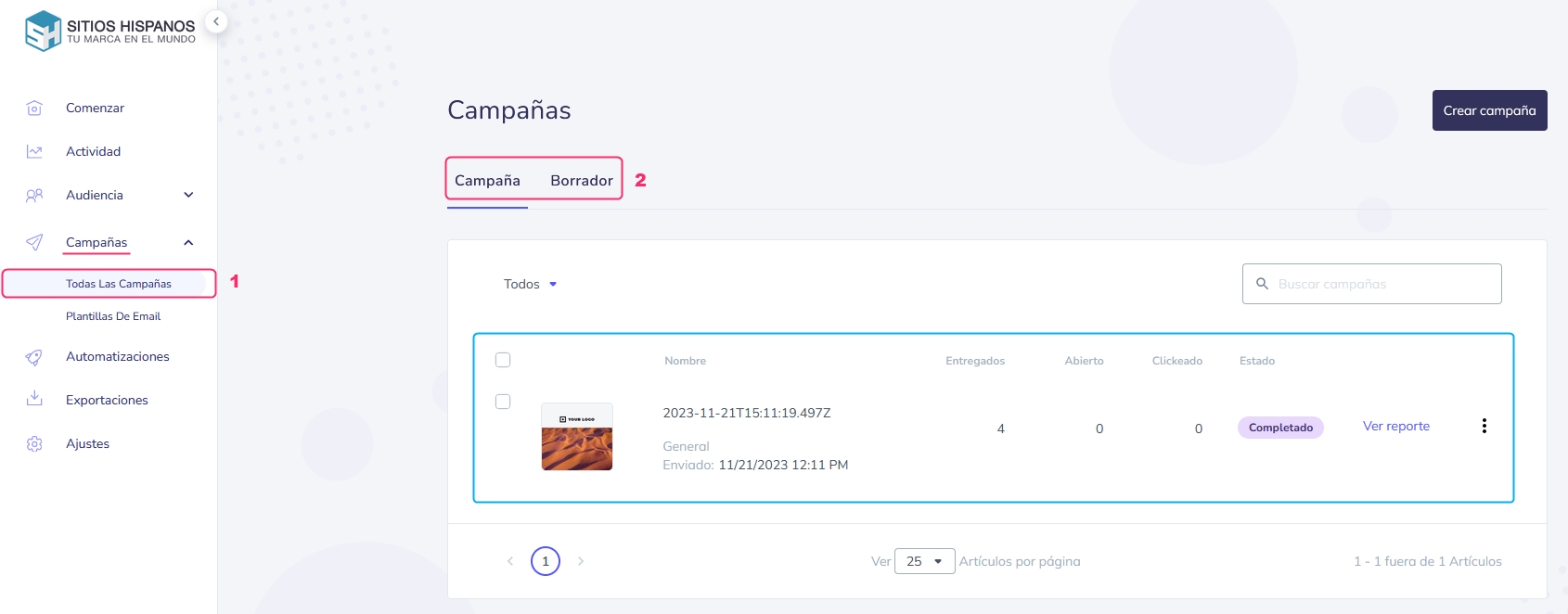
Last updated
Was this helpful?