How to add multiple contacts from files or contact bases?
To add multiple contacts that you have in a file or contact database, you should choose the Upload contacts option.
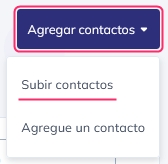
Steps to follow:
Firstly, you will see a confirmation request for anti-spam terms. It is important that the contacts you add have subscribed and accepted to receive the emails you send.
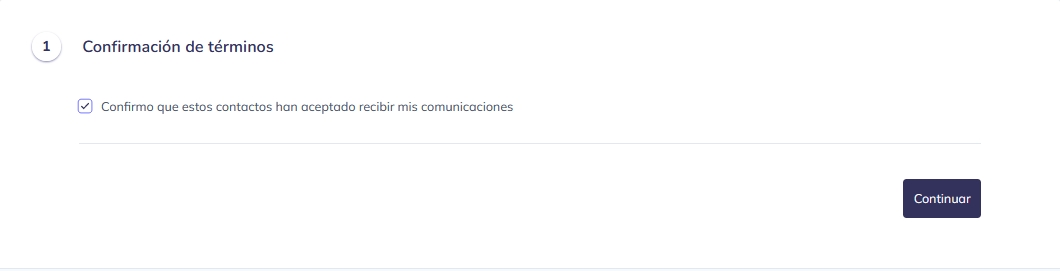
In the next step, you can choose whether you will upload the contacts from a file or copy them (copy and paste) into a box in this interface.
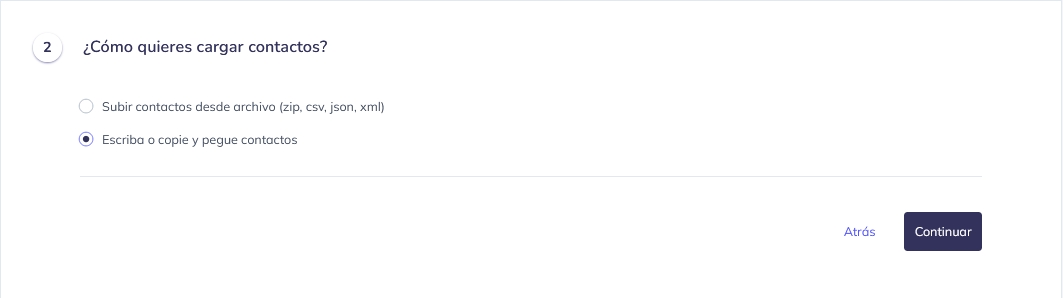
This step will vary depending on the option you chose in the previous step: If you chose to upload contacts from a file, you will see a button in the center to upload the file. The list of contacts can be in csv, json, or xml format and may be compressed in zip format.
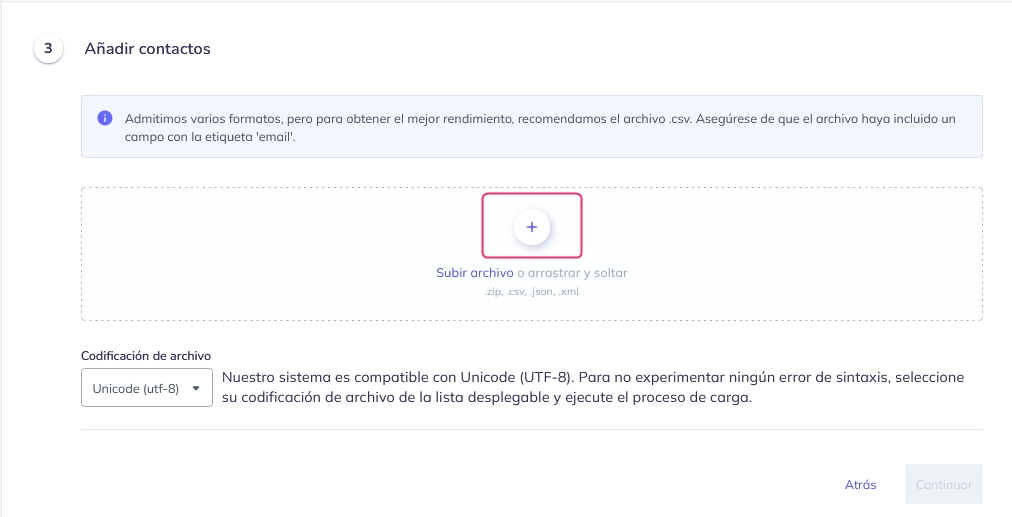
If you chose to upload contacts by copying and pasting contacts from another file, you will see a box where you will have to copy each cell, one next to the other, separated by a comma (,).
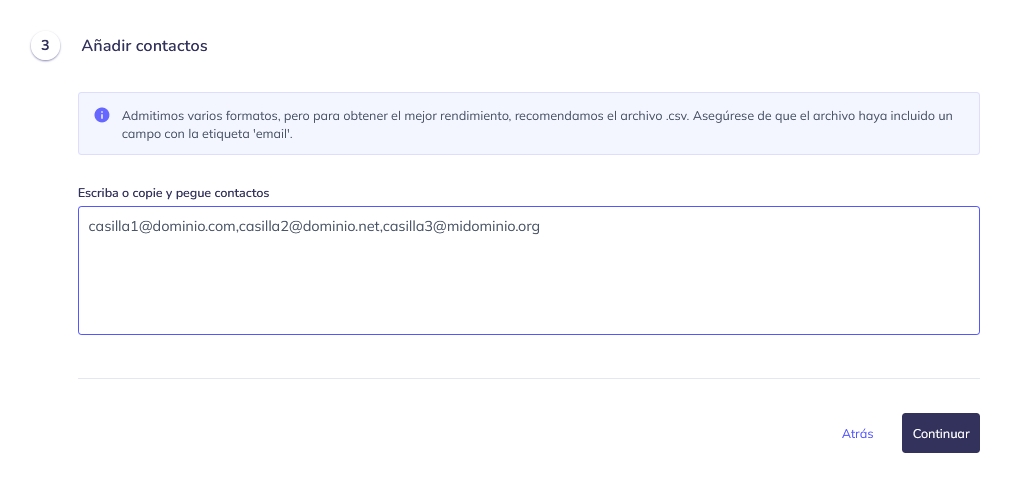
Step 4 will simply inform you, in numbers, how many contacts you have added.
In this final step, you can define some options and conditions for the contacts you are about to add to your list. For example, you can:
Choose to which list to add these contacts (only if you have more than one created list).
Set their Status: Active, Complaint, Canceled, Inactive, etc.
Configure Tracking Consent: whether they accepted tracking of the emails you have sent.
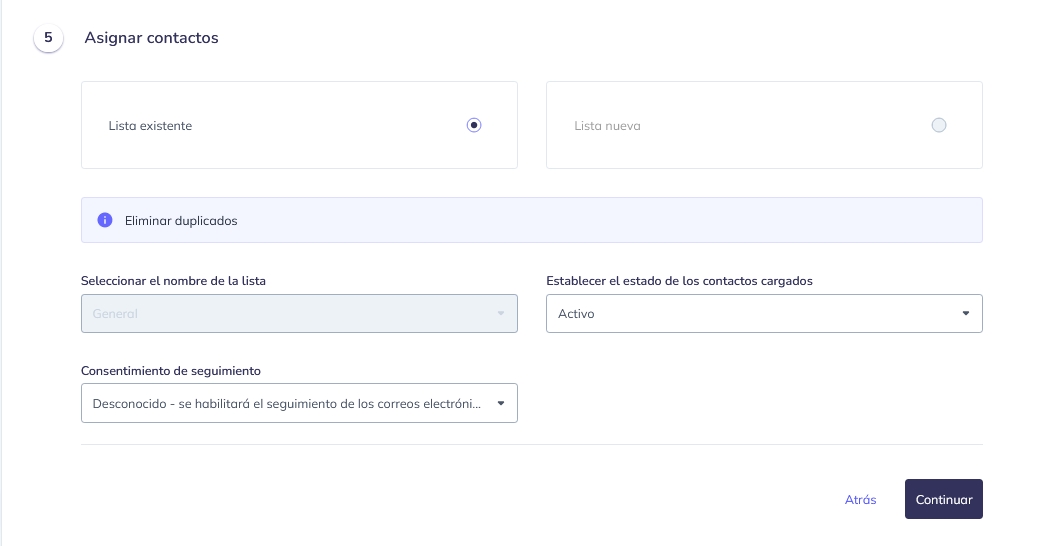
Finally, you will see a summary of the added contacts, including if there were any contacts with typing errors.
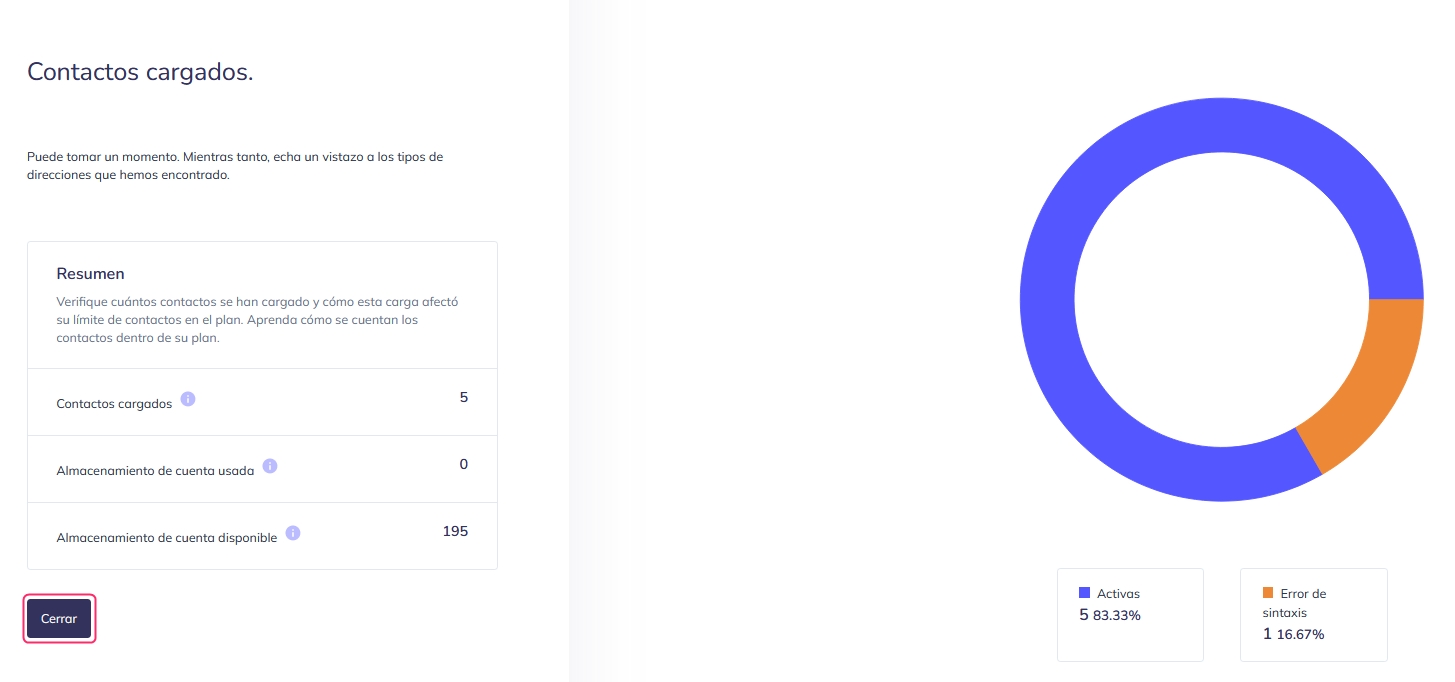
Last updated
Was this helpful?