How to empty folders and delete emails in email accounts via cPanel?
Hashtags: #space #empty #clear
The use of email accounts can consume a lot of space in the hosting account.
Below, we will show you how to empty mailboxes and delete emails in your email accounts according to certain criteria.
There are two main methods to delete emails and empty mailboxes quickly. Choose the method you want to use below:
Delete Emails from cPanel Control Panel
This method requires accessing the cPanel control panel. If you don't know how to access it, you can find the steps in this link.
Once in the control panel, you need to go to the Email Disk Usage option under the Email section.

In the Email Disk Usage interface, you will find:
A dropdown menu with all your mailboxes. You will also see the system mailbox or Catch All mailbox.
Below, there is a search box to find specific mailboxes within a chosen mailbox.
Next, you will see the information box with mailboxes, number of messages, and space occupied by the selected email account.
In the Actions column, you will find the Manage link for each mailbox that has content.

Click on Manage for the mailbox from which you want to delete emails. This will display options with criteria for deleting its content.
You will see a dropdown menu with criteria for deleting the content. For example, you can delete emails older than 1 year.
By pressing the Permanently Delete button, you will delete the emails from the selected mailbox based on the chosen criteria. Emails from other mailboxes or folders will not be deleted.

Delete Emails from Webmail
This method requires accessing the Webmail of the mailboxes you want to clean. If you don't know how to access it, you can find the steps in this link.
In the Webmail panel of the specific mailbox, you should go to the Manage Disk Usage option at the bottom of the screen.
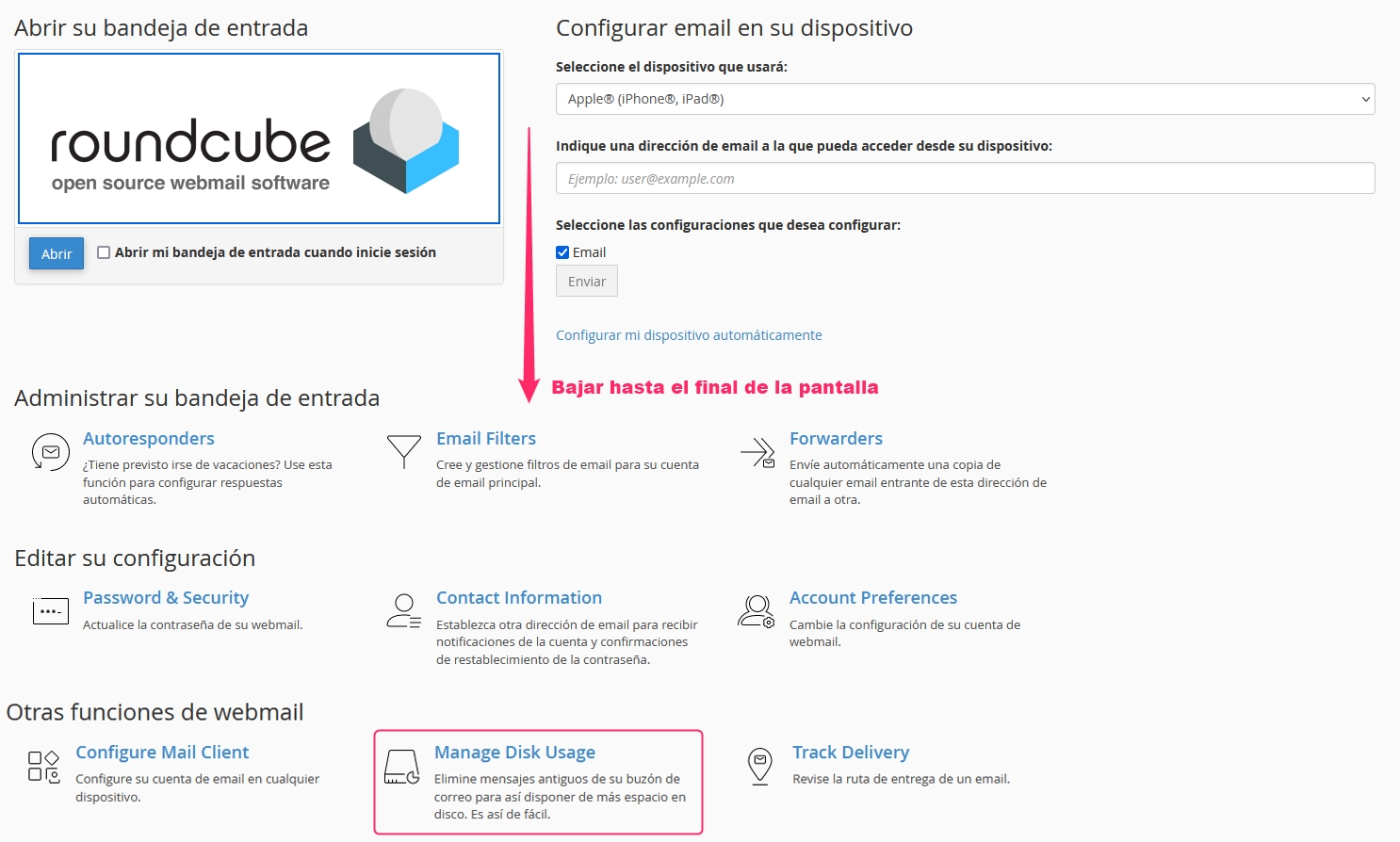
In the Manage Disk Usage interface, you will find:
A search box to filter specific mailboxes of the email account.
The information box with mailboxes, number of emails, and space occupied by each mailbox.
For mailboxes with content, you will see the Manage link. Click on it to open the email deletion options.

You will see a dropdown menu with criteria for deleting emails from the selected mailbox. For instance, you can delete emails older than 1 year.
By pressing the Permanently Delete button, you will delete the emails from the mailbox that meet the selected criterion. Emails from other mailboxes or folders will not be deleted.

There is one last method to delete emails via Webmail, but this method will delete all emails from the selected mailbox. Here are the steps:
When accessing an email account via Webmail, select the mailbox from which you want to delete all its contents.
Then, click on the three vertical dots button to the right of the mailbox name.
In the options menu, select Empty.
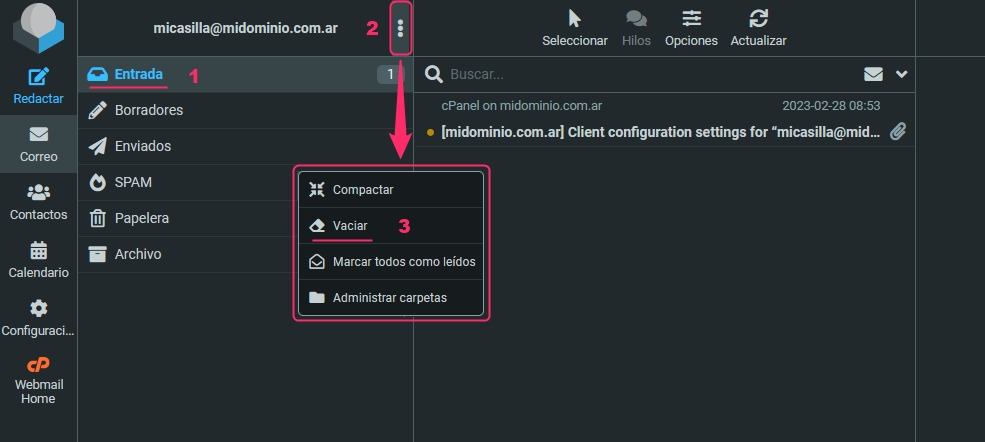
This method will delete all emails from the selected mailbox. It is very useful for clearing the trash, spam folder, or the content of the system mailbox or Catch All mailbox.
Last updated
Was this helpful?