How to create Subdomains, Aliases, and Addon Domains in Plesk?
Creating a Subdomain
A Subdomain is a subdivision of a website within the same domain. Subdomains are commonly used to divide functions of a complex website.
For example, mydomain.com could display a main website with product offers, while shopping.mydomain.com will show the shopping cart for processing an order.
Follow these steps to create a Subdomain:
To create a Subdomain, go to Add Subdomain. This option is within Websites & Domains in the left menu.
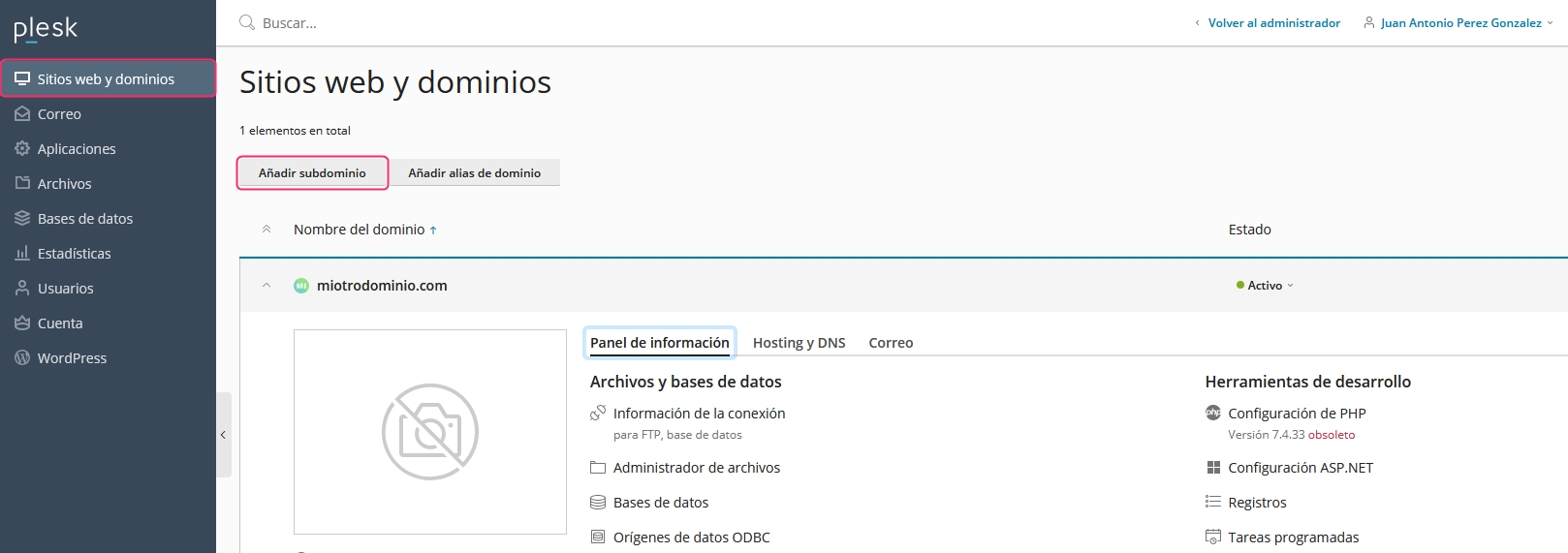
You will need to enter the subdomain name and define the path where the directory will be created to upload the data that the new subdomain will display.
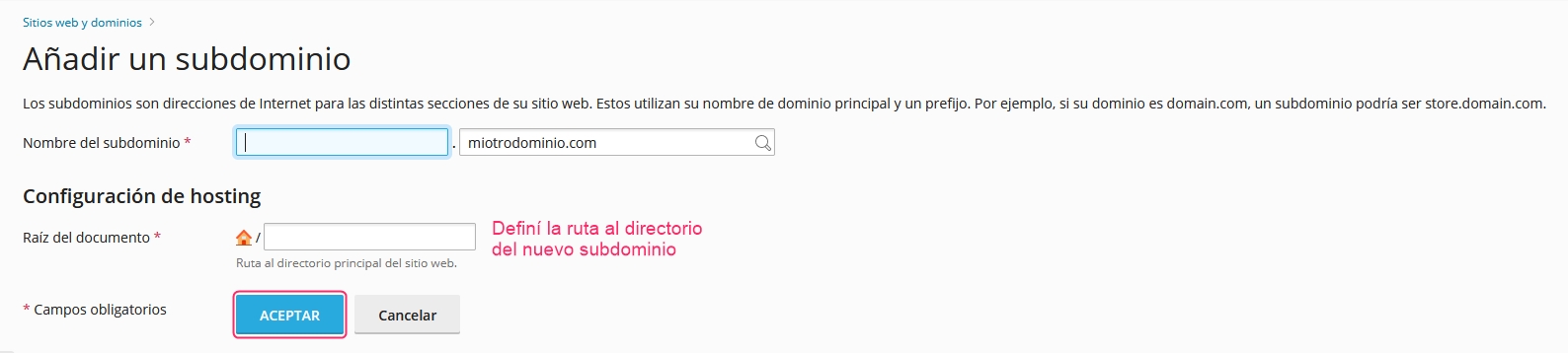
After creating a subdomain, you will see your main domain with its options under Websites & Domains, and below that, the newly created subdomain. You can expand it to view its specific options.
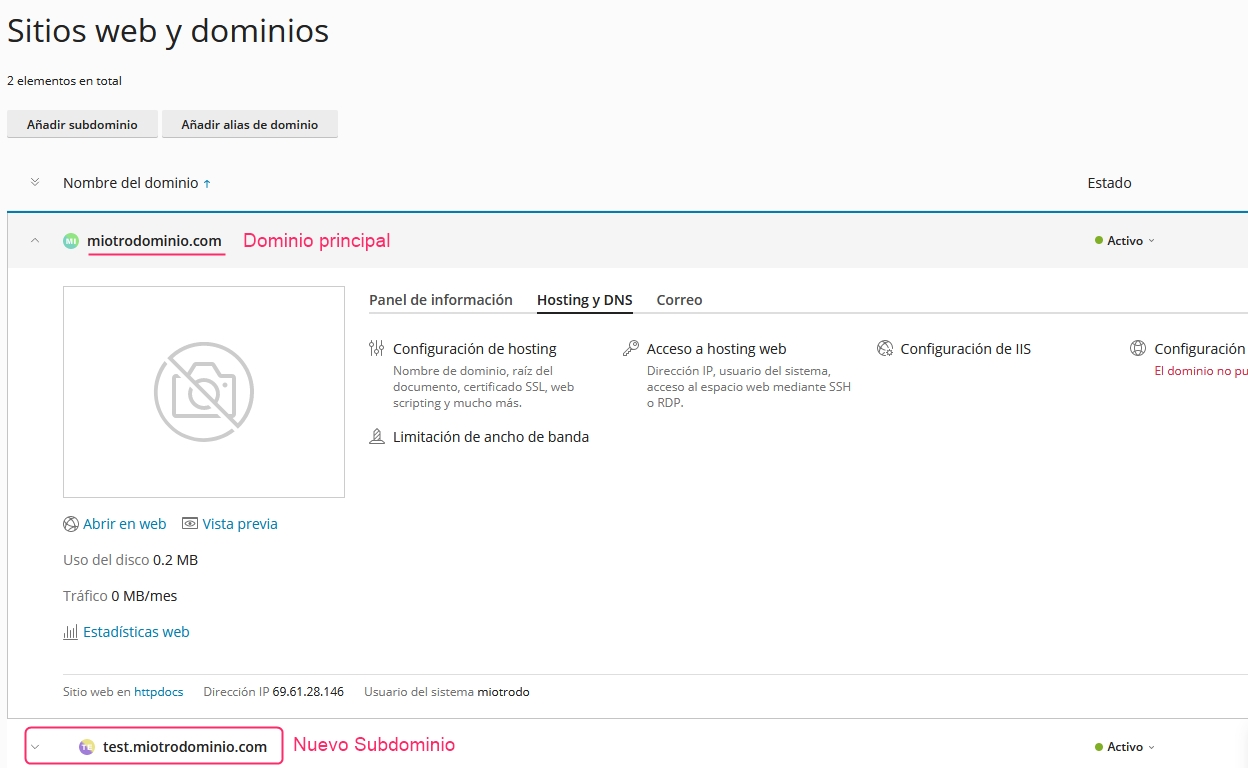
The new subdomain will display the same options as your main domain for customization as needed.
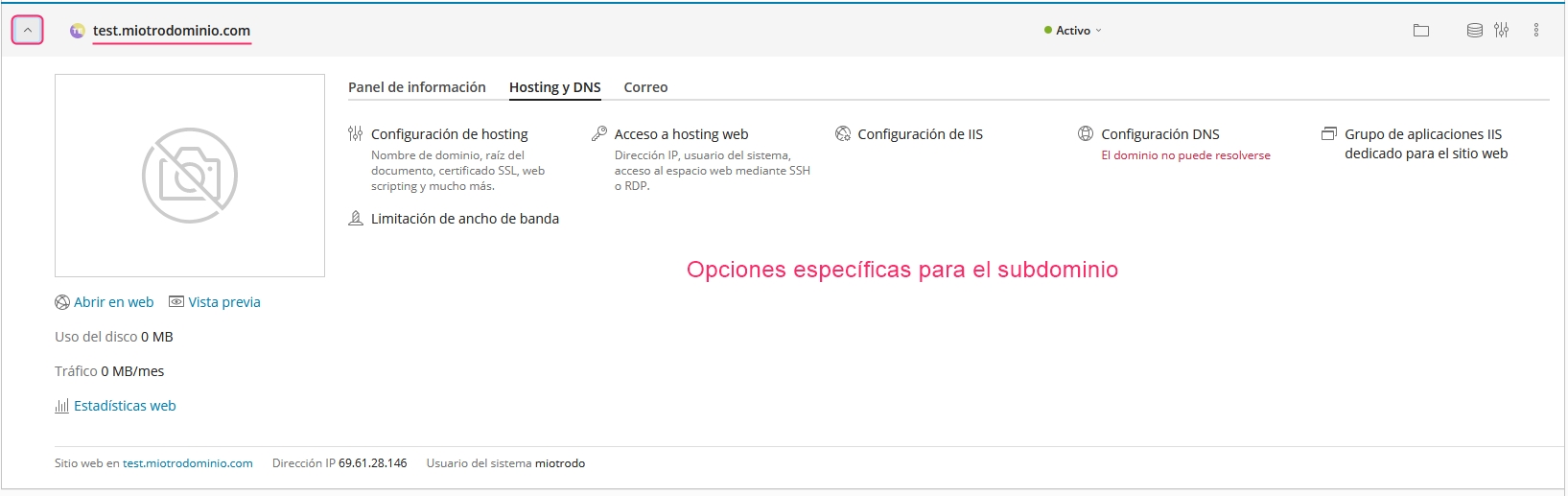
Creating an Alias
An Alias Domain will display the same website as the main domain of your account. Additionally, it allows you to create email accounts with the new domain.
Follow these steps to create an Alias:
To create an Alias, go to Add Domain Alias. This option is within Websites & Domains in the left menu.
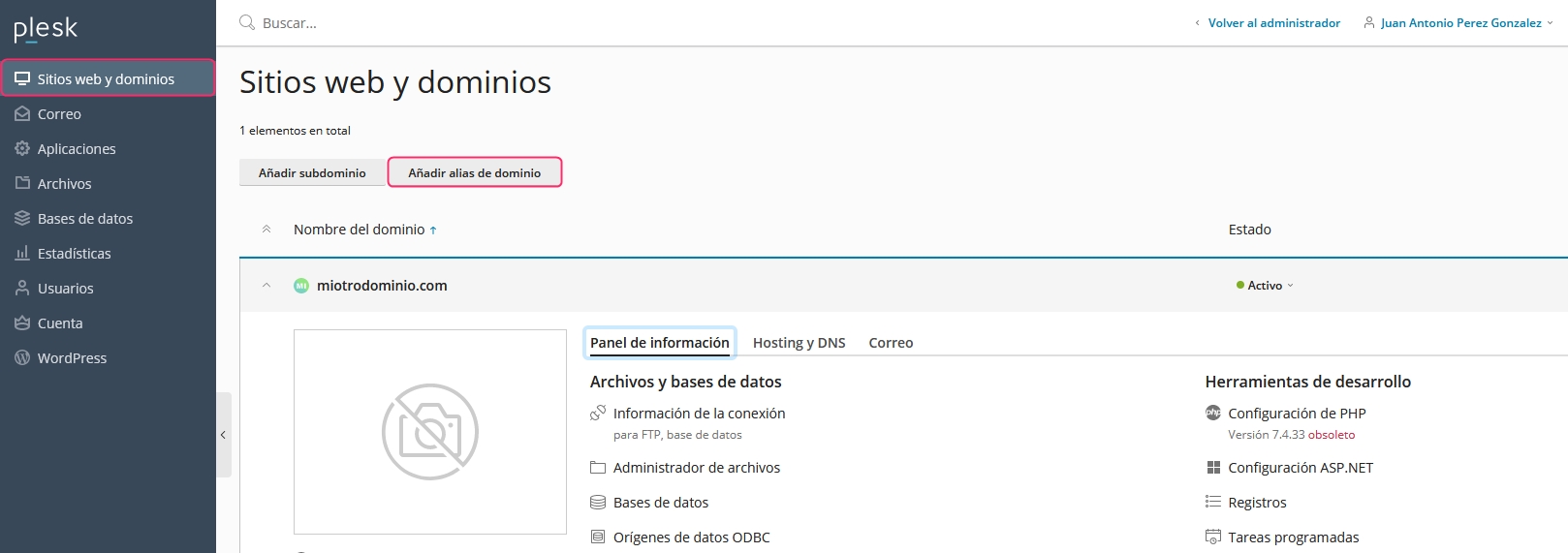
The new screen will prompt you to enter the alias domain name and select certain options. All options should be active by default, but you can choose not to select Mail Service. This option allows you to create email accounts with the alias domain.
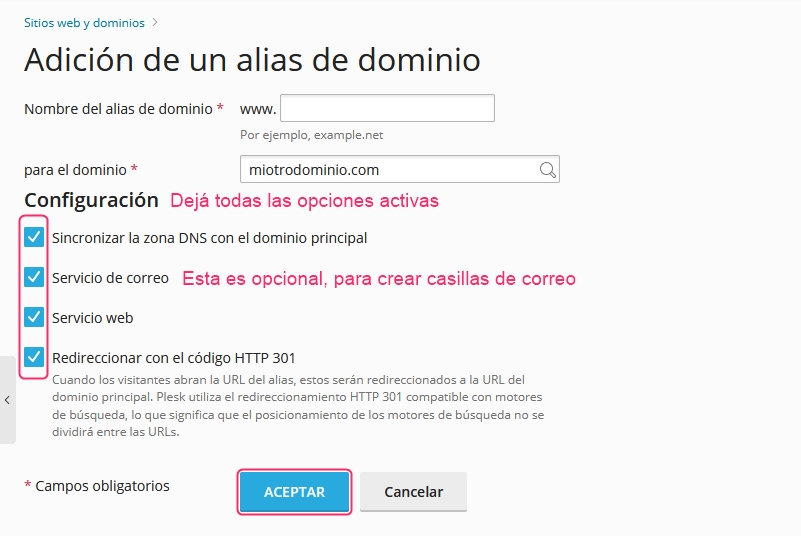
That's it! You have created an Alias for your main domain. From now on, in fields where your main domain is listed, you can choose between it and the new alias domain to configure as desired.
Creating an Additional Domain
An Additional Domain will display a different website separate from the main one in your account. It also allows you to create email accounts with the new domain.
Follow these steps to create an Additional Domain:
In the options under Websites & Domains, found in the left menu, click the Add Domain button.
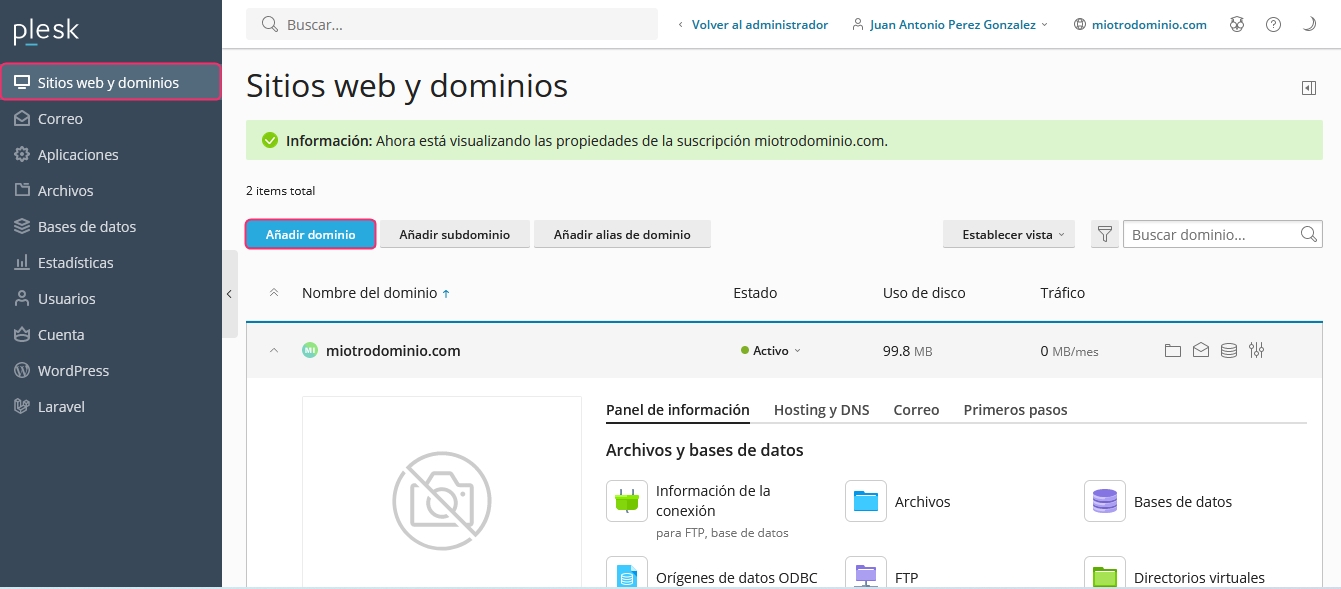
A menu will open on the left where you can choose how to create this new Additional Domain. For example, you can create a blank website, upload a site via FTP, create a WordPress site, etc.
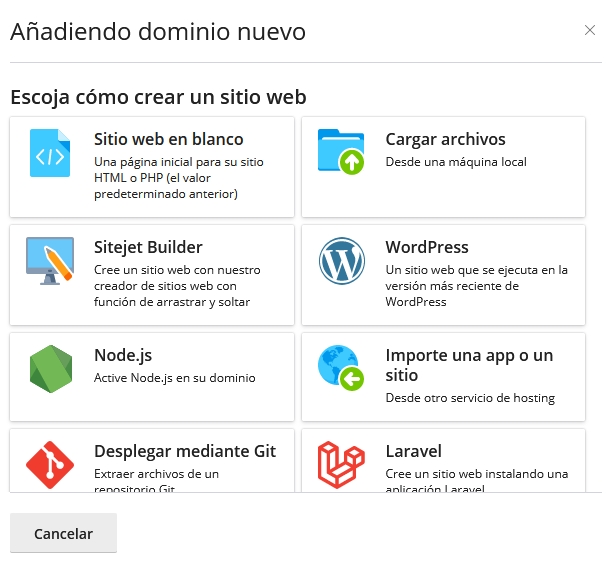
Each previous option will display steps to create the Additional Domain. Let's look at the options for an empty Additional Domain:
First, you must choose if the domain is already registered or not.
Then, enter the domain for the Additional Domain.
The web space is the main account to which the Additional Domain will be associated.
This option is crucial. To host a website, select the Web Hosting option. The other options allow you to use the new domain for redirection or to create email accounts without a separate website.
Keep these two options active.
Open the Hosting Settings menu for more options.
At this point, choose the directory where the new website will be created.
In this step, you can choose if the website will be displayed with or without www automatically.
Once you have completed everything, press the Add Domain button to finish.
.jpg)
Last updated
Was this helpful?