How to add an email address as a contact?
From your Client Area, you can add email addresses as contacts. These contacts will receive system notifications and be linked to your services.
Be sure to add the email addresses you use for technical support or billing. This helps identify your plans and services, making it easier to assist with your requests.
To add an email address as a contact, follow these steps:
Log in to your Client Area. If you don’t remember how to log in, follow this link: Como acceder al Área de Cliente
In your Client Area, click on your client name at the top right. A menu will open. Select 'Contacts'
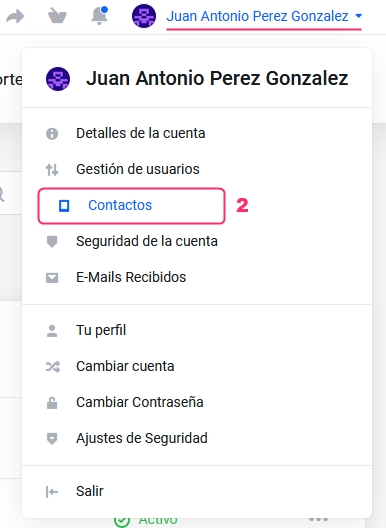
On the Contacts screen, you'll see a dropdown with your existing contacts and an option to 'Add New Contact'
To add a new contact, you'll need to fill in their details on the form:
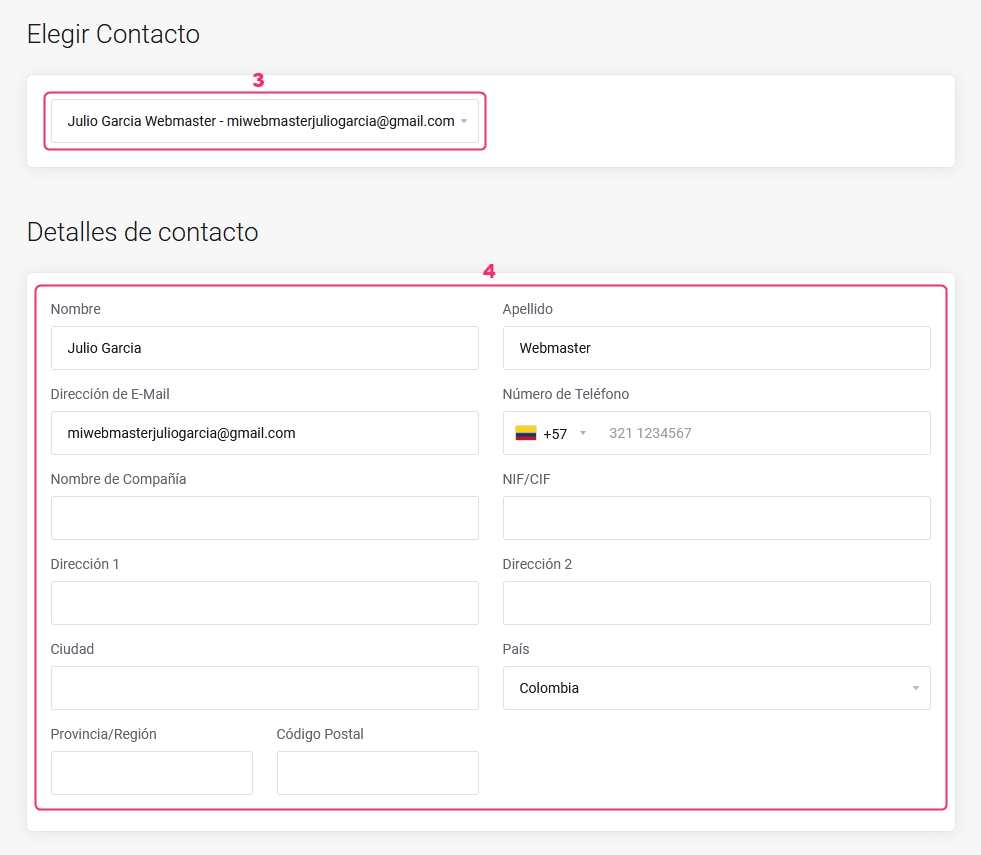
Below the contact form, you can choose which notifications the new contact will receive, like billing, domain and hosting renewals, and support responses
Click the 'Save Changes' button to save the new contact
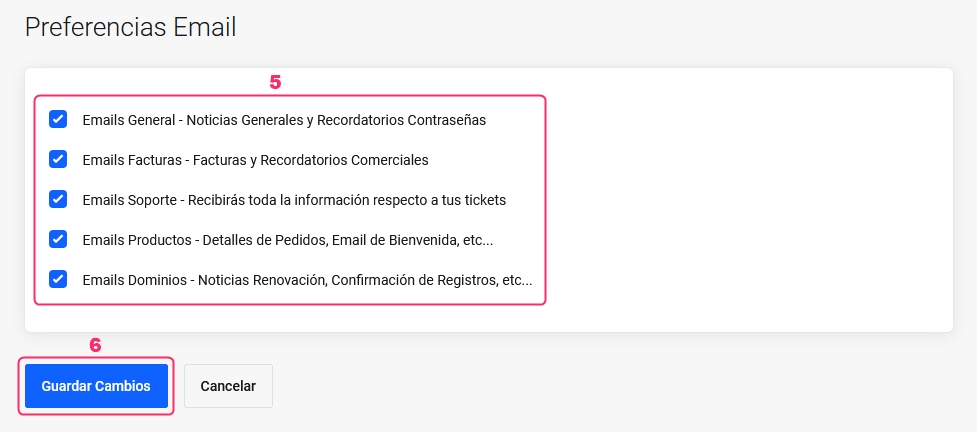
Last updated
Was this helpful?