How to set up my email account in Thunderbird?
Here we will show you how to set up an email account in Thunderbird.
Open your Thunderbird email client. If you do not have any email account created, right-click on Local Folders and then go to Settings in the menu.
If you already have an account created, you can follow the same steps but on the email account itself.
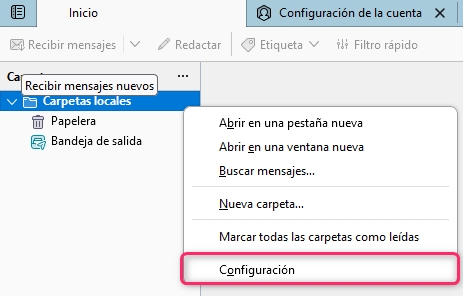
On the new screen, you will find the option Account Actions. Select that option and then go to Add Mail Account.
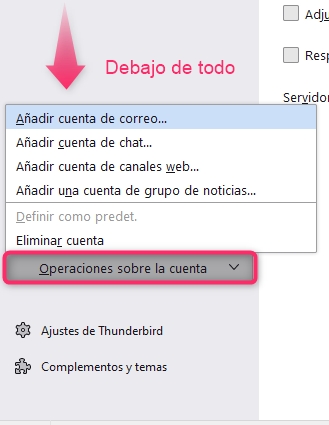
Fill in the details with your name and email address. You will see the option Manual setup: click on that link.
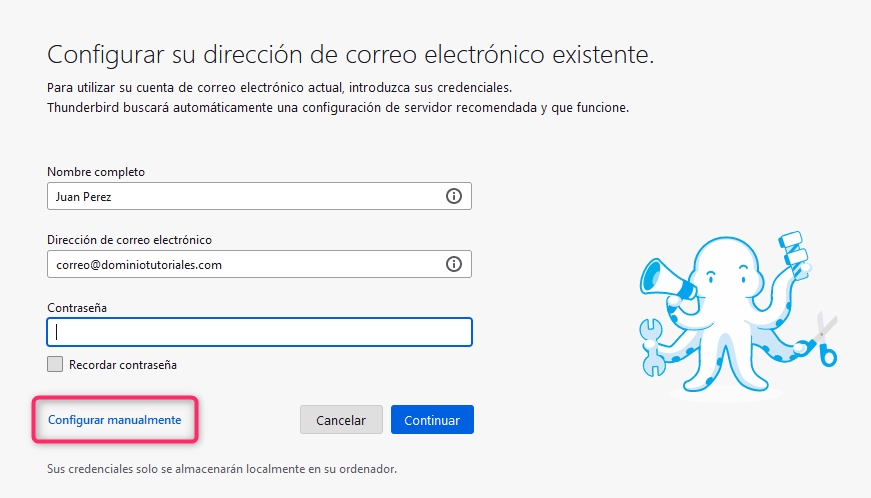
The options to configure all the data for the incoming server IMAP or POP3 will open. Once you have completed this, your email account will be set up in Thunderbird.
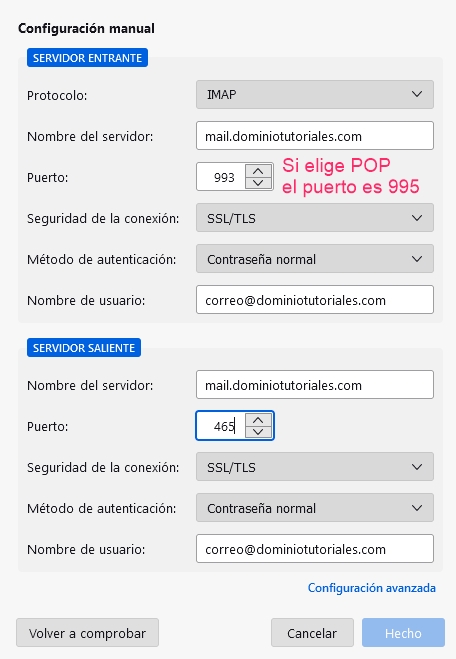
How to modify the data of an already created account
If you need to modify the data of your email account, by right-clicking on the email account and going to Settings, you will be able to see the account details.
These are the data you must have for POP3 and IMAP mode:
POP3 Configuration
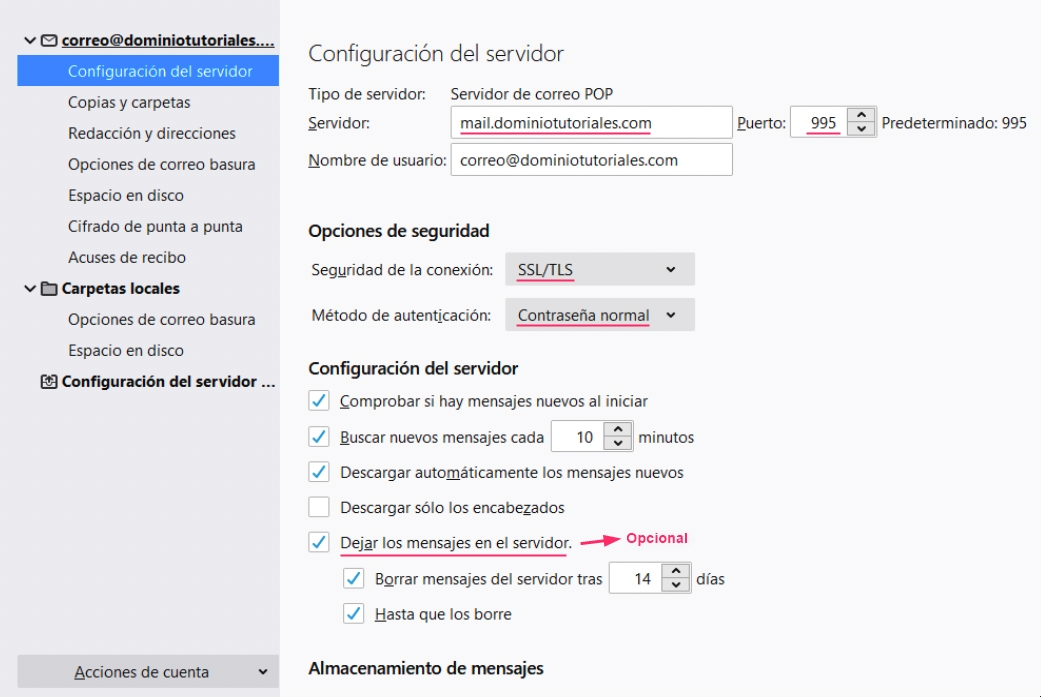
IMAP Configuration
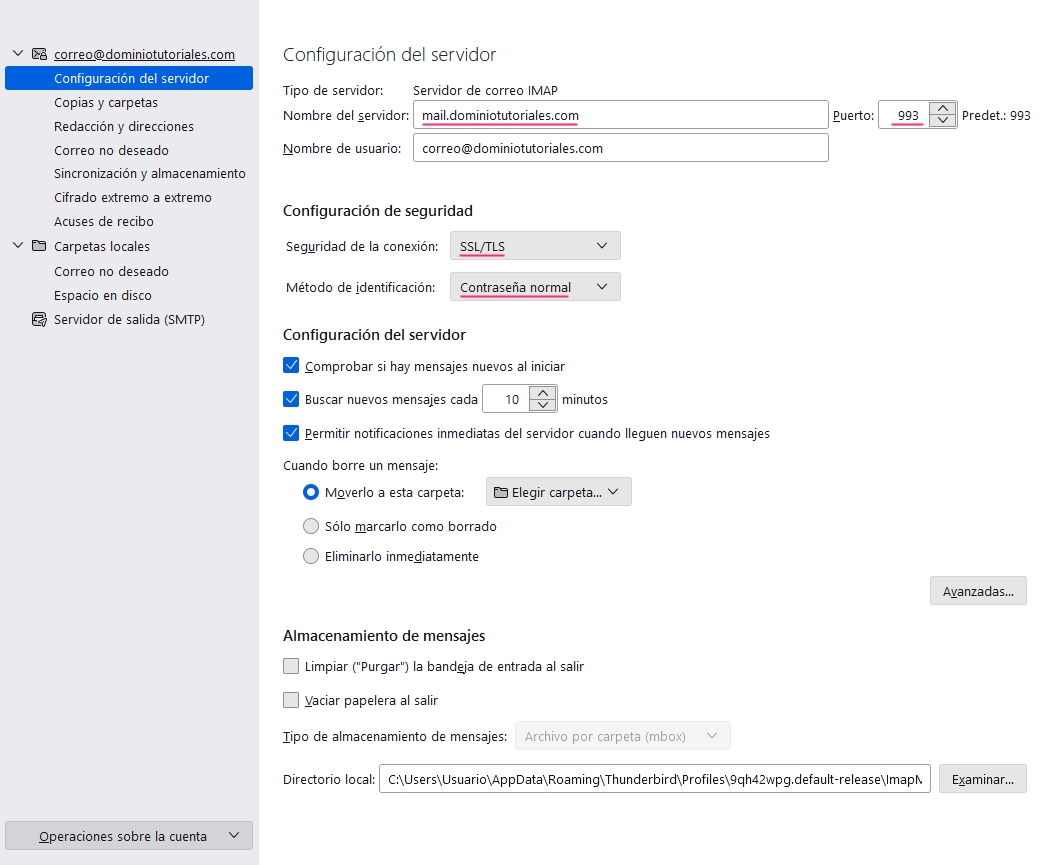
Outgoing Server (SMTP)
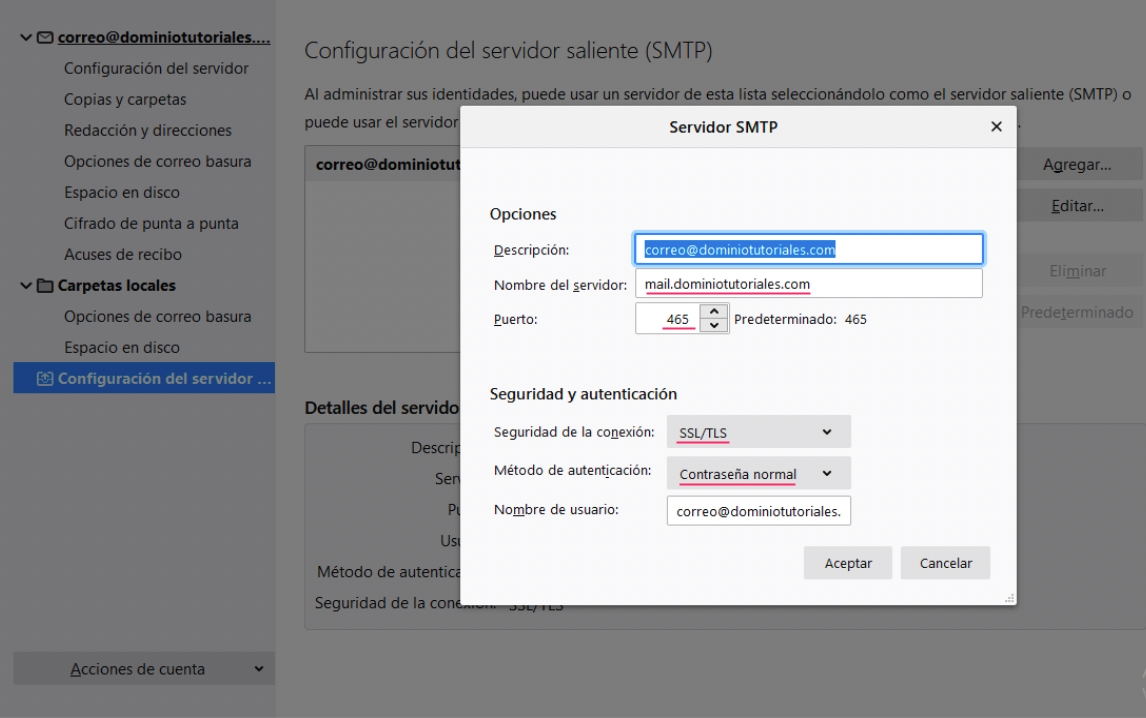
Last updated
Was this helpful?