How to set up my email account in Gmail?
Below we will show you how to set up an email account in the Gmail email client.
Log in to gmail.com with your login details. In the top right corner, click on the gear icon and select See all settings.

On the new screen, click on the Accounts and Import tab, then scroll down to the Check mail from other accounts section and click on Add a mail account.
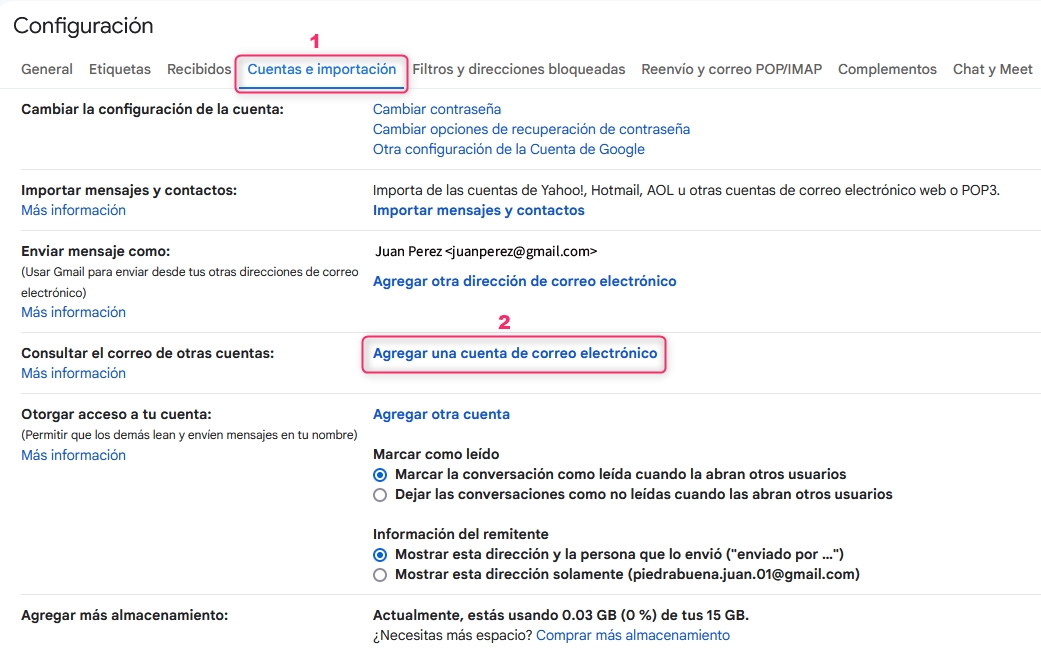
On the new screen, enter the email address to add and click Next.
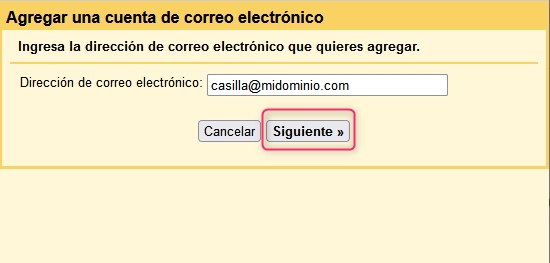
Select Import emails from my other account (POP3) and then click Next.
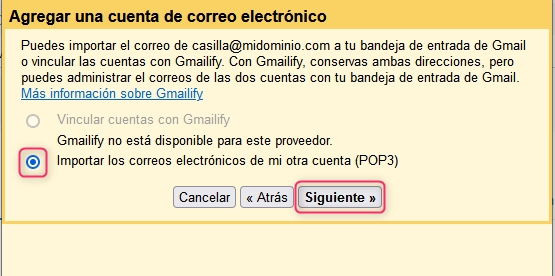
Fill in your account details as shown in the image, adding your domain when necessary. With this, you will have added your new account to Gmail.
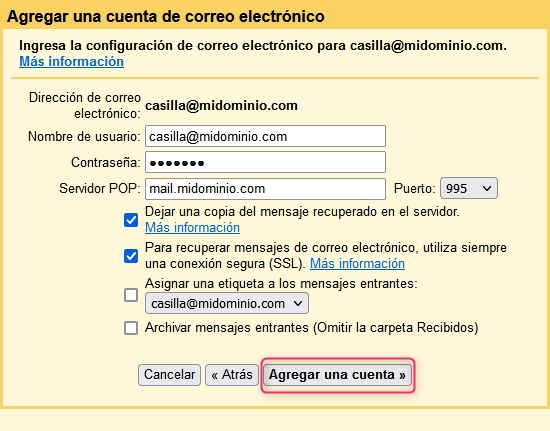
Now, choose if you want to use your new account to send emails. If you do, select the first option and then click Next.
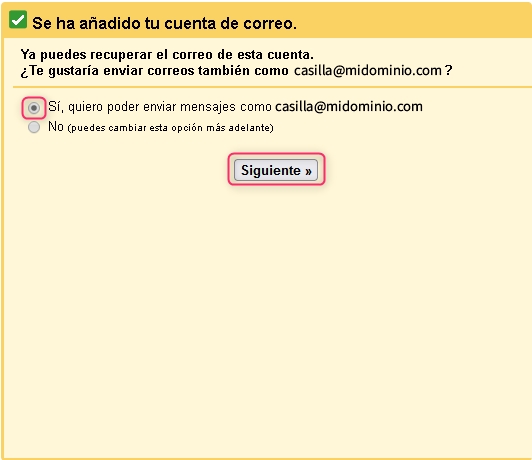
On the new screen, enter the name you want to display when sending your messages and click Next Step.
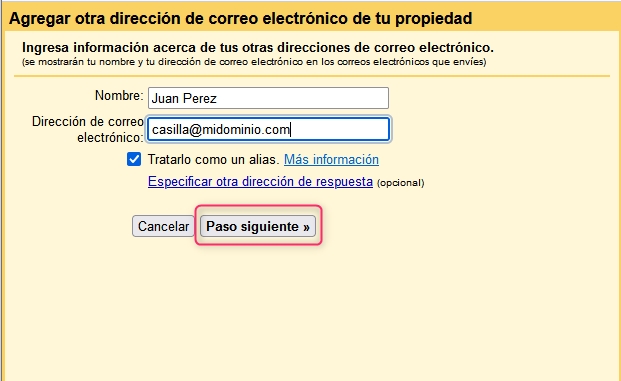
Fill in the SMTP server data for sending emails as shown in the image. Replace with your domain when necessary.
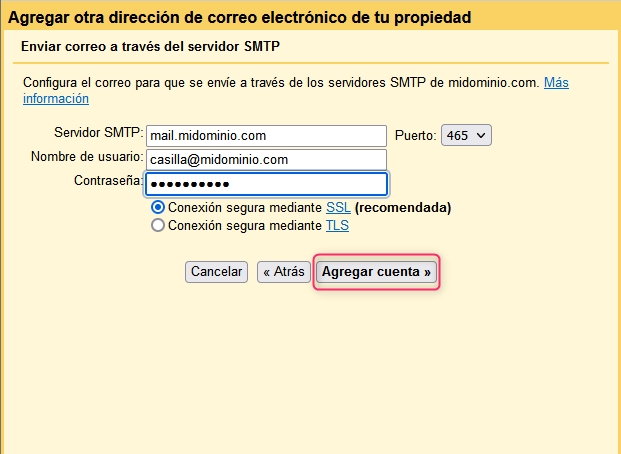
After the entered data is verified, you will receive an email with a confirmation code to finish adding the account. You can choose between two methods:
Click on the confirmation message link
Enter and verify the confirmation code. Enter the code and click Verify.
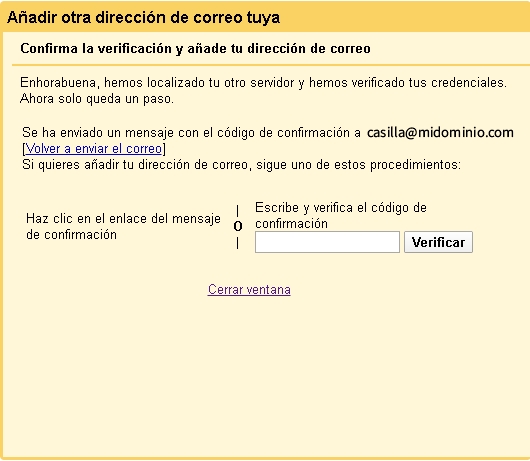
Once these final steps are completed, your account will be enabled to send emails in Gmail.
Last updated
Was this helpful?