How to view and pay my invoices?
If you want to pay an invoice for a plan or service, follow these steps:
Go to your Customer Area. If you don't remember how to access it, follow this link: How to access the Customer Area
In your Customer Area, click on "Billing" in the menu and select "My Pro-Forma Invoices". If you have an unpaid invoice, you will see a red indicator.
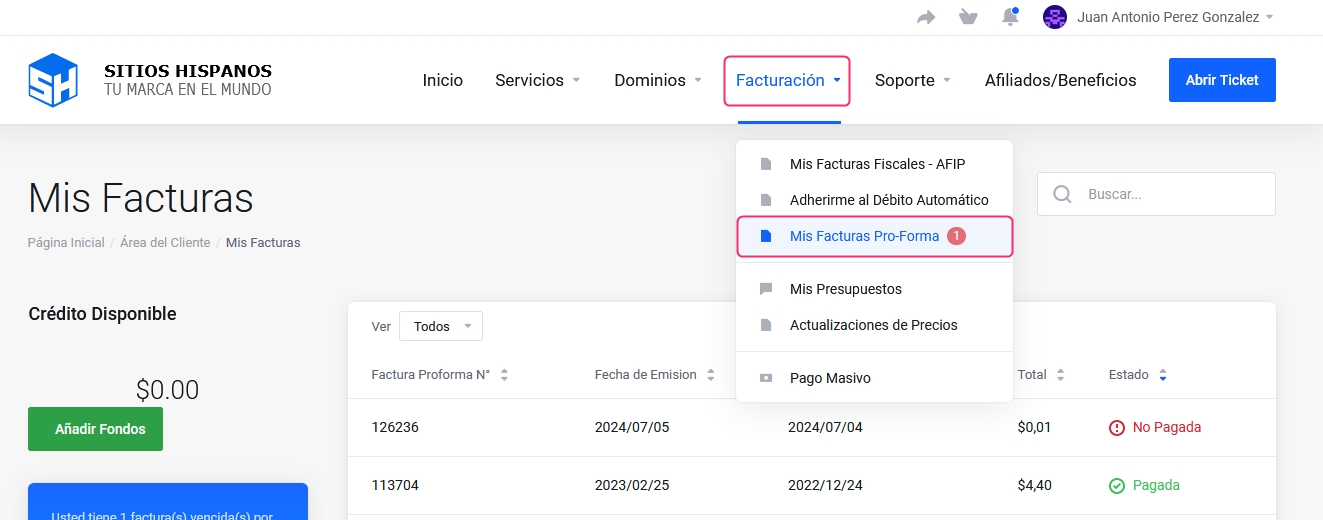
On the screen, you will find all the generated pro-forma invoices and various options to filter and sort them. 1. At the top right, you will find a search bar that will allow you to find a specific invoice by entering any of its data. 2. From the drop-down menu "View", you can filter the list by status, such as viewing only unpaid, canceled invoices, etc. 3. You can also sort the list by different criteria. For example, to sort the invoices by due date, click on the "Due Date" column. 4. If you click on an invoice, you can access its details and proceed with the payment if it is unpaid.
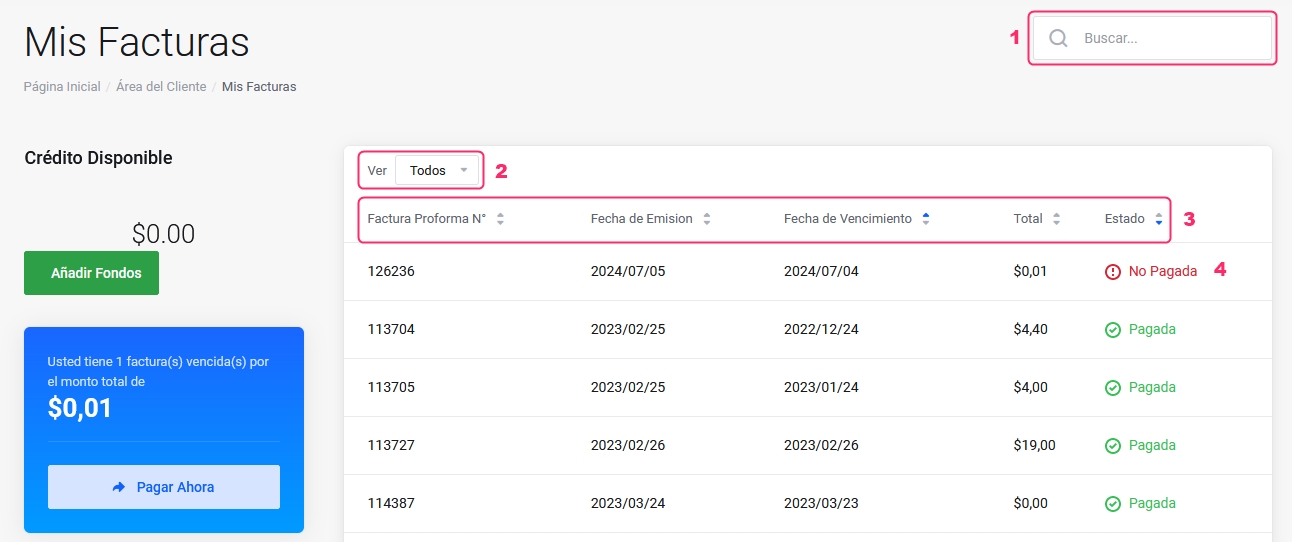
When you access an invoice, you will see its details and be able to download it as a PDF file. If the invoice is unpaid, you will see a Payment Methods selector next to the final price of the invoice. Below, you will find the button to pay the invoice from the chosen payment platform.
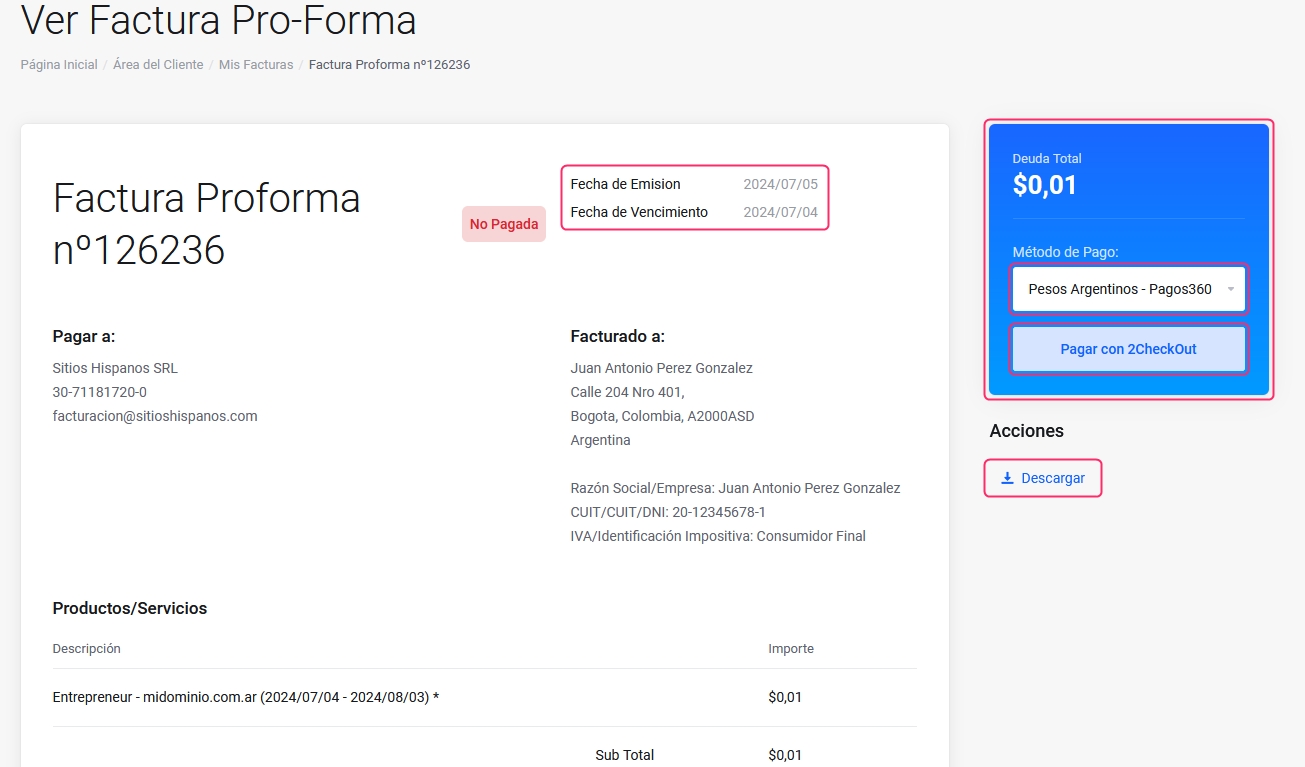
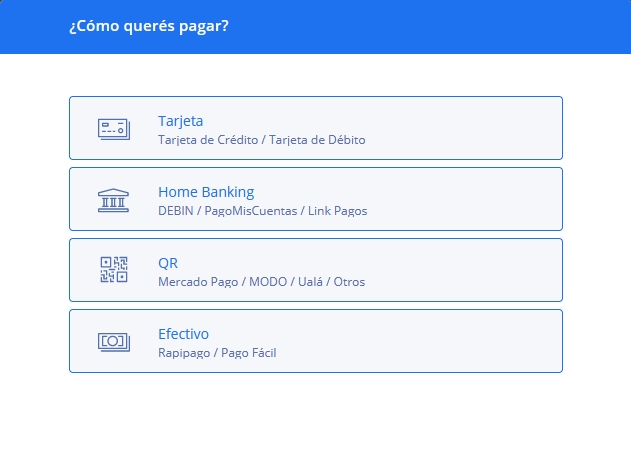
If you want to pay all outstanding invoices in a single payment, you can do so by pressing the "Pay Now" button located in the blue box on the left, or from the "Bulk Payment" option that you will find in the Billing menu on the left.
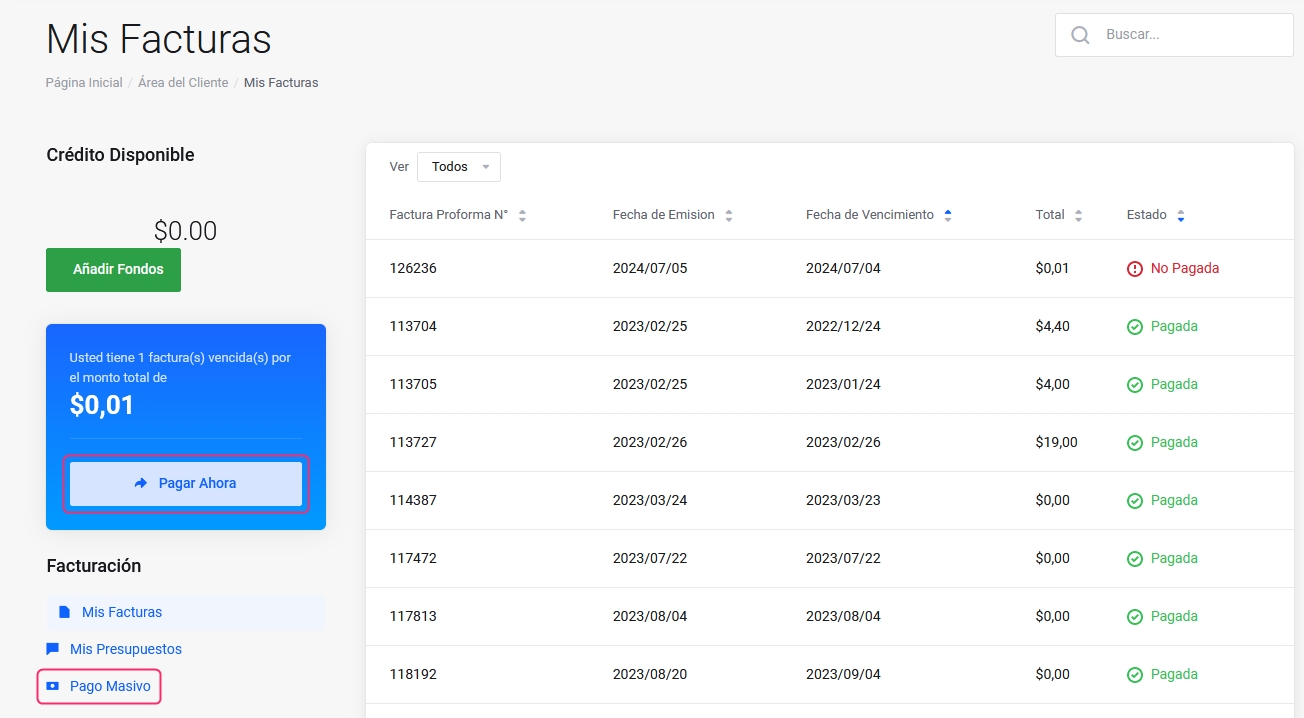
Last updated
Was this helpful?