How to install an SSL Certificate in HestiaCP?
To activate an SSL certificate for a domain, it must have a web space created under a user. The domain must point to the server where the SSL certificate will be installed. Once these two requirements are met, follow these steps to install SSL:
Log in to the USER area.
Click on the user that has the domain to configure.
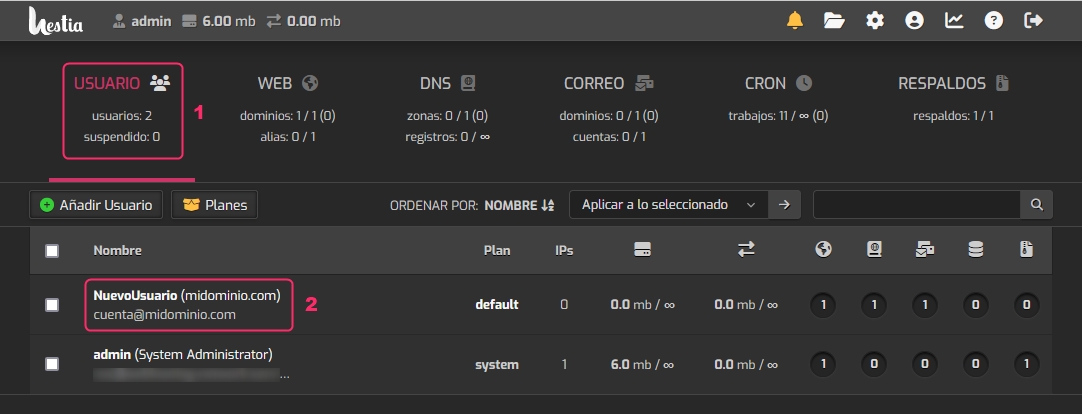
You should be in the WEB area once you enter the new screen.
Hover the mouse to the right of the domain you want to activate SSL for. You will see a pencil icon appear. Click on that option.
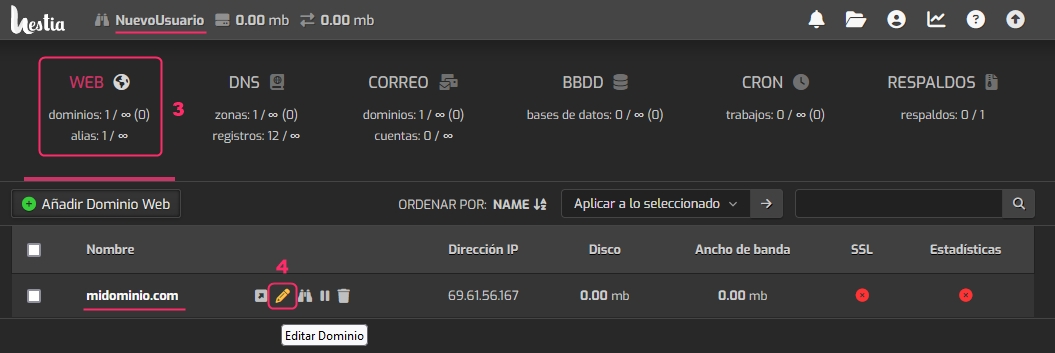
In the domain options, you should enable Enable SSL for this domain.
Then, enable Use Let's Encrypt to obtain an SSL certificate.
Finally, press the Save button at the top right to save the changes.
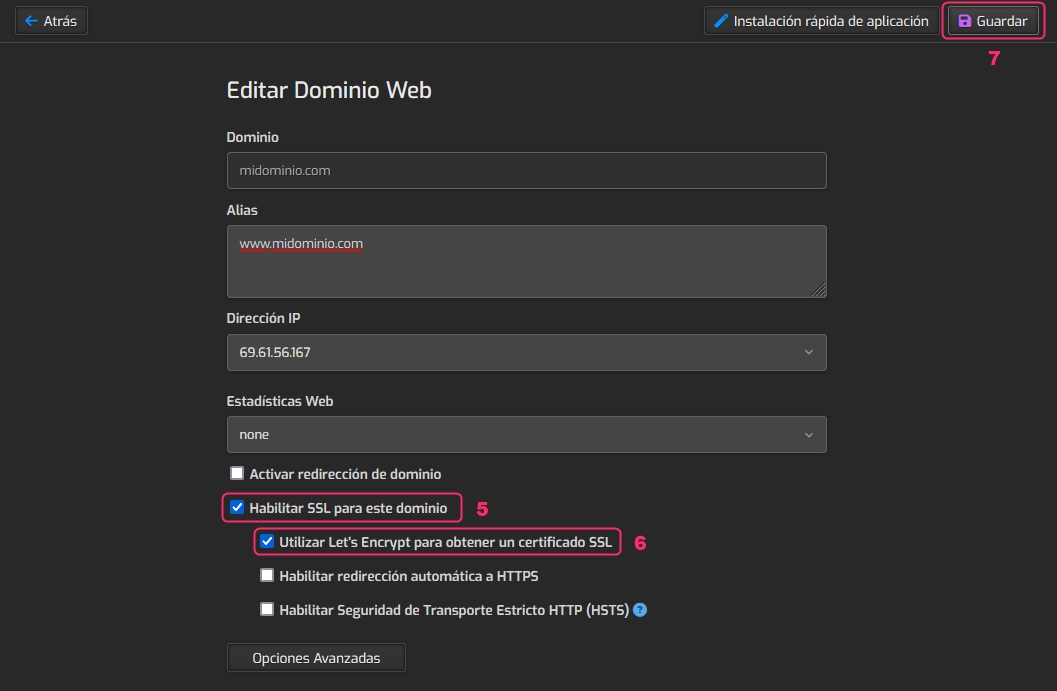
After a few minutes, the SSL certificate will be installed on the domain.
If you have domains configured as Alias, they must all point to the server or the SSL certificate will fail. If you need to add domains as Alias that are not yet delegated, remove them from Alias, generate the SSL certificate, and then add them back.
Last updated
Was this helpful?