How to set up automatic email forwarding?
Next, we will show you how to set up automatic email forwarding.
By setting up a mailer you can automatically forward emails that arrive in one mailbox to another email address.
Accessing the Forwarding Tool
Log in to your Customer Area and click on Services, then My Services
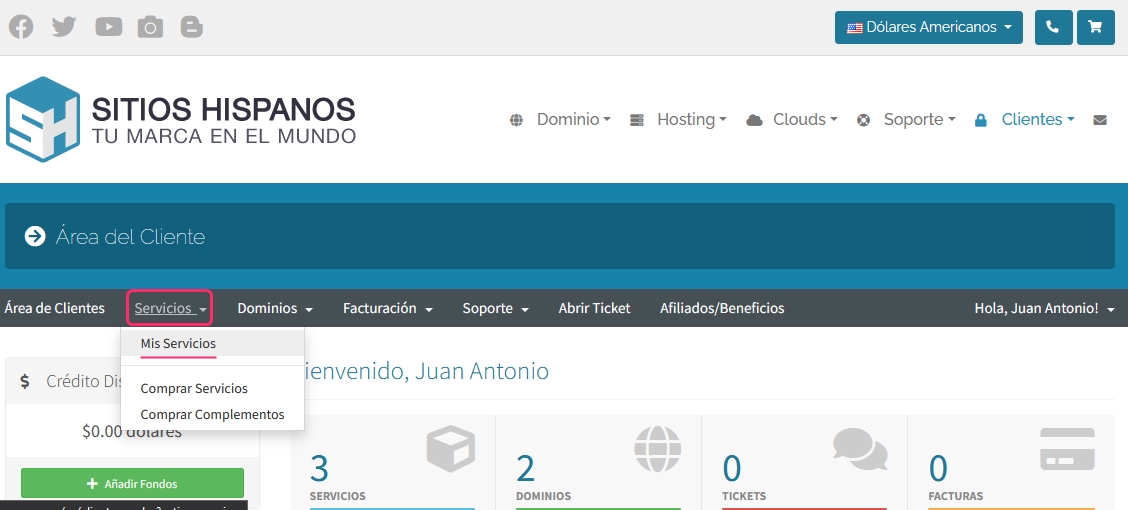
From the list of hosting plans, select the one for which you want to set up a Forwarder
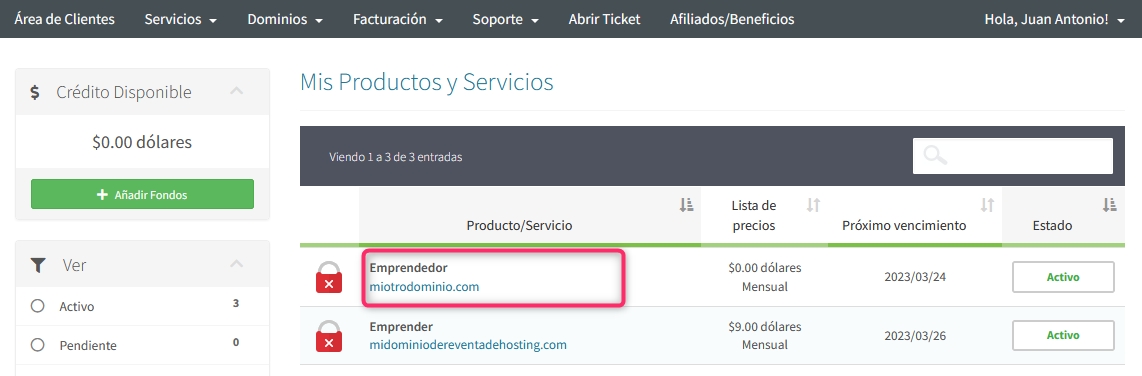
On the new screen, in the left Actions box, you will find the option to access the cPanel control panel. You will also see, in the central box Technical Information, a direct link to the panel from your browser.
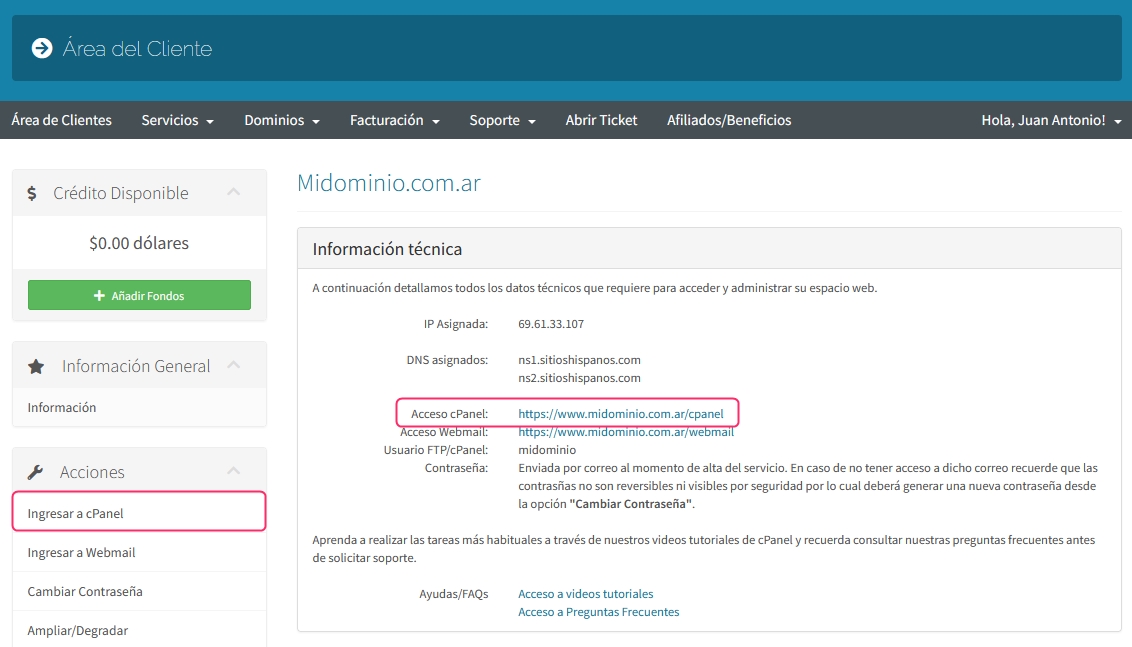
Once in the cPanel control panel, navigate to Forwarders under the Email section
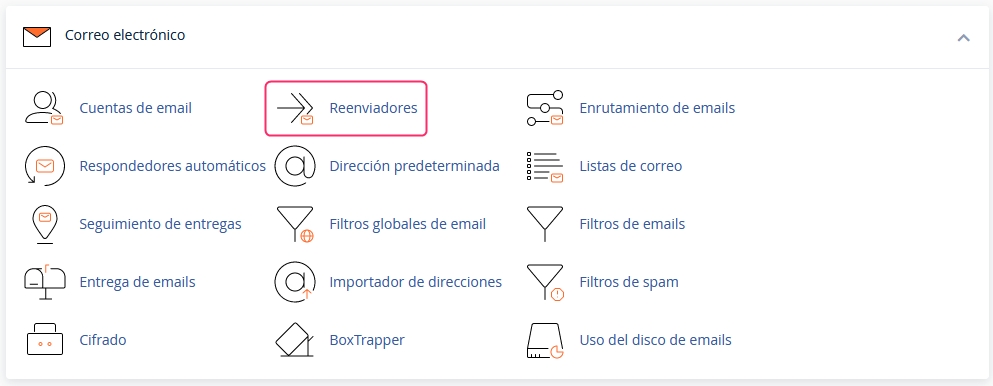
In the configuration screen, define the domain for which you will create your forwarders. Then, choose to create an individual forwarder for a specific email address or a forwarder for all email addresses under a domain.
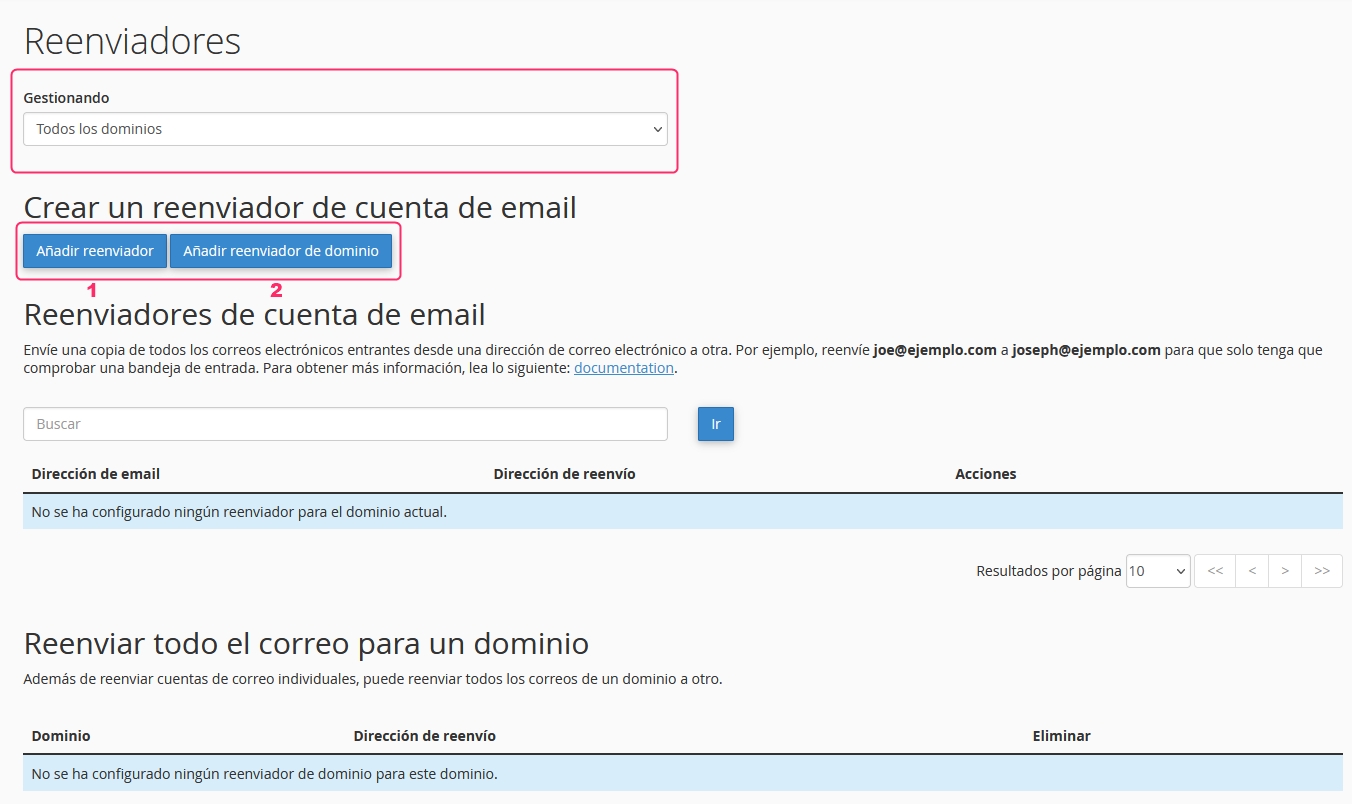
Individual Forwarder:
The individual forwarder will prompt you to configure the email address that will forward your emails and to which email address they should be forwarded.
Click on Add Forwarder to save your forwarder.
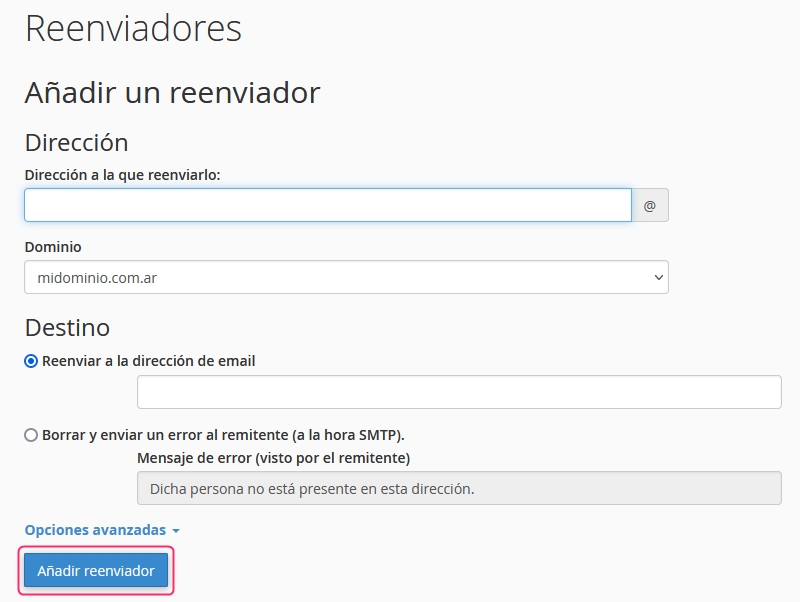
Domain Forwarder:
The domain forwarder allows you to forward all emails received in your domain's mailboxes to the corresponding mailboxes in another domain.
Click on Add Domain Forwarder to save your forwarder.
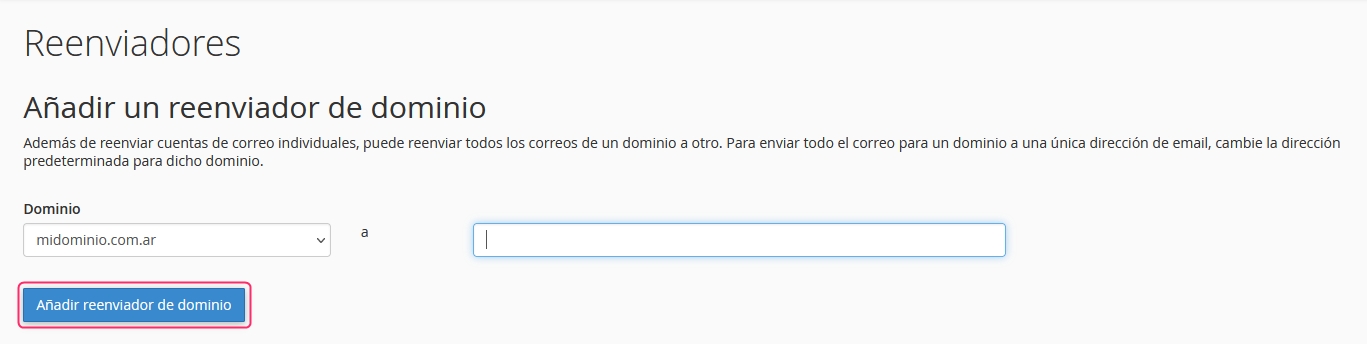
You can also check out our tutorial on YouTube:
Last updated
Was this helpful?