How to upgrade or downgrade a service?
To upgrade or downgrade a plan or service, follow these steps:
Log in to your Client Area. If you don’t remember how, follow this link: Como acceder al Área de Cliente
Click 'Services' in the menu and select 'My Services'
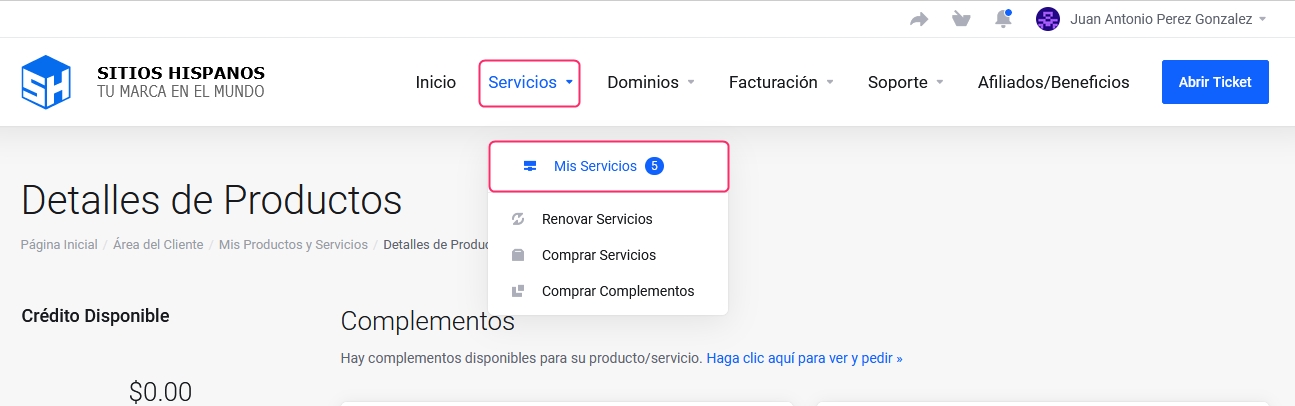
Click on the plan or service you want to change
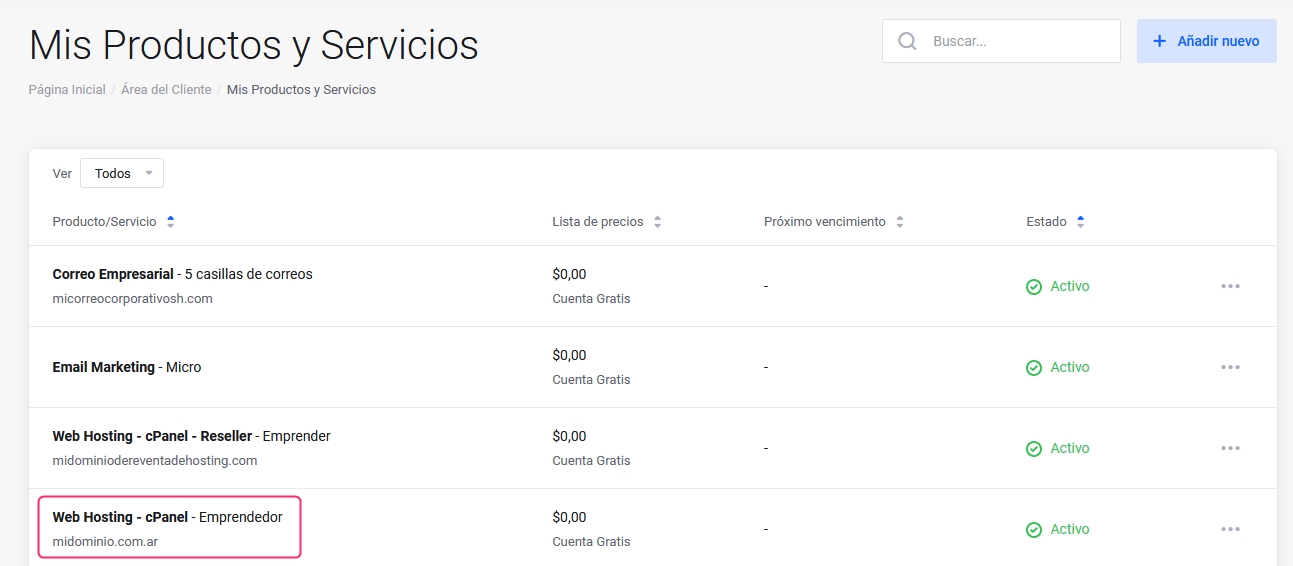
Click on Expand/Downgrade from the Actions menu on the Product Details screen.
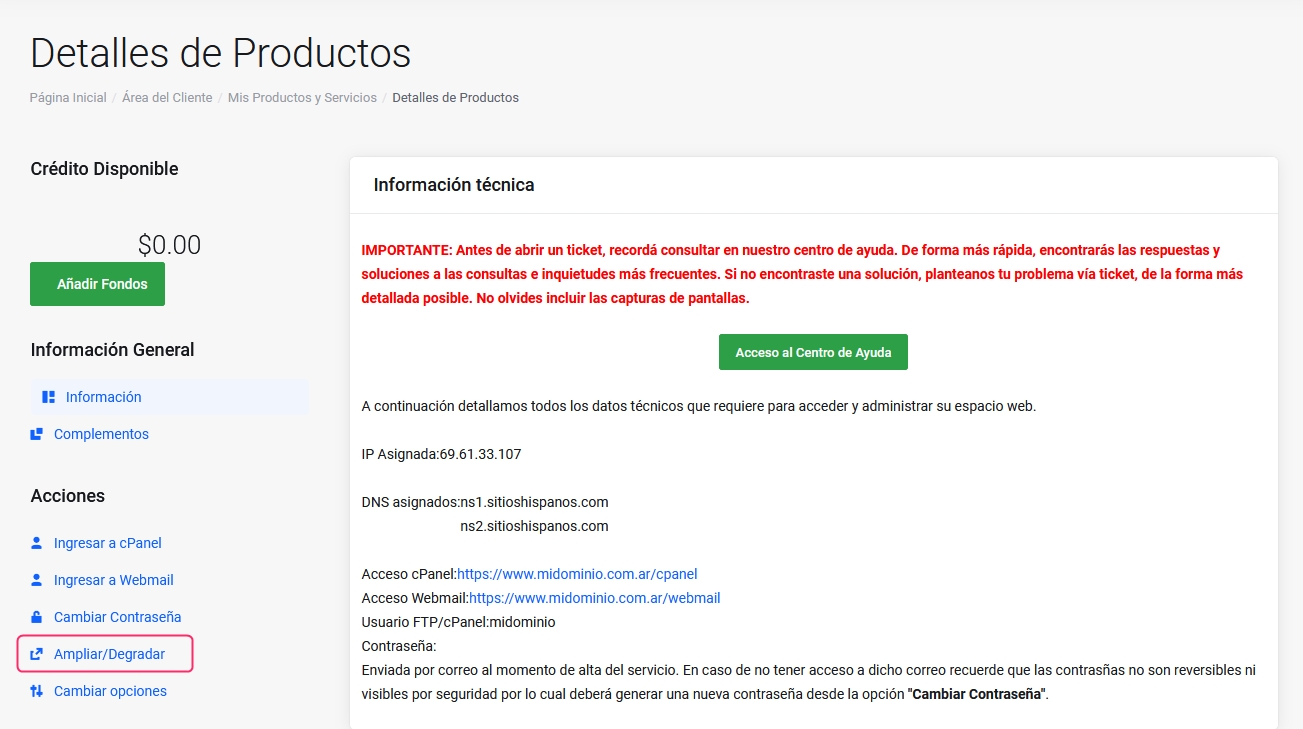
On the new screen, you'll see your current service and available upgrades. Each plan has a selector to change the billing cycle (monthly, yearly, etc.)
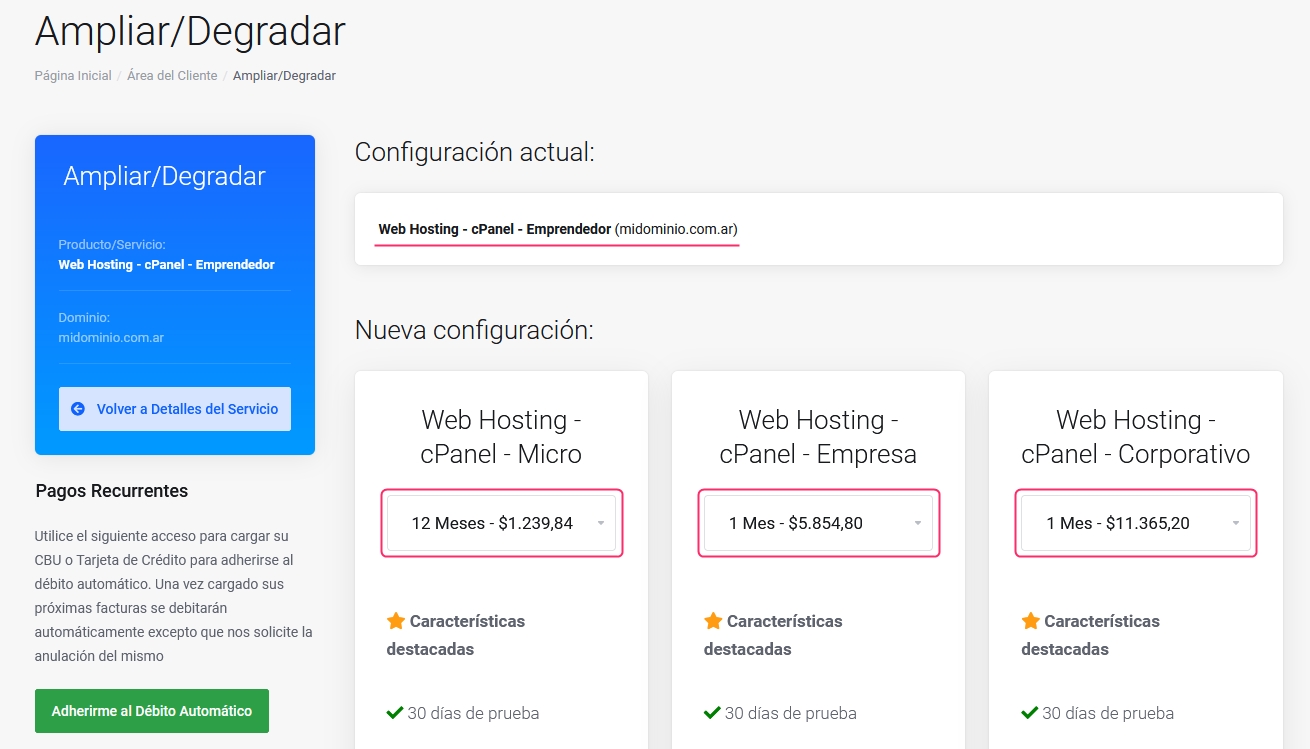
To upgrade, click 'Choose Product' under the plan
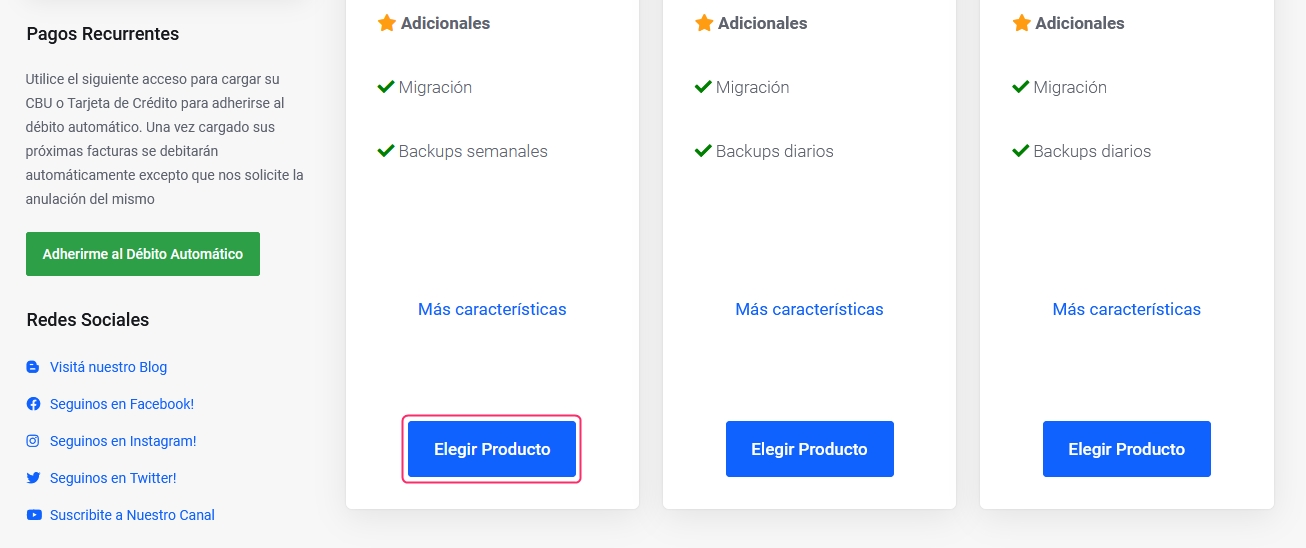
On the last screen, you'll see the following details:
The plan change details and price
If you have a discount code, you can apply it in the corresponding field. The price will adjust automatically based on the discount
Below, choose your payment method
Click 'Buy' to complete your service upgrade
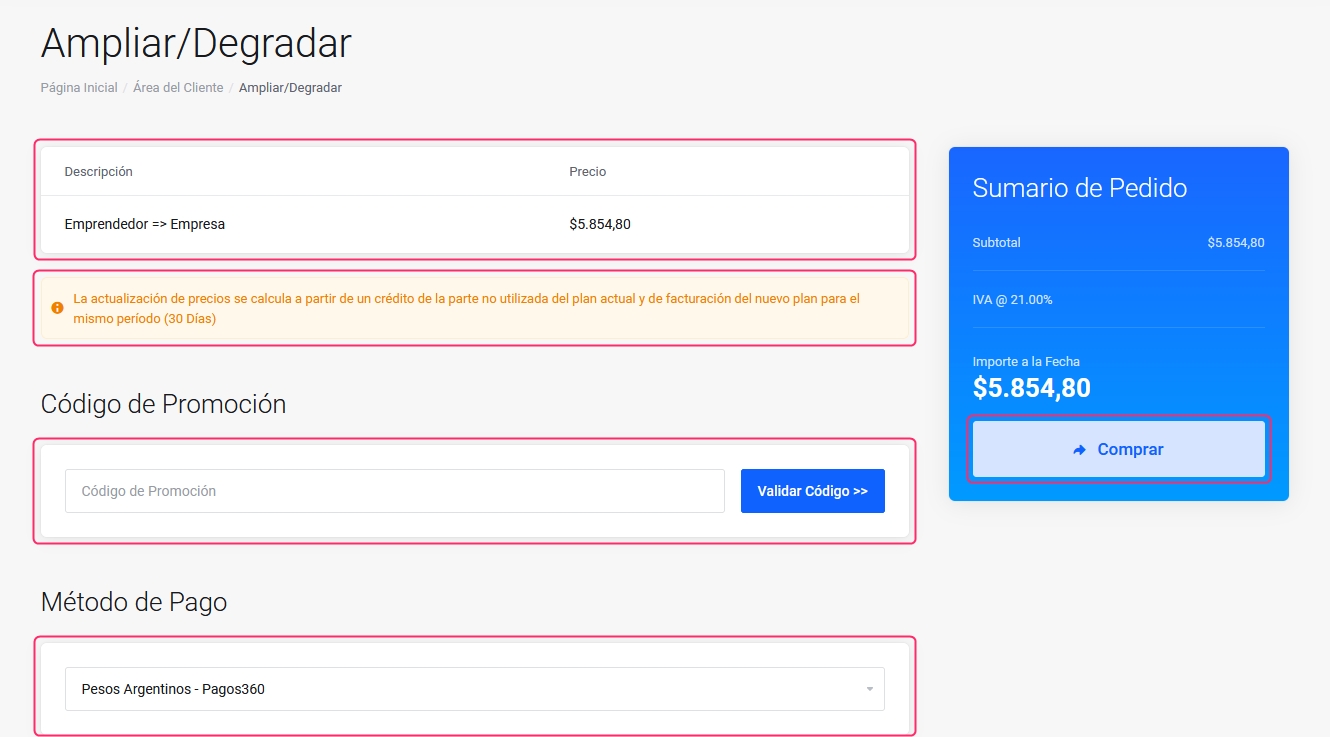
Last updated
Was this helpful?