How to get a service without being registered?
Hashtags: #registro #planes #pedido #nuevo #plan
To get a plan or service from our website without being registered, follow these steps:
Choose your preferred payment currency and website language

Choose the plan or service from the top menu. Changing the billing cycle will update the price for each plan
Below each plan, click 'Order Now' to begin the checkout process
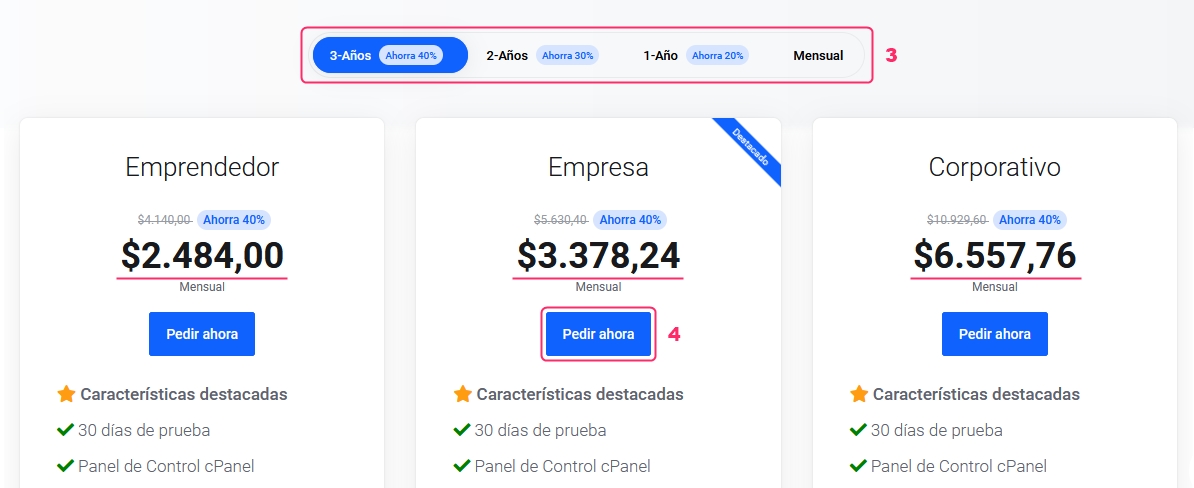
Ready to buy your plan? Just follow these steps:
If you chose a Hosting Plan, the system will ask how to manage your domain. Select one of the following options:
Register Domains: The domain will be added as a product to your order
Domain Transfer: A domain you’re currently using will be transferred from your provider to ours
Use Your Own Domain: You’ll use an already registered domain and will need to change the DNS later
After choosing how how to handle the domain, type it in the search bar and click 'Check'
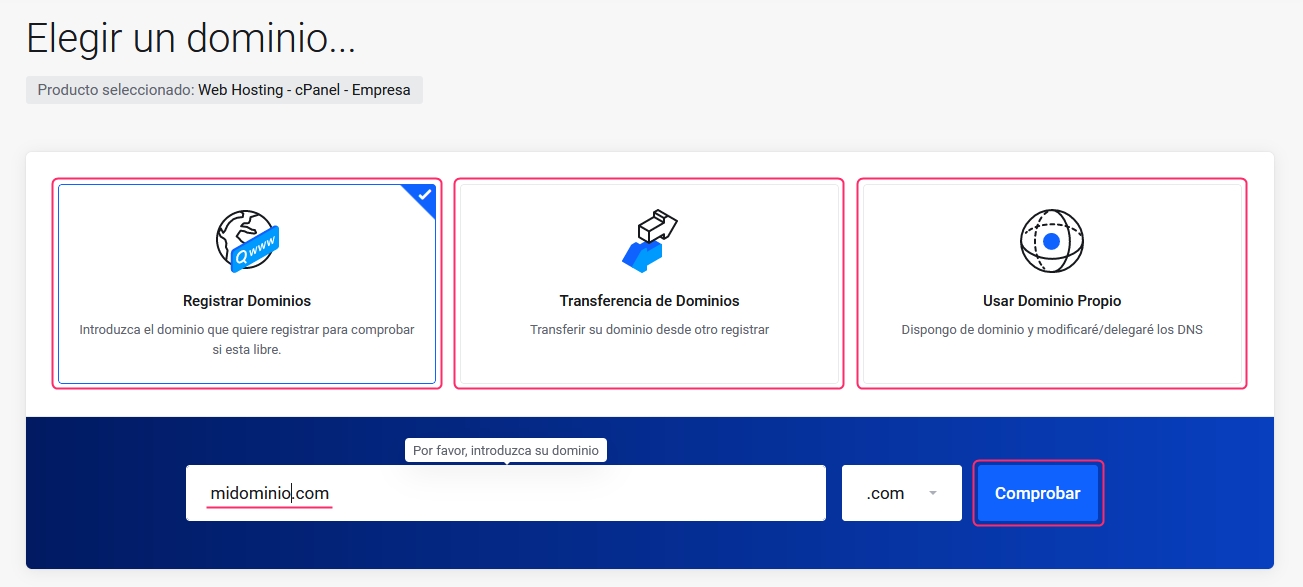
If the domain check is valid, you'll see the price below. Click 'Add to Cart' to continue. If you’re using an already registered domain, the process will continue automatically.

On the next screen, you’ll see the product description and price.
Below, you'll find the billing cycles. Choosing one will update the price on the right.
On this screen, you'll find add-ons you can add. Just check the box for the one you want.
When your product is ready, click 'Continue' in the Order Summary box.
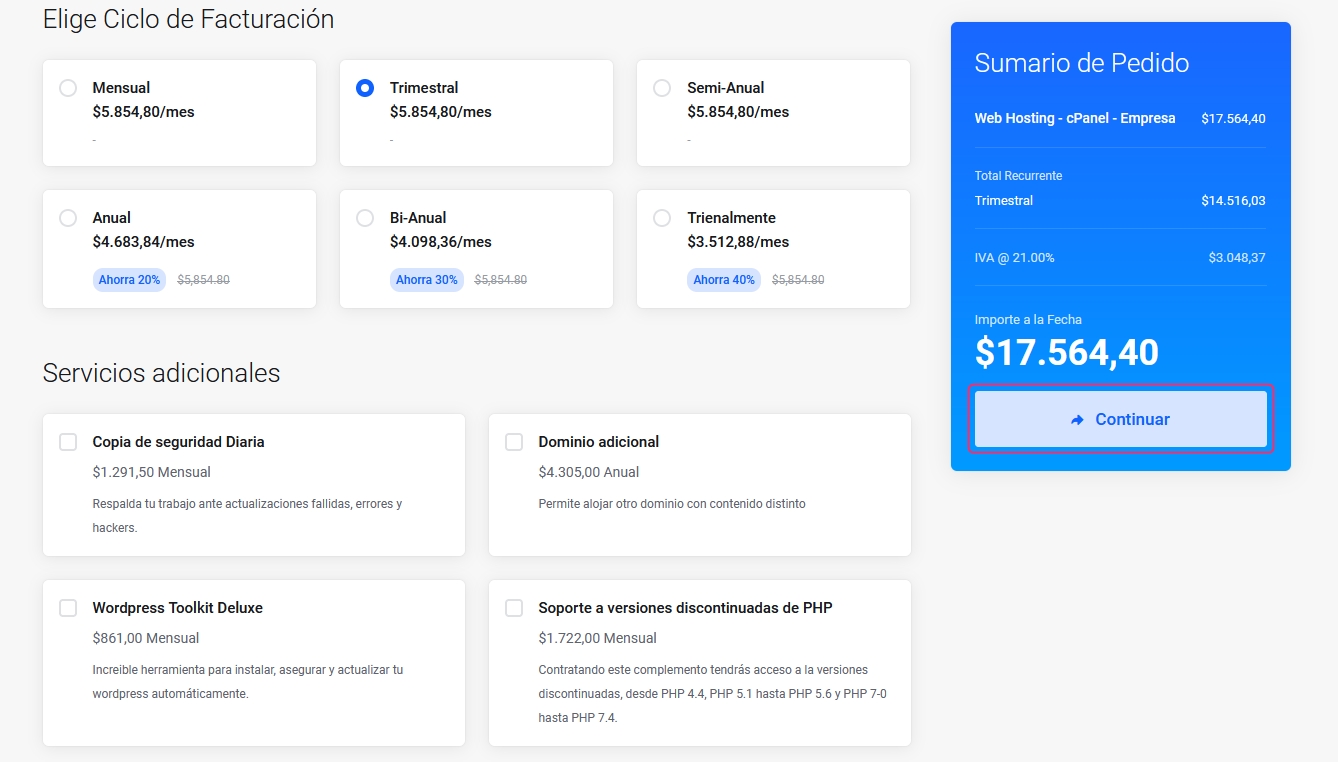
On this final screen, you'll see your chosen product or service and the detailed price again. You 'll also find:
Edit Button: You’ll return to the previous screen to modify your order
Delete Button: If you have more than one product, you can remove it from your order
Continue Shopping: You’ll repeat the entire purchase process, adding the new product you're choosing now
Calculate Taxes: You can adjust the final price by calculating specific taxes for a country. Prices in Argentina already include VAT
Empty Cart: You’ll cancel all orders made so far
Disccount: If you received a a discount code you can apply it here. Click 'Validate Code' to activate it.
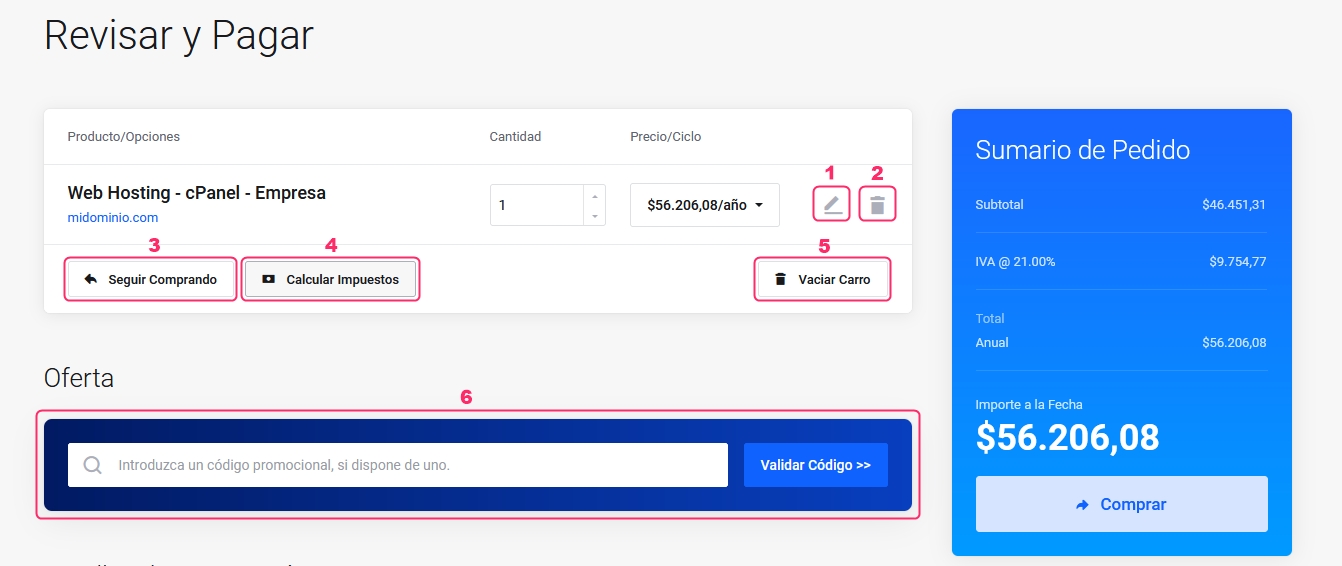
Below these options, you'll find the Billing Details. In this step, you'll need to register with your details or choose an existing account if you’ve registered before. You’ll see a form to fill out with your personal information, billing details, and password for accessing your Client Area.
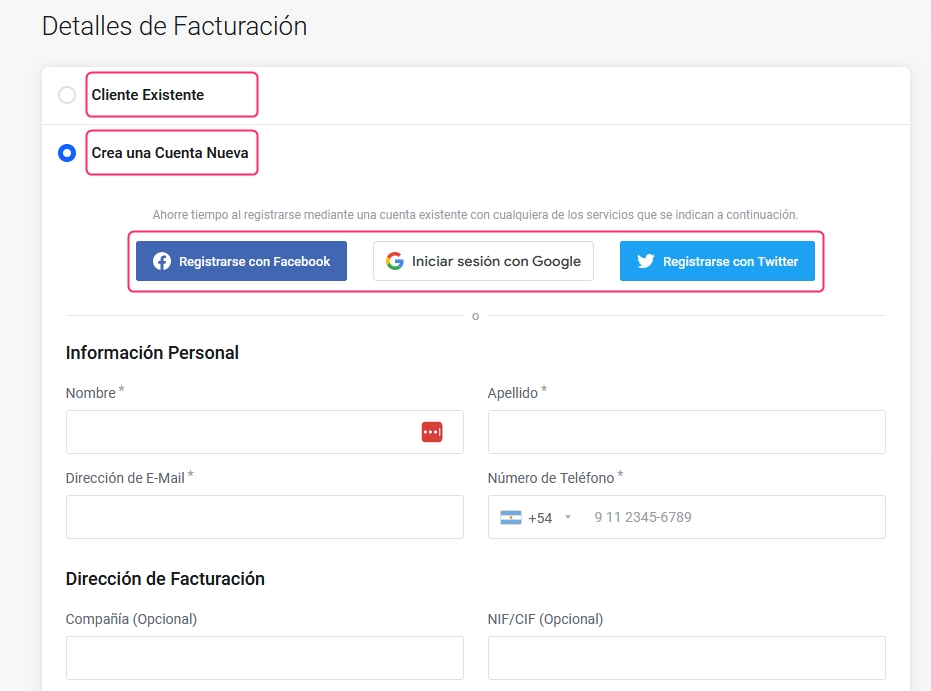
Lastly, you'll see the final options to complete your order:
Payment Method: Depending on the chosen currency or country, you’ll see different payment methods available
Extra Comments: You can leave us a note related to your order
"Terms of Service and Conditions of Use: You must check the box to accept the terms and conditions."
Buy Button: Click the 'Buy' button in the Order Summary to complete your registration as a customer and your service order
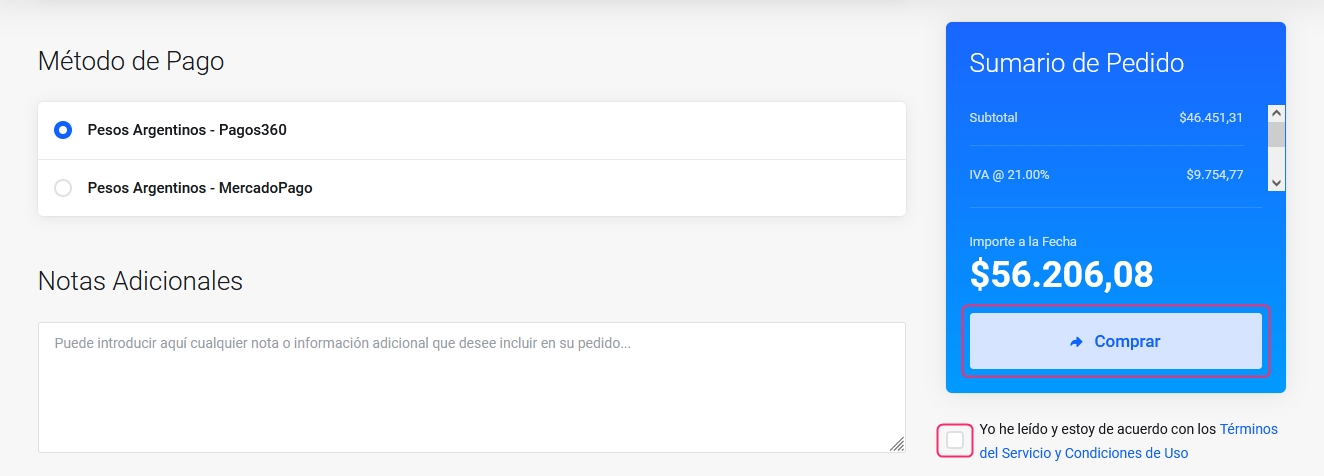
With your Client Area created,you can manage your services, buy new ones, or open support tickets for any questions
If you need help accessing your Client Area, follow this guide:
Last updated
Was this helpful?