How to create a Web Form in the Web Builder?
There are two ways to place the form on your site.
The first way is to place the cursor where you want it to be and then click on the "Form" option in the menu bar.
The other option is to click on the "Form" button and drag the icon to where you want it to be placed.
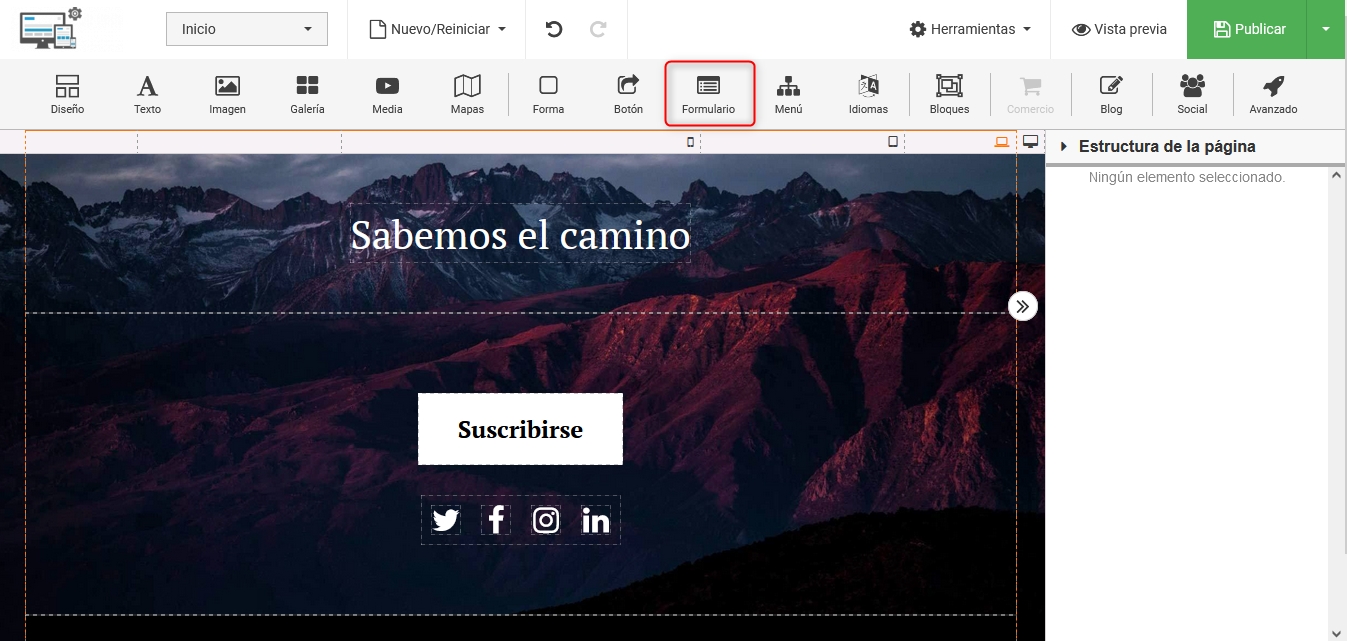
Selecting the Form format:
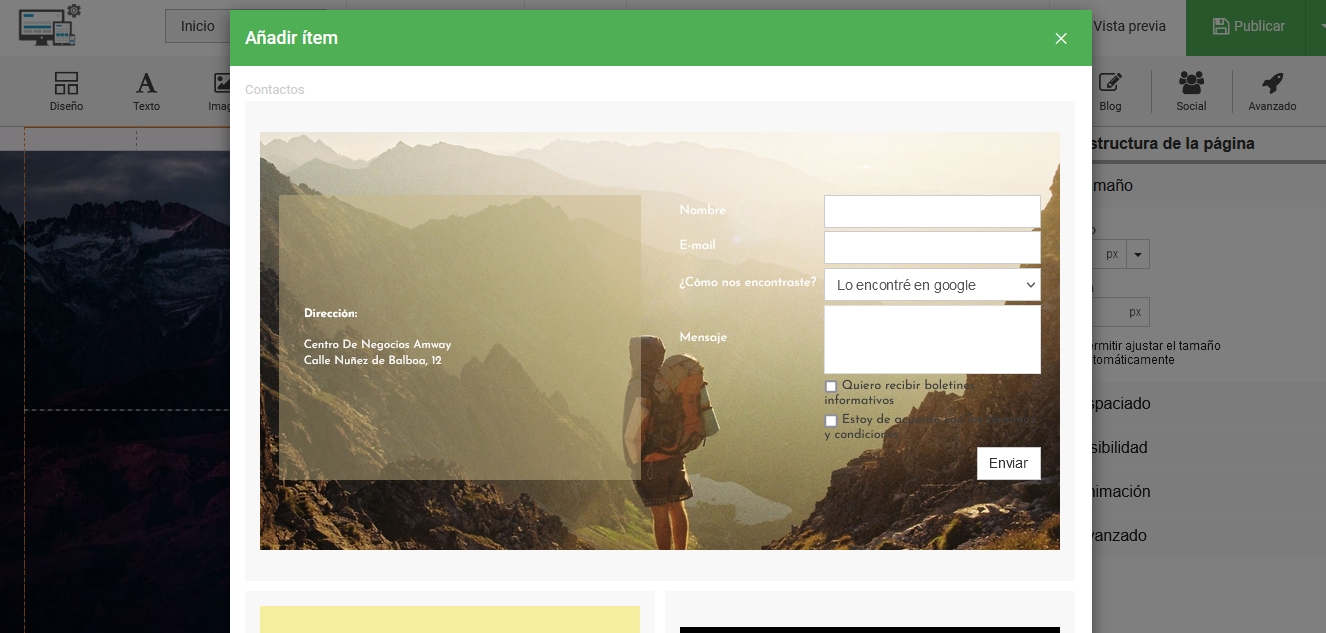
By selecting each of the marked parts in the form, you can edit the format and content in the right menu:
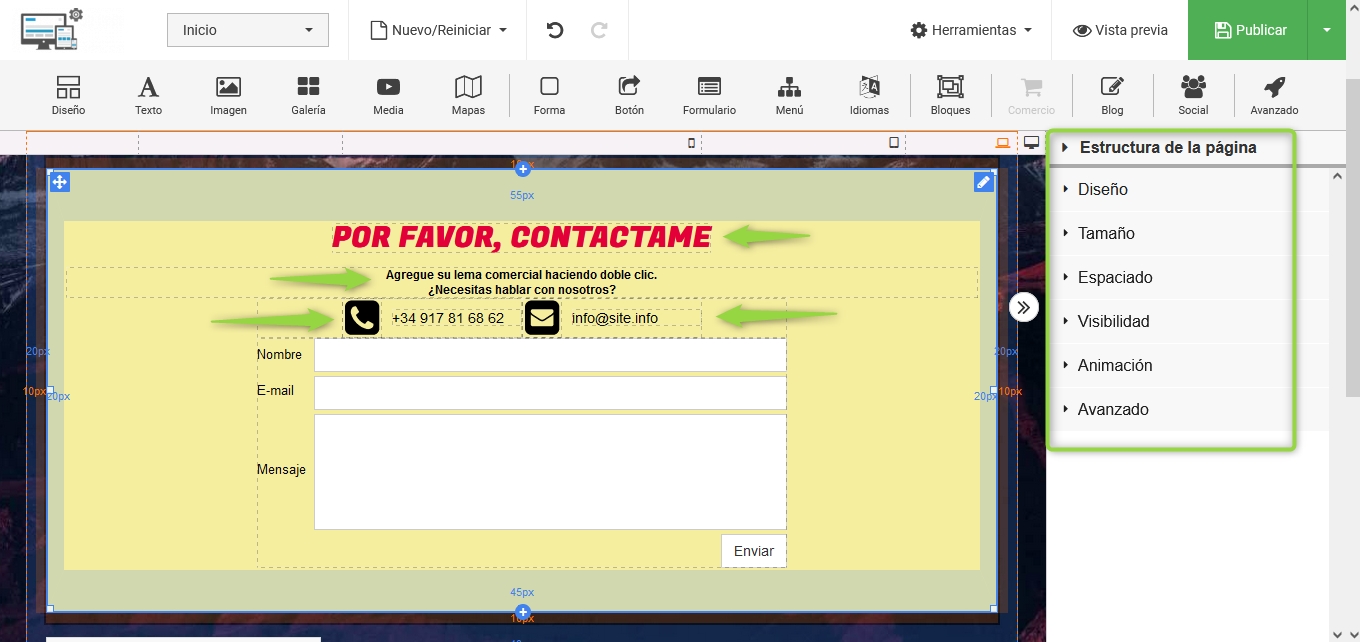
If you click on a specific part of the form, the right configuration menu will allow you to control all aspects of the form, including setting the email checkbox:
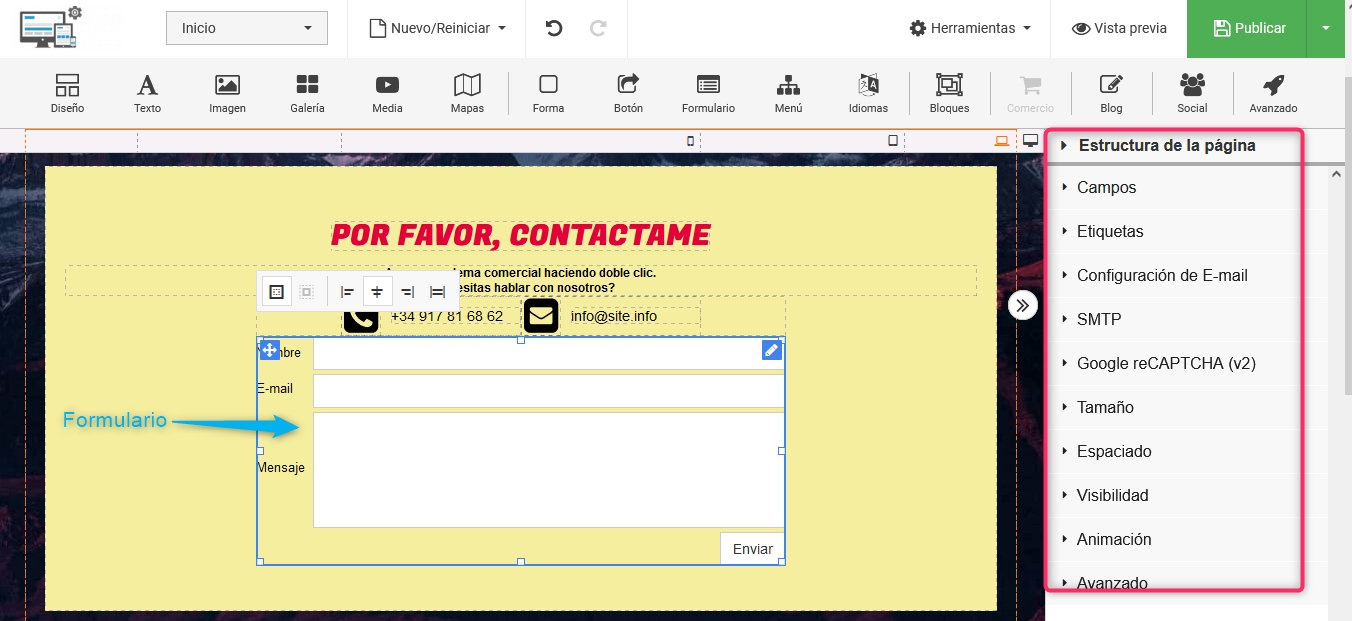
Email Configuration
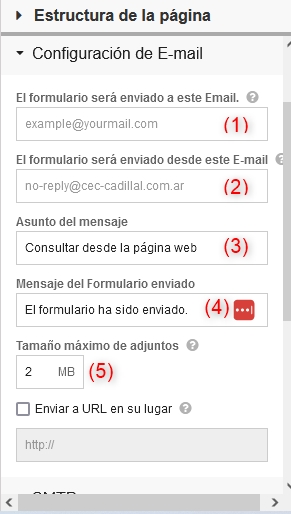
(1) => Destination email where the emails sent from the web form will arrive.
(2) => Email address from which the emails sent from the web form will be sent.
(3) => Subject of the email sent from the web form.
(4) => Message that will be displayed on the website if the form was successfully submitted.
(5) => Maximum size of attachments that can be added in the web form.
SMTP
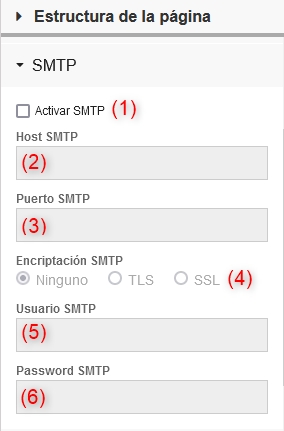
(1) => Select to activate SMTP.
(2) => SMTP server. It should be mail.yourdomain.com. Replace it with your website name "yourdomain.com".
(3) => SMTP connection port. Since the connection will be encrypted, you should use port 465. You can also use port 587.
(4) => SSL Encryption. You should select TLS or SSL.
(5) => SMTP User => Here you place the email address you configured in the previous step, at point (2).
(6) => Password of the email address configured in the previous step.
Google reCAPTCHA (v2):
Google reCAPTCHA (v2)
For details on this section, click here.
Last updated
Was this helpful?