How to connect via FTP in Plesk?
To connect via FTP to your account, you will need an FTP client. There are several programs of this type and you can use any of them to connect. A popular FTP client is Filezilla.
With your FTP client open, the connection data are:
Host: [mydomain.com] or 69.61.28.146
User: Plesk user
Password: Plesk password
Port: 21
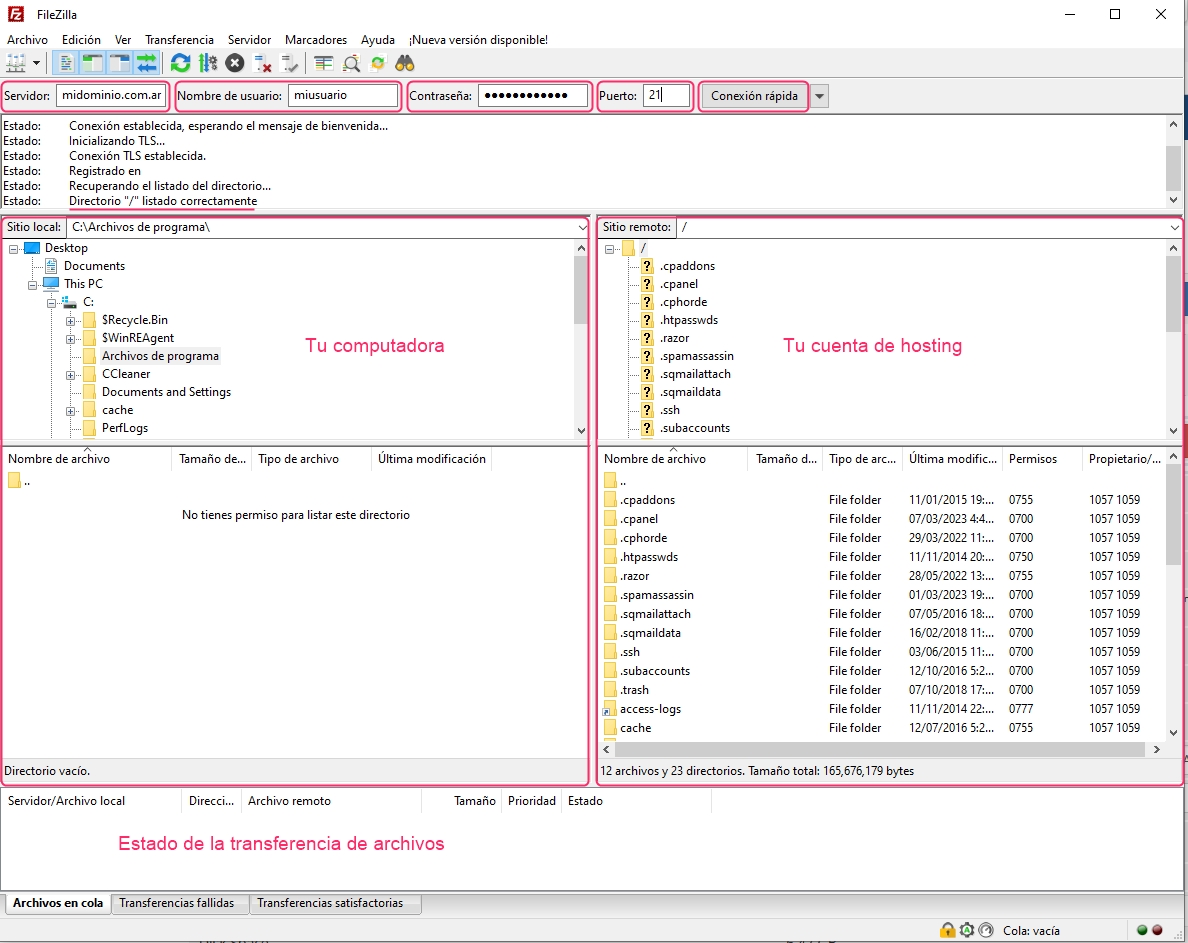
You can find the FTP connection data in your control panel, under the Connection Information option.
Below you will see the FTP Access option, from where you can create FTP Sessions for different users.
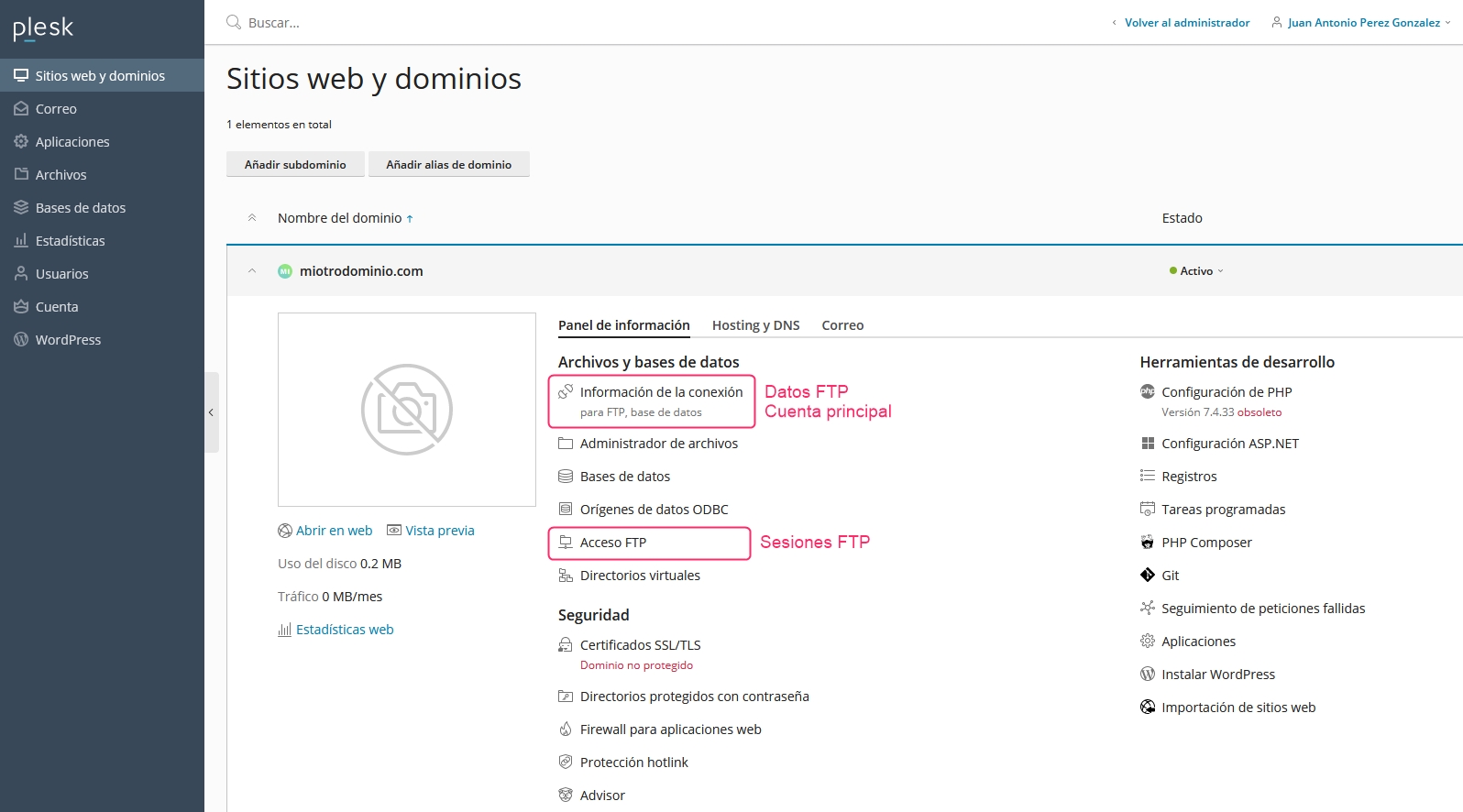
When you access the Connection Information, you will see a screen with the FTP connection data.
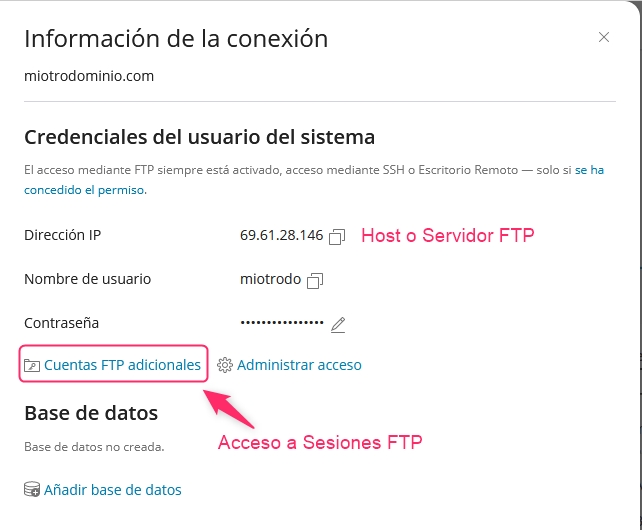
FTP Sessions
In cases where you do not want to use your control panel access data to connect via FTP, or you want to give access to other people to specific directories, you can create FTP Sessions to provide individualized access.
In a previous section, we indicated where to find the FTP Access option. Access that option to create FTP Sessions.
The first screen you will see will display the created FTP sessions. To create a new session, press the Add an FTP account button.
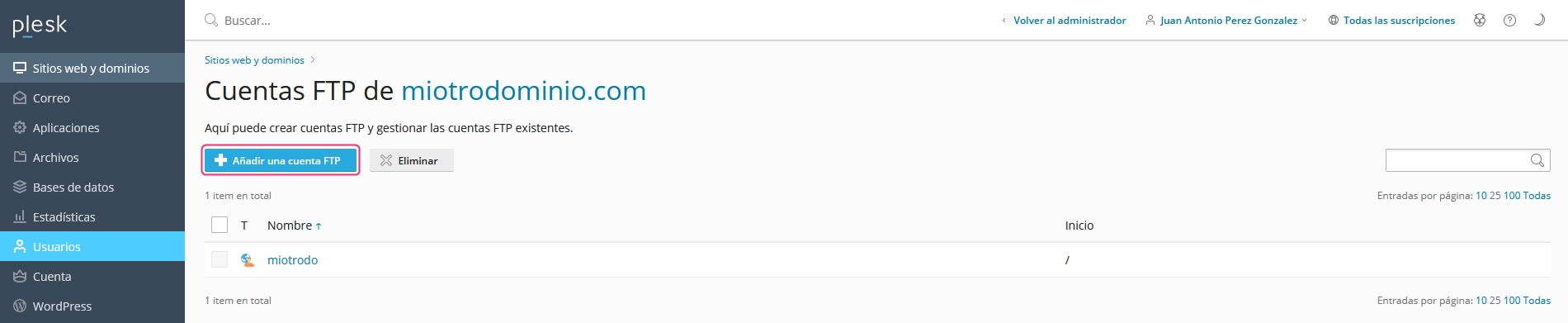
The form to create the FTP session is quite simple, it will ask you for a username, a password, and a directory to grant access to this new user. Then, you must save the session by clicking the OK button.
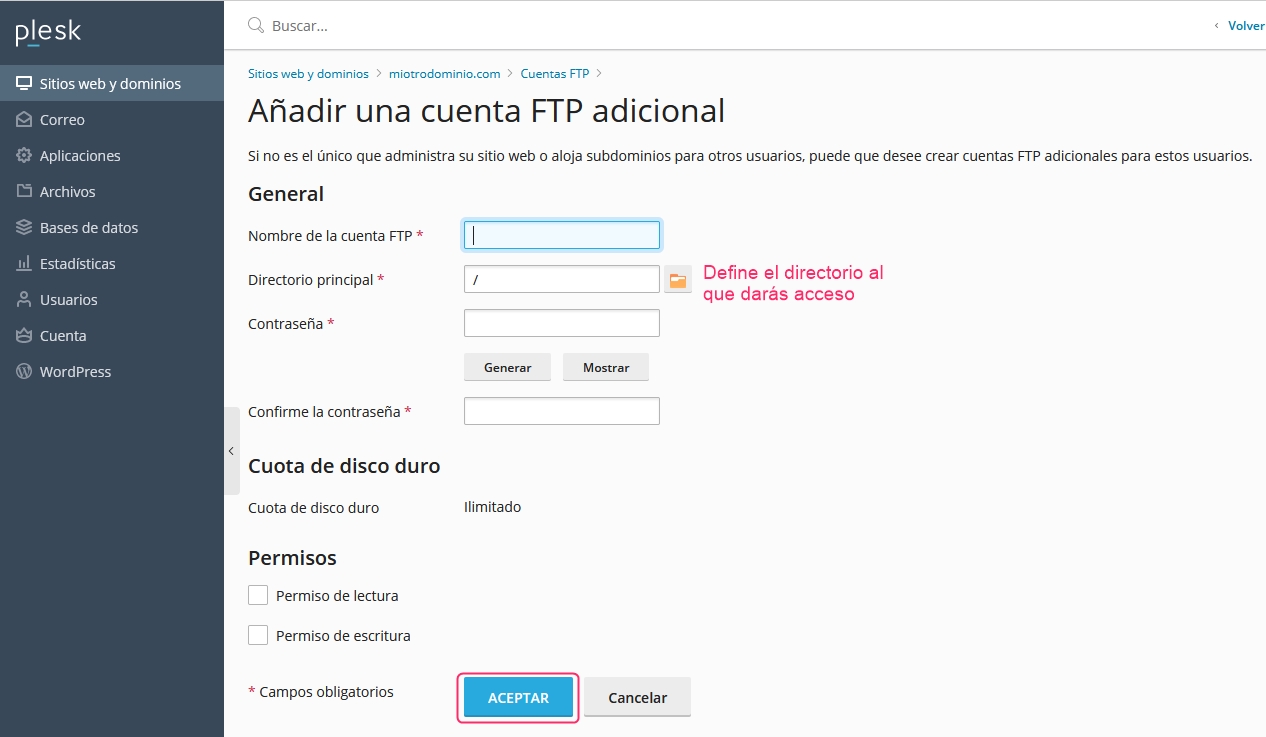
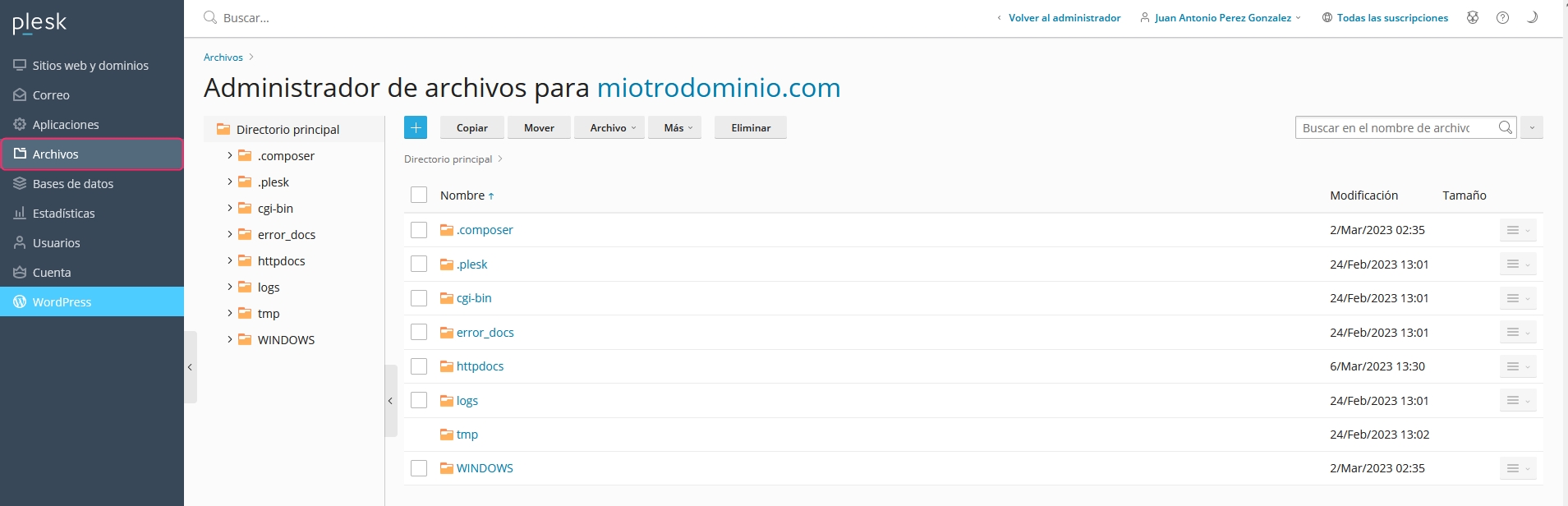
Last updated
Was this helpful?