How to set up DKIM, SPF, and DMARC authentication?
Hashtags: #Email #Corporate #Authentication
DKIM and SPF authentications are configured from the control panel.
In the cPanel control panel, go to Email Delivery in the Email box.

Upon entering the email authentications configuration screen, you will see the status of the authentications. The server will attempt to install DKIM and SPF authentications automatically. If DKIM and SPF authentications are installed correctly, the status will show as Valid. You can always modify the DKIM and SPF records from the Manage button on the right.
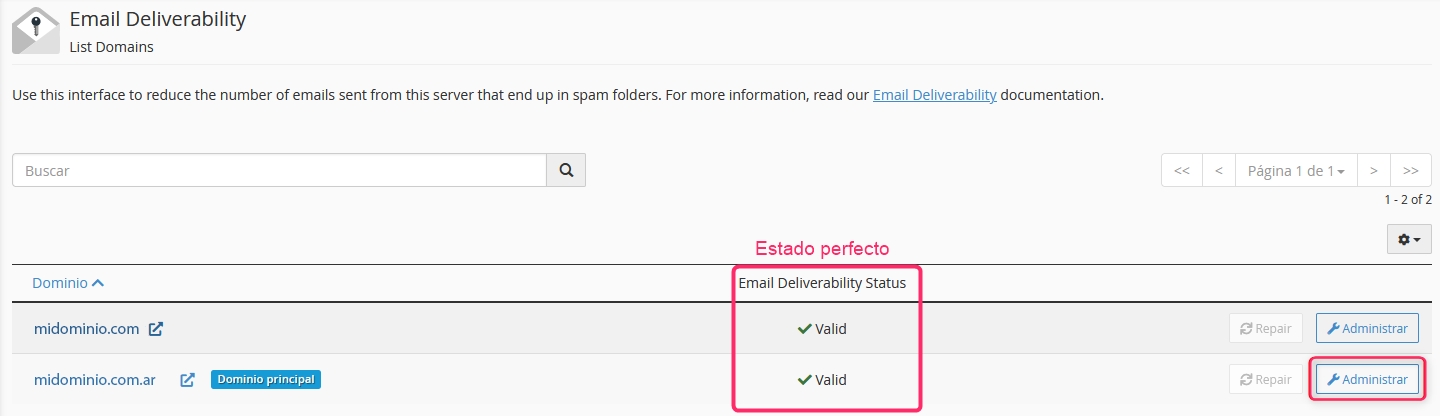
For example, you can modify the SPF record from the Customize button in its box. Often, different external services will request adding a piece of data to this record.
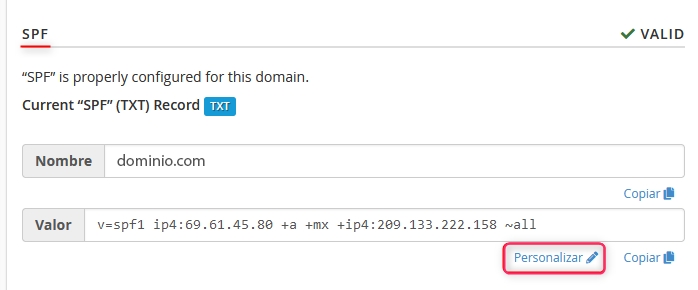
Repair or Install Email Authentications:
If one or more records (DKIM or SPF) have any issues, you will see it in the Email Delivery Status.
You can automatically repair them, if possible, with the Repair button, or you can install them by accessing Manage.

Managing the DKIM and SPF records will show you the status of each one, and if necessary, you can install each record with the Install Suggested Record button.
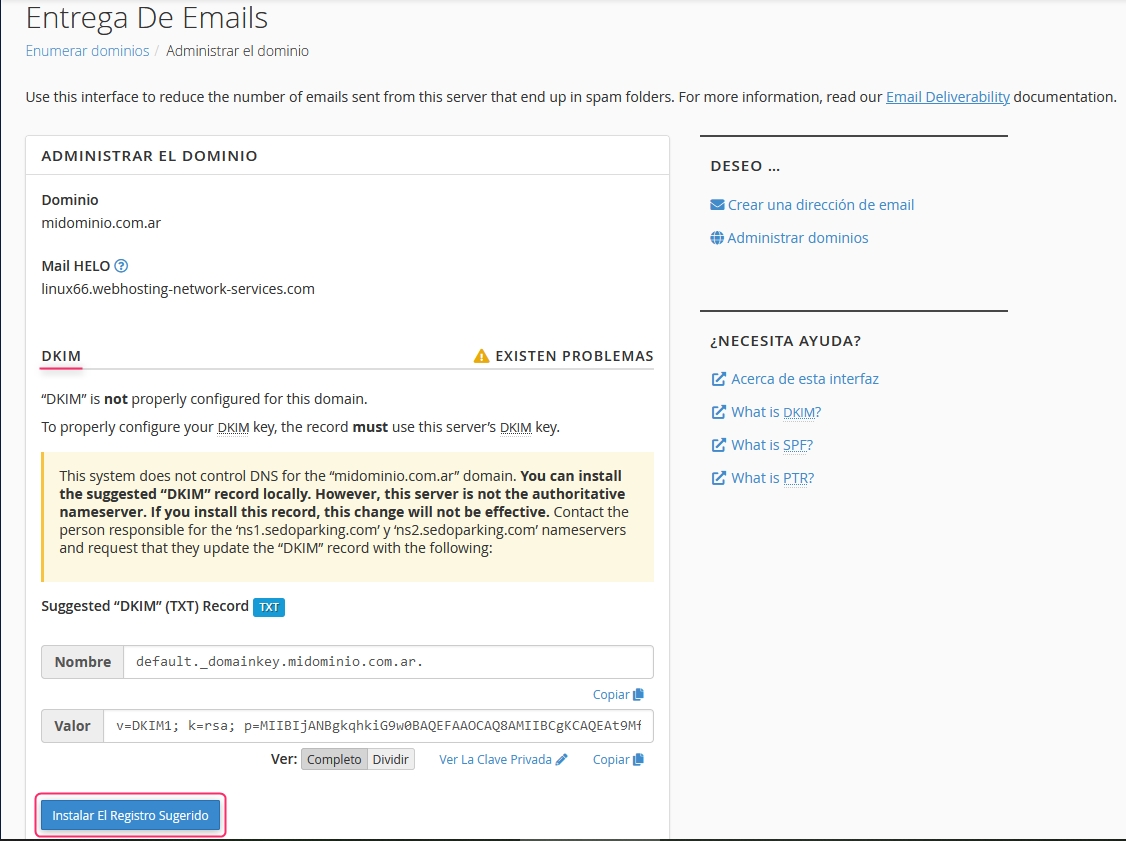
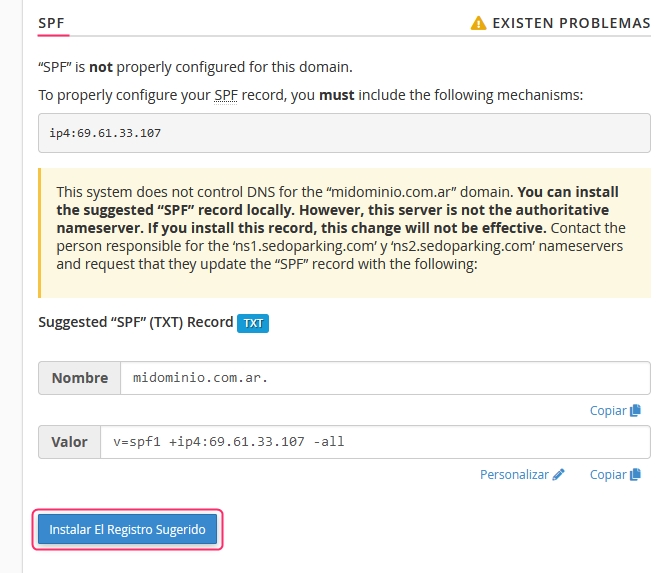
If everything was installed or repaired correctly, you should see the status box as Valid.
Last updated
Was this helpful?