How to add a record to the DNS Zone in HestiaCP?
If you already have a DNS Zone created and need to add a new record, follow these steps:
First, go to the DNS area.
In the domain you want to modify, you will find two ways to add a new record: The icon a will allow you to add a new record directly. The icon b will allow you to view the DNS Zone and create a new record from there.
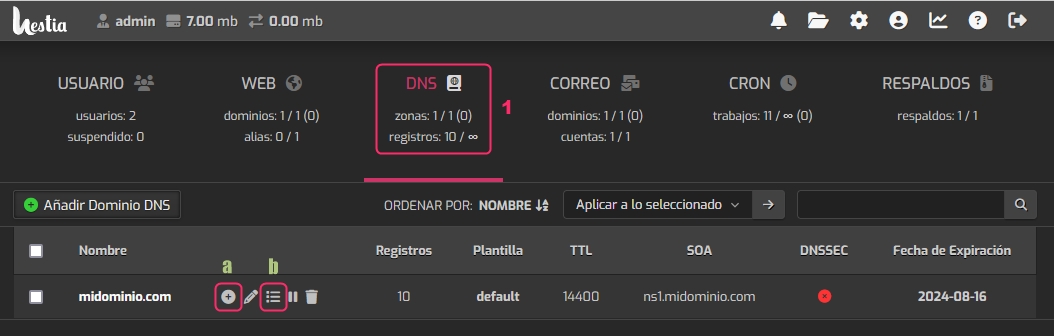
If you enter from the a icon, you will see the following screen, where you can create the new record:
In Record, write the subdomain you need or you can leave the @, which is synonymous with the main domain of the DNS Zone.
In Type, choose the type of record you need (A, MX, TXT, etc).
In IP or value, you will need to write the IP address or domain where this record will point to.
In Priority, if the record type allows it, you can define the value. It is usually used in MX records.
In TTL, you can define the time it will take for the record to check for possible changes in the DNS Zone.
Once you have configured the record, save the changes with the Save button.
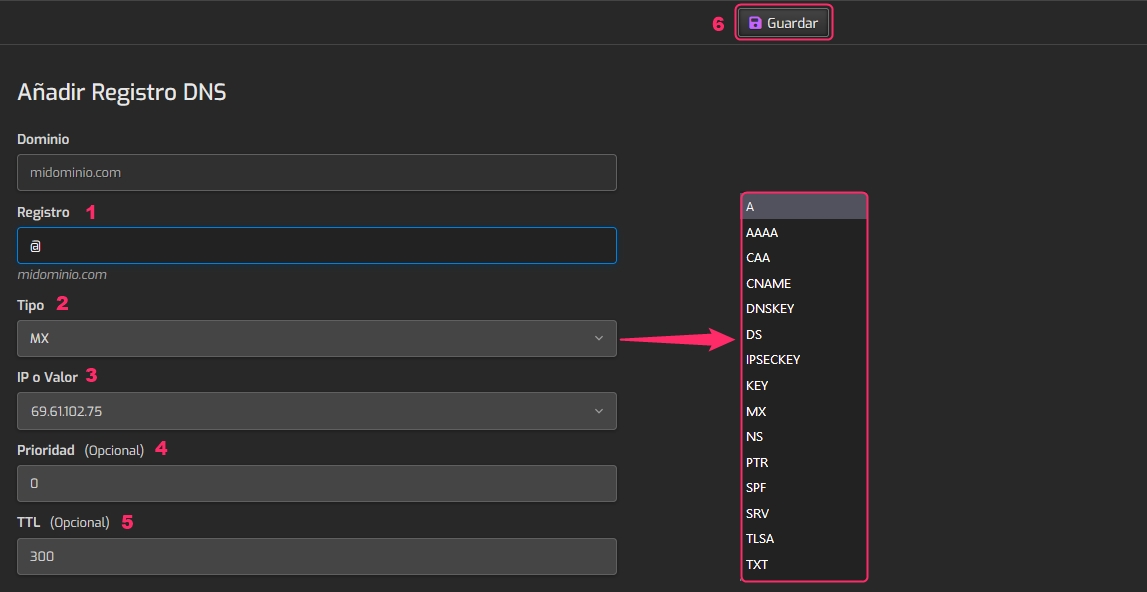
If you enter from the b icon, you will see the DNS Zone of the domain. From the Add record button, you can add the new record.
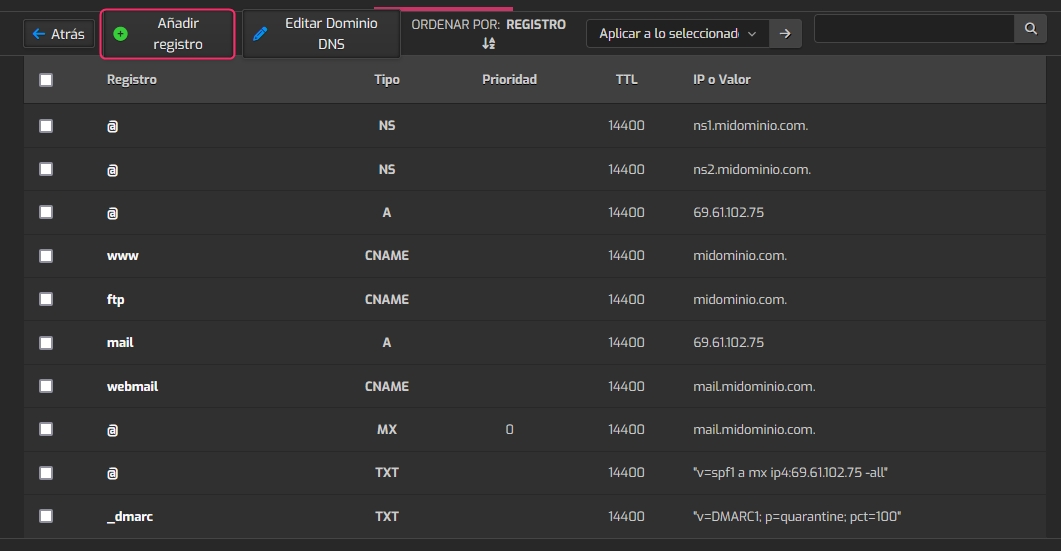
Last updated
Was this helpful?