How to link my Client Area to another client's?
Linking your Client Area to another user lets them access and manage your account. This is helpful if you want someone else to handle it.
To link your Client Area to another user's, follow these steps:
Log in to your Client Area. If you don't remember how to log in, follow this link: Como acceder al Área de Cliente
In your Client Area, click on your client name at the top right. Select 'User Management'
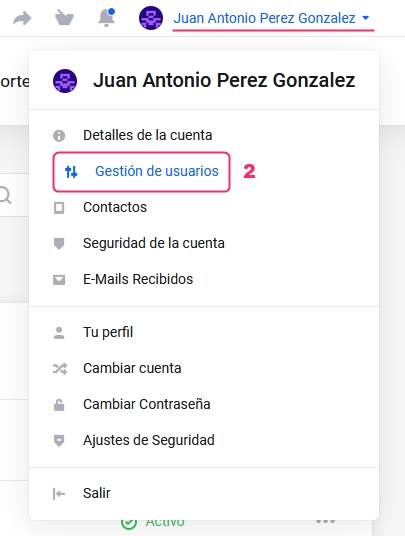
On the new screen, you'll see linked Client Areas (including your own) and options to link your Client Area to another user. You'll find:
"Linked Client Areas list.
Options to modify permissions or remove a linked Client Area.
'Invite New User' button to link a new Client Area
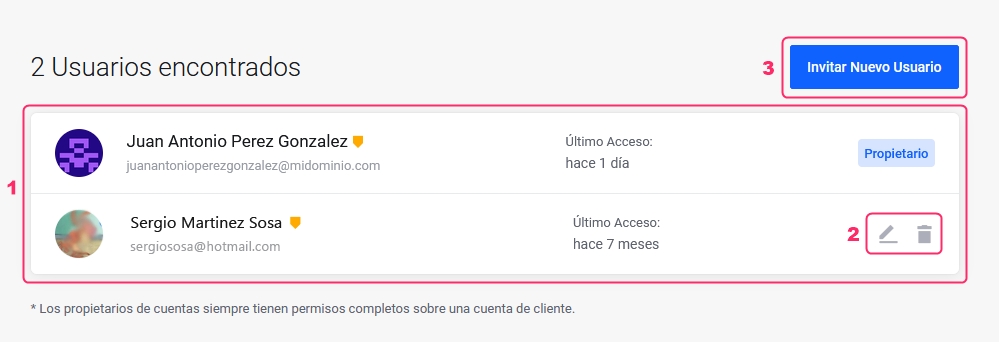
Clicking the button to invite a new user will show you:
The field to enter the user's email to link. The email you enter must match the Client Area email of the user you're linking
Access permissions: Select the permissions you want to grant the new user You can grant all permissions or select some from the dropdown list
Click the 'Send Invitation' button."
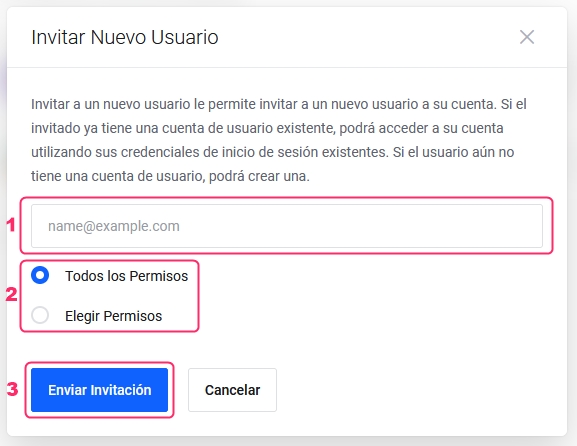
Both users must have an active Client Area on SitiosHispanos. If the new user isn’t registered, they’ll be prompted to sign up.
Acceptance process:
The user will get an email with a link to accept the invitation

The user will also see the invitation in their Client Area and must click the 'Accept Invitation' button
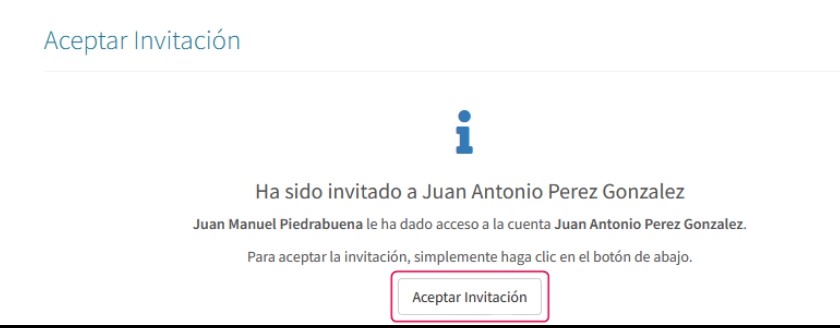
The associated user can choose which Client Area to access when logging in. Only the associated user will have this option.
To remove the granted access:
Log in to your Client Area
Click on your client name at the top right. Go to 'User Management' in the dropdown menu.
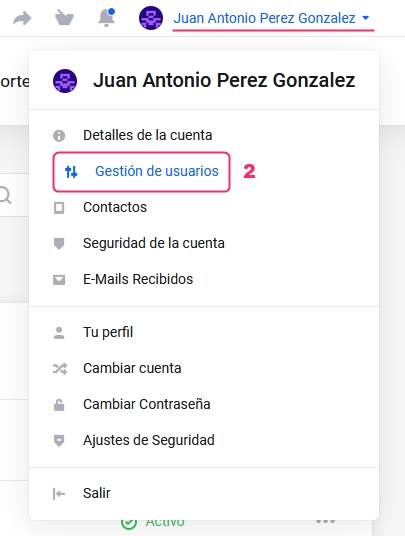
In the linked Client Areas list, you can modify permissions or remove access
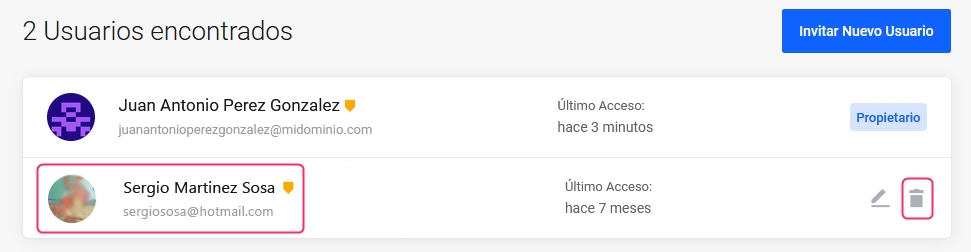
Last updated
Was this helpful?