Useful tools - Corporate Email
Hashtags: #Email #Corporate #Spam #Assassin #block #whitelist
The Antispam filter is called SpamAssassin and is configured from the control panel.
Configuring the antispam filter from the control panel:
In the cPanel control panel, go to Spam Filters under the Email section.
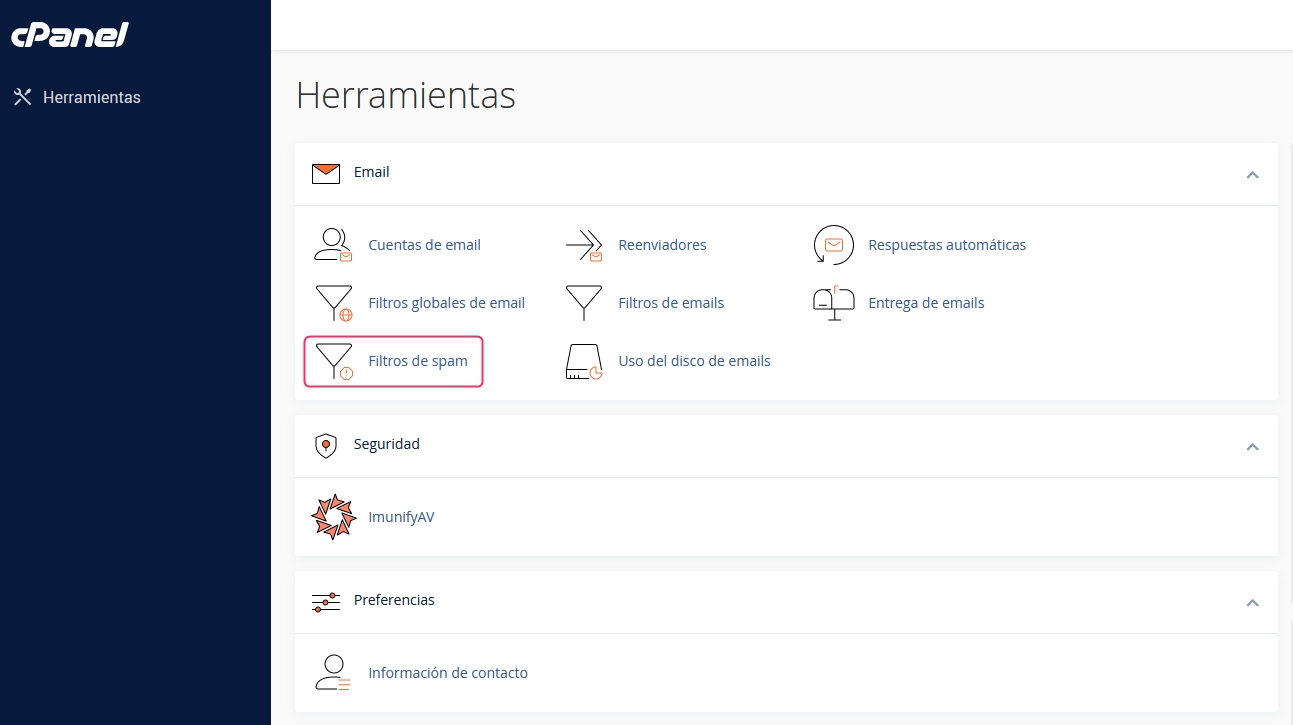
First, enable the options that interest you for your filter. You will see three options:
Process new emails and mark them as spam:
This option is the actual filter. You must activate it for the other options to take effect. Spam Threshold Score
You will notice that the Spam Threshold Score has a specific value.
This is the strictness of the filter. It is recommended to set a value of 8 for a not too strict filter, or a value of 5, which will make it slightly stricter. It is not advisable to lower it below 4 or it could filter out legitimate emails.\
Move new spam to another folder (Spam Box):
This option will create a spam folder in your email boxes. Detected spam will be automatically moved to this folder.\
Automatically delete new spam (auto deletion):
This option will automatically delete emails detected as spam. It is advisable to set a higher strictness than that given to the normal filter.
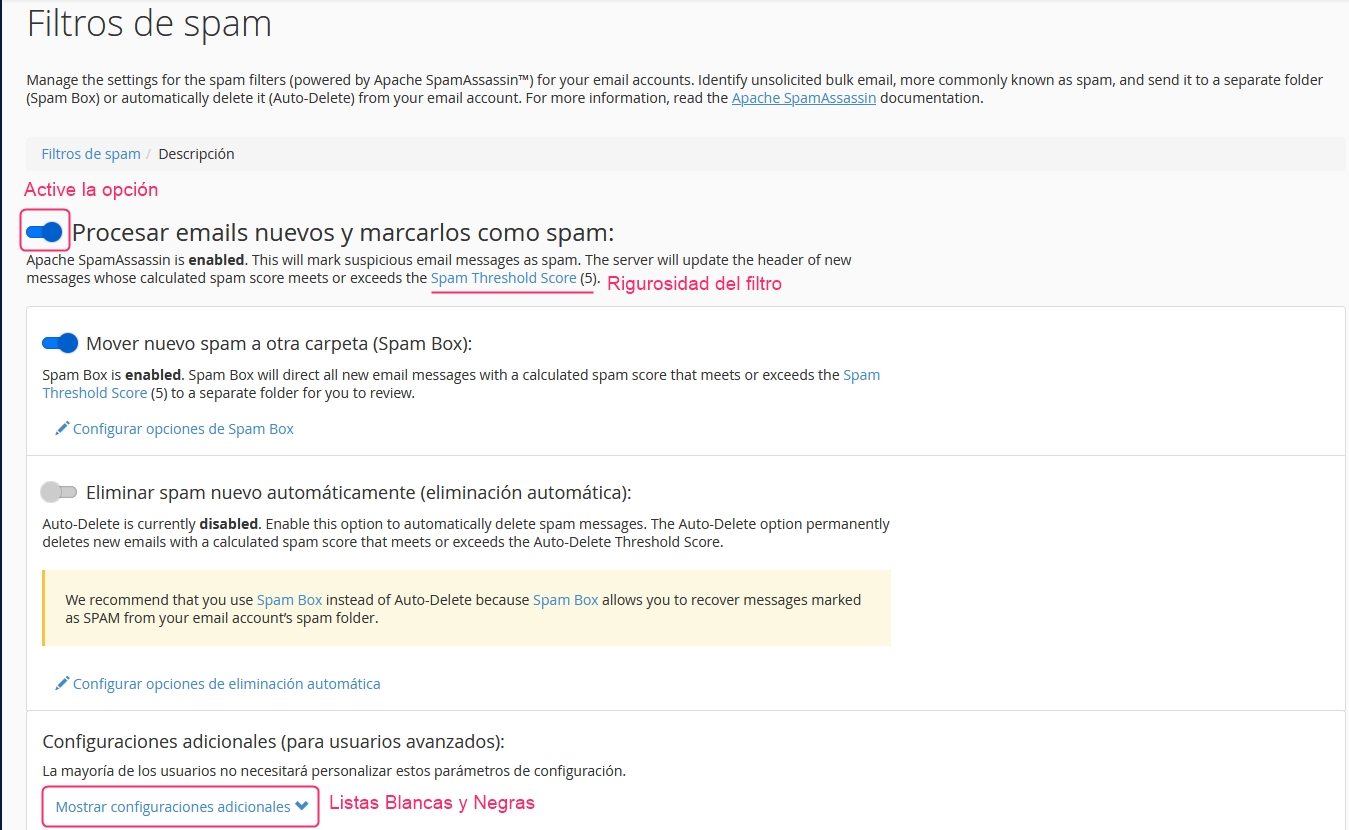
Manage Whitelists and Blacklists
Below the main options of the Antispam Filter, you will find an option called Show additional settings.
This option will open the Whitelist and Blacklist manager.
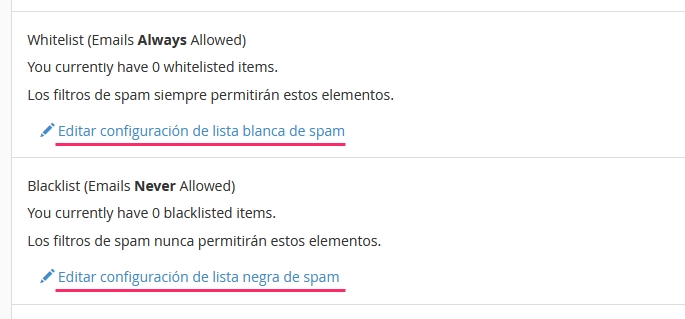
Within each type of list, you can define domains or email addresses that you always want to accept or block. This way, you ensure that certain emails always arrive or are always blocked by the Antispam Filter.
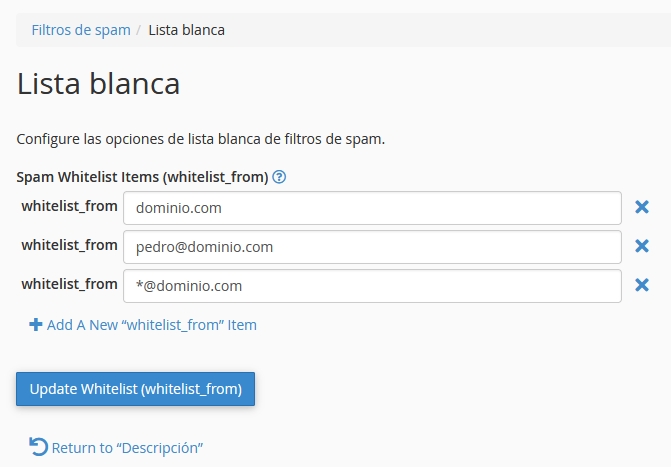
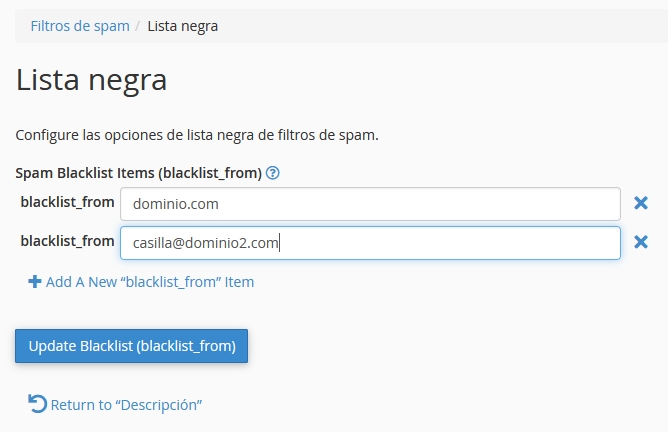
Last updated
Was this helpful?