Template HTML Editor
The HTML template editor consists of the following areas:
The Templates link will take you to the main screen where the created templates are displayed.
At this point, you can give a name to the template.
The Desktop/Mobile/Cellular selector will show your design in PC or Mobile Devices mode.
These two arrows will allow you to undo or redo a change.
The button with three dots will open a menu with these options:
Send test: used to send a test with the template in editing.
Add tags: you can add tags to the template.
Default options: you can save a default Sender and Subject to use with this template.
Edit text body: you can create a default message body if you do not define one when using this template in a campaign.
Edit AMP body: you can create a default AMP if you do not define one when using this template in a campaign.
In the center of the screen, you will see the HTML code that shapes your template.
On the right, you will see your template as it is being created with the HTML code.
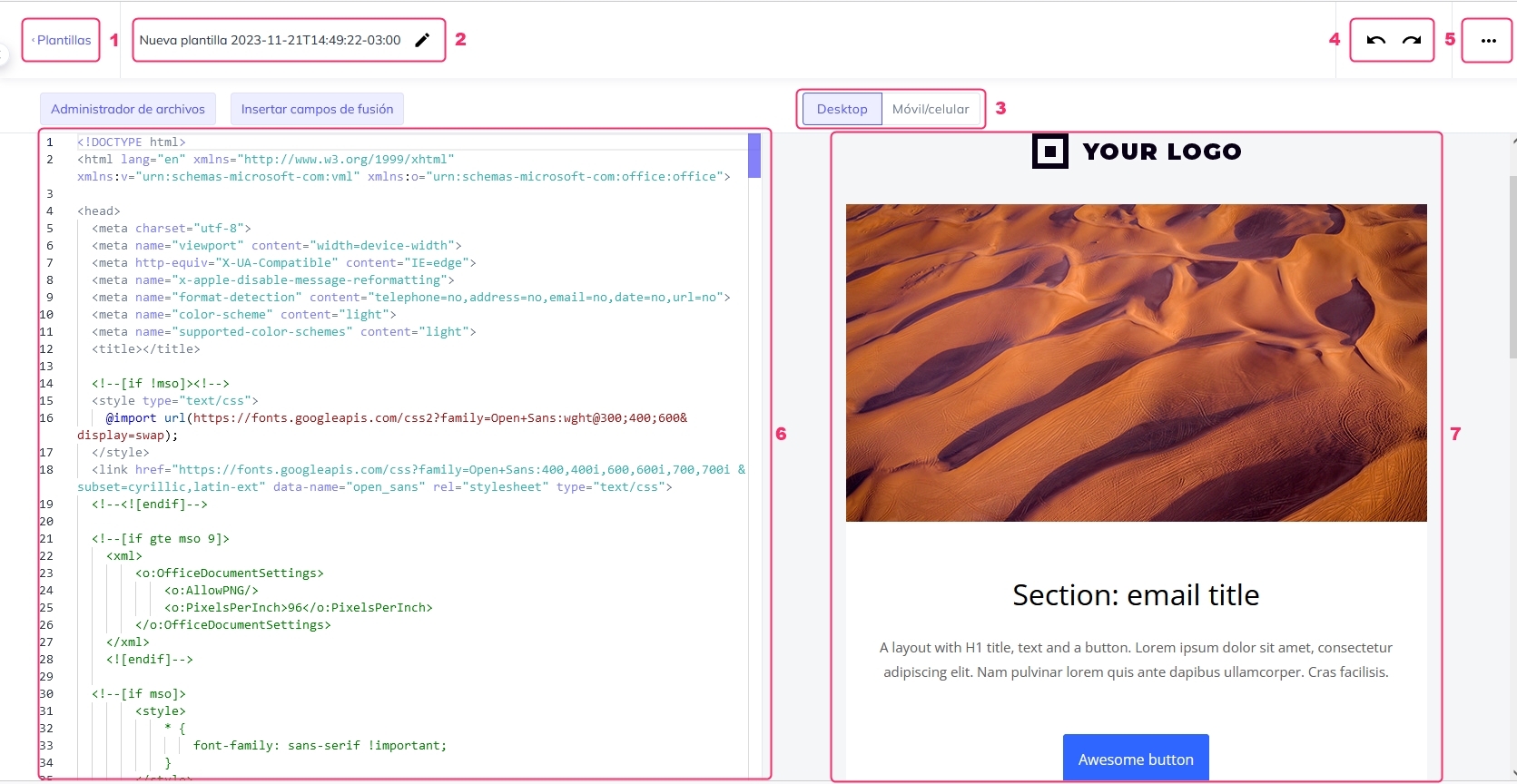
Any changes you make to your template will be automatically saved when you exit.
Last updated
Was this helpful?