How to register a domain?
Hashtags: #Register
There are two ways to register a domain:
Below, we will show you how to register a domain using both methods.
Registering a domain from our website:
On our website www.sitioshispanos.com, go to Domain => Register Domain.
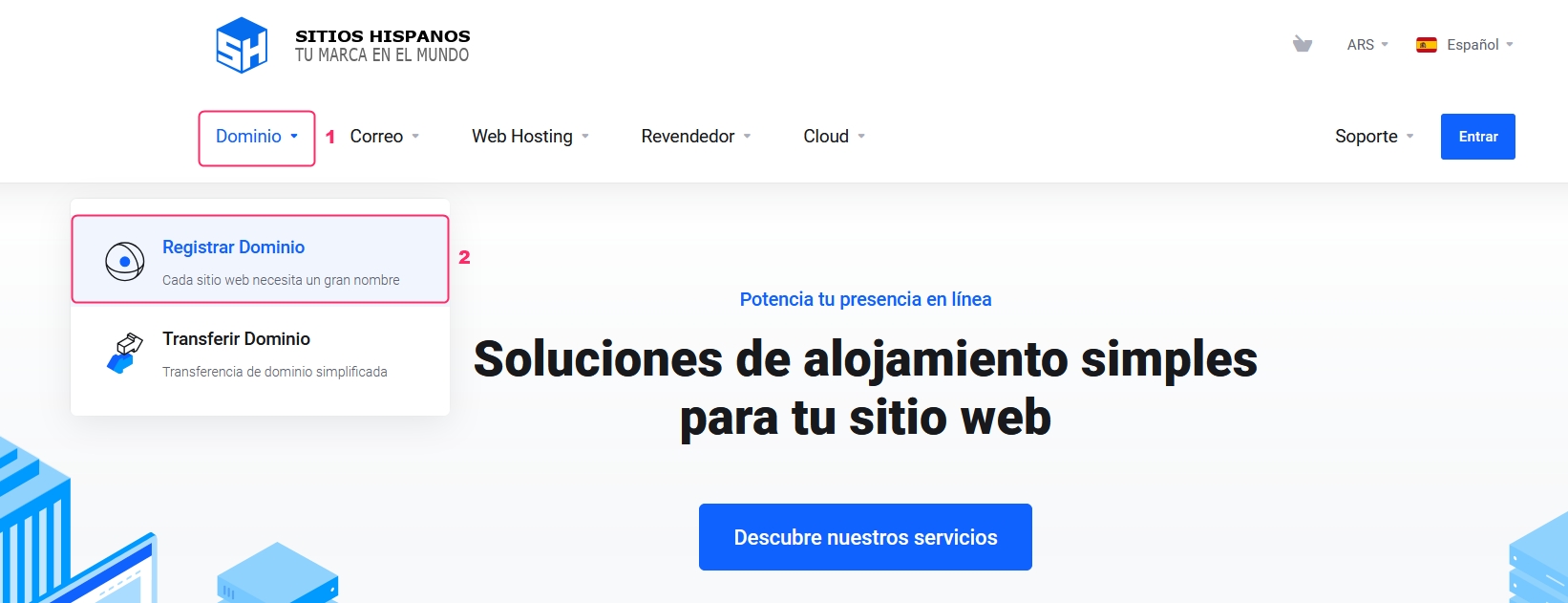
In the search bar, enter the domain you want to register and click the Search button.
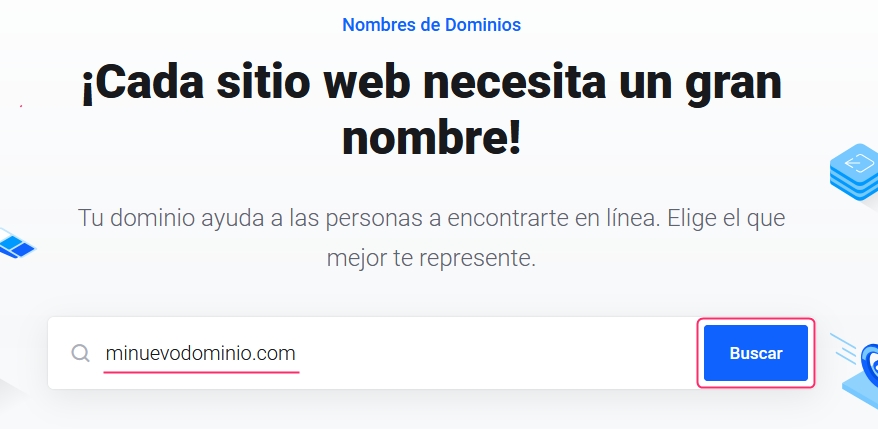
This will take you to the domain registration portal. Repeat the search for your domain in the search bar. If the domain is available for registration, you will see its annual registration price. Click the Add to Cart button to continue.
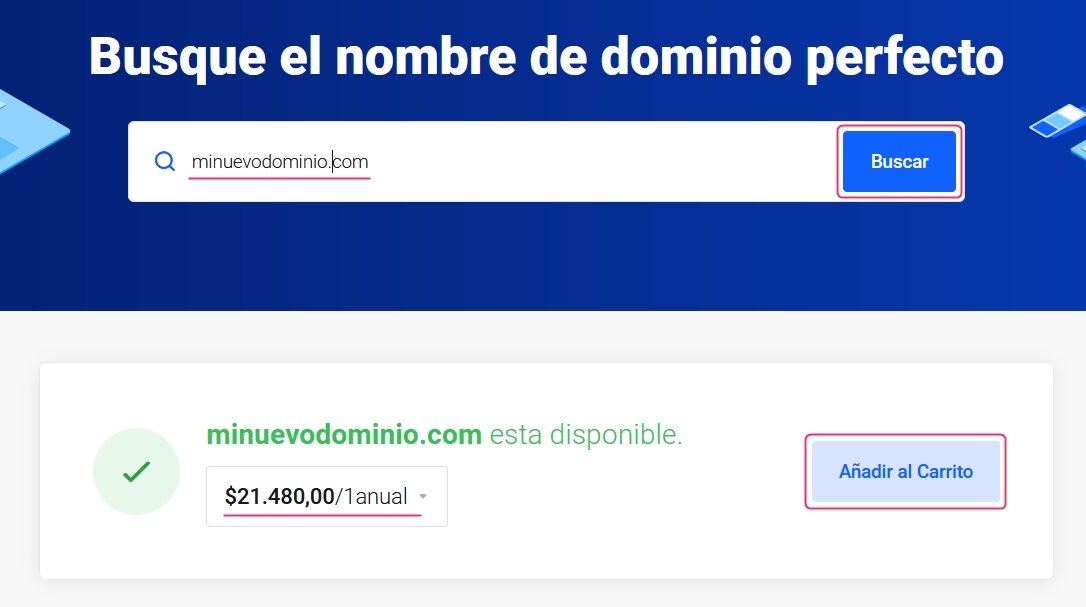
The domain will be added to your shopping cart. Click Continue to proceed with the purchase process.
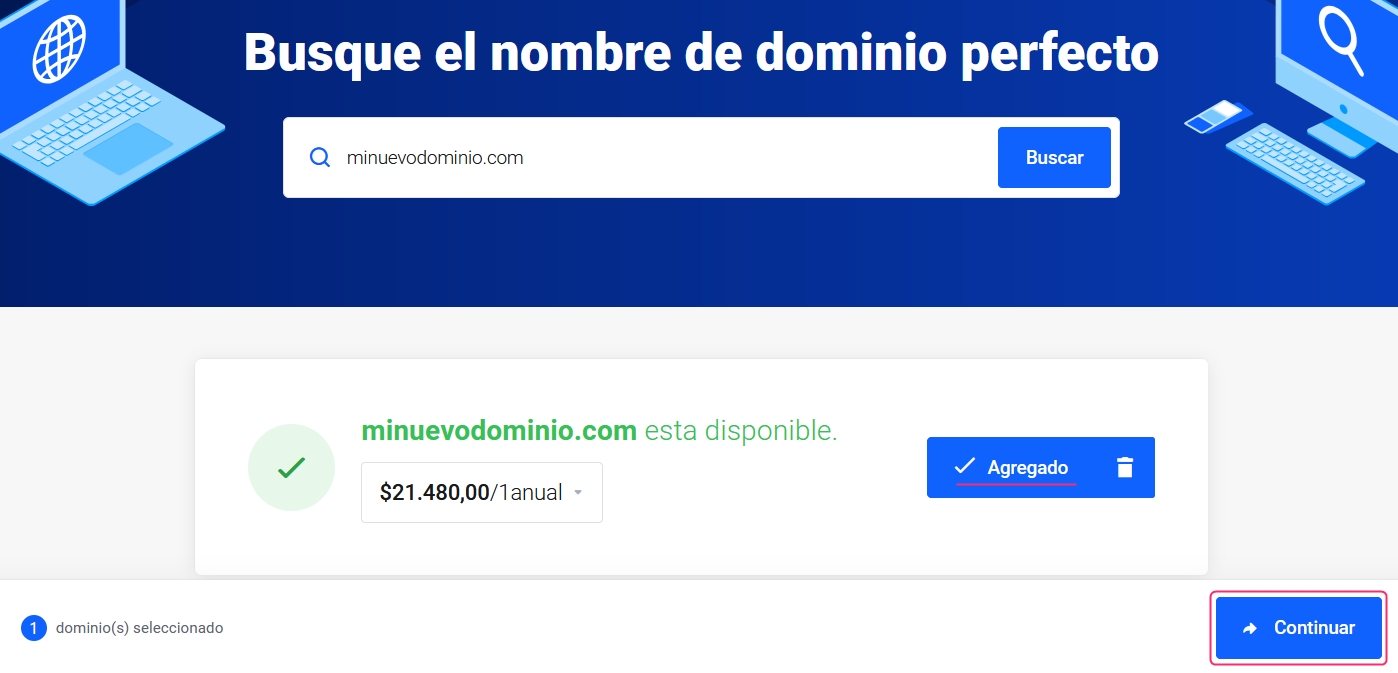
On the new screen, you will see the add-ons available for the domain. ID Protection will hide the contact details of your domain. On the right, you can choose different registration cycles or delete the order if there is any error. Below, you will see the DNS to delegate to the domain. Our DNS will be automatically configured, but you can change them to any other. Once you are ready in this section, click the Continue button.
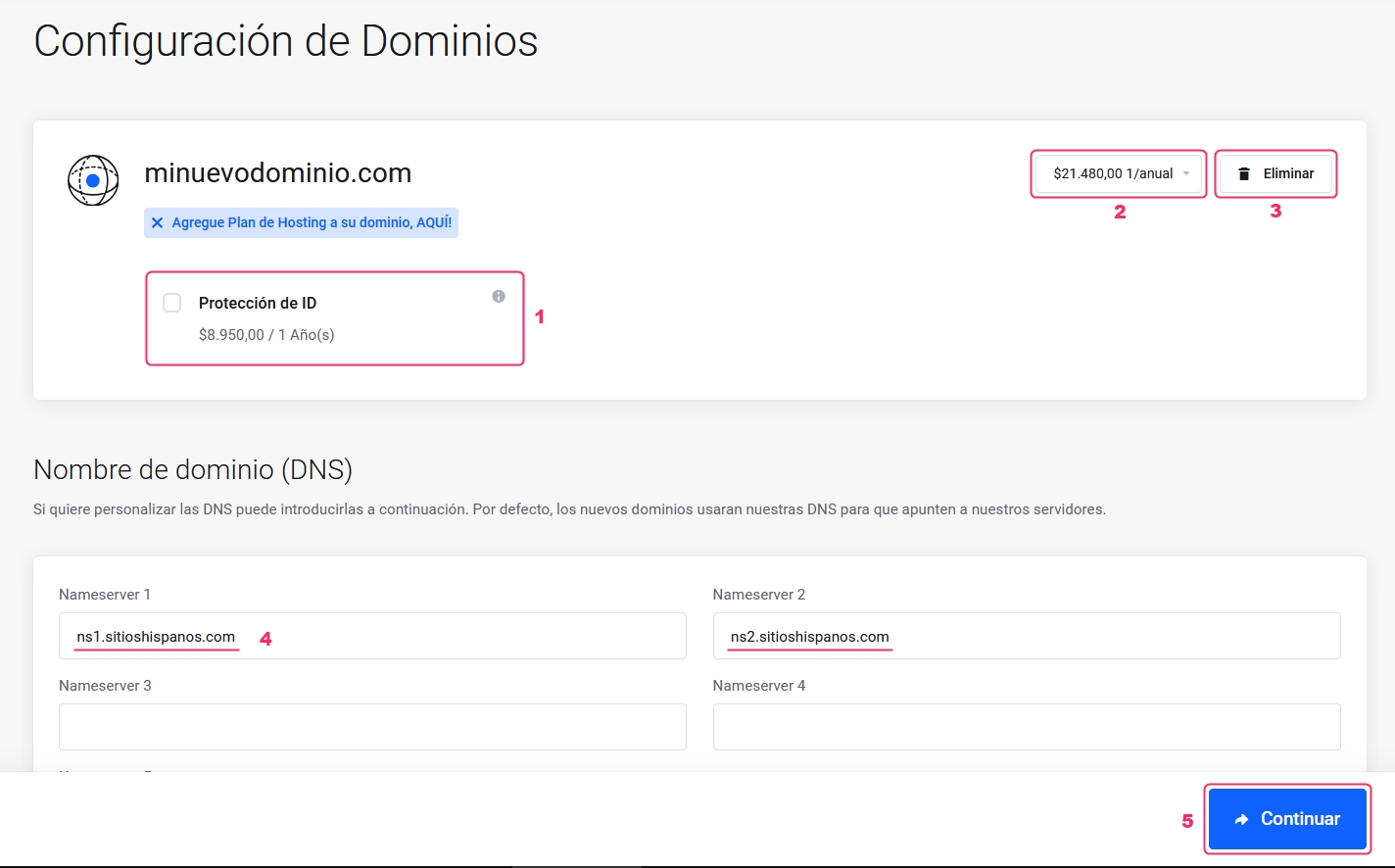
From this step on, you will begin the billing process for your order.
In the Price/Cycle selector, you can modify the number of years you will register the domain until its next expiration. If there is any error in the domain registration process, you can cancel it with the Empty Cart button.
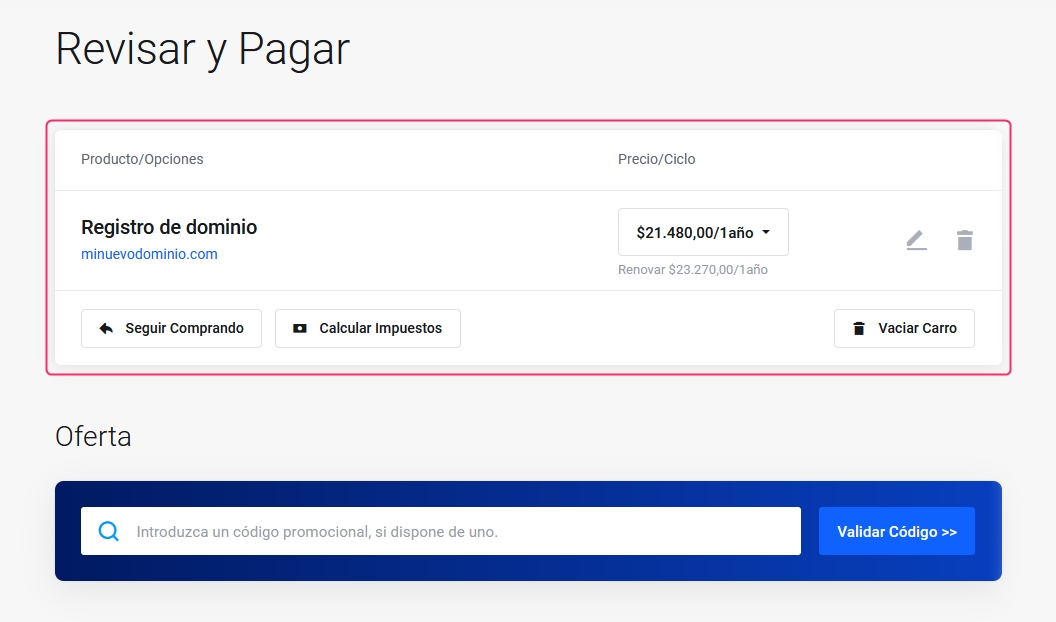
Below, you will see the account that will make the purchase. If you are logged into your Client Area, you will see your details. If you do not have an account already created, you can create one by choosing the option Create a New Account.
Next, you will see the Payment Method with which you will pay the invoice. Depending on the country and currency, you will see different payment methods.
In Additional Notes, you can write us an informative comment related to the domain registration.
Do not forget to check the box to accept our Terms of Service.
Finally, when you are ready, click the Buy button in the blue box to complete your order. In this blue box, you will see the final price of the domain registration.
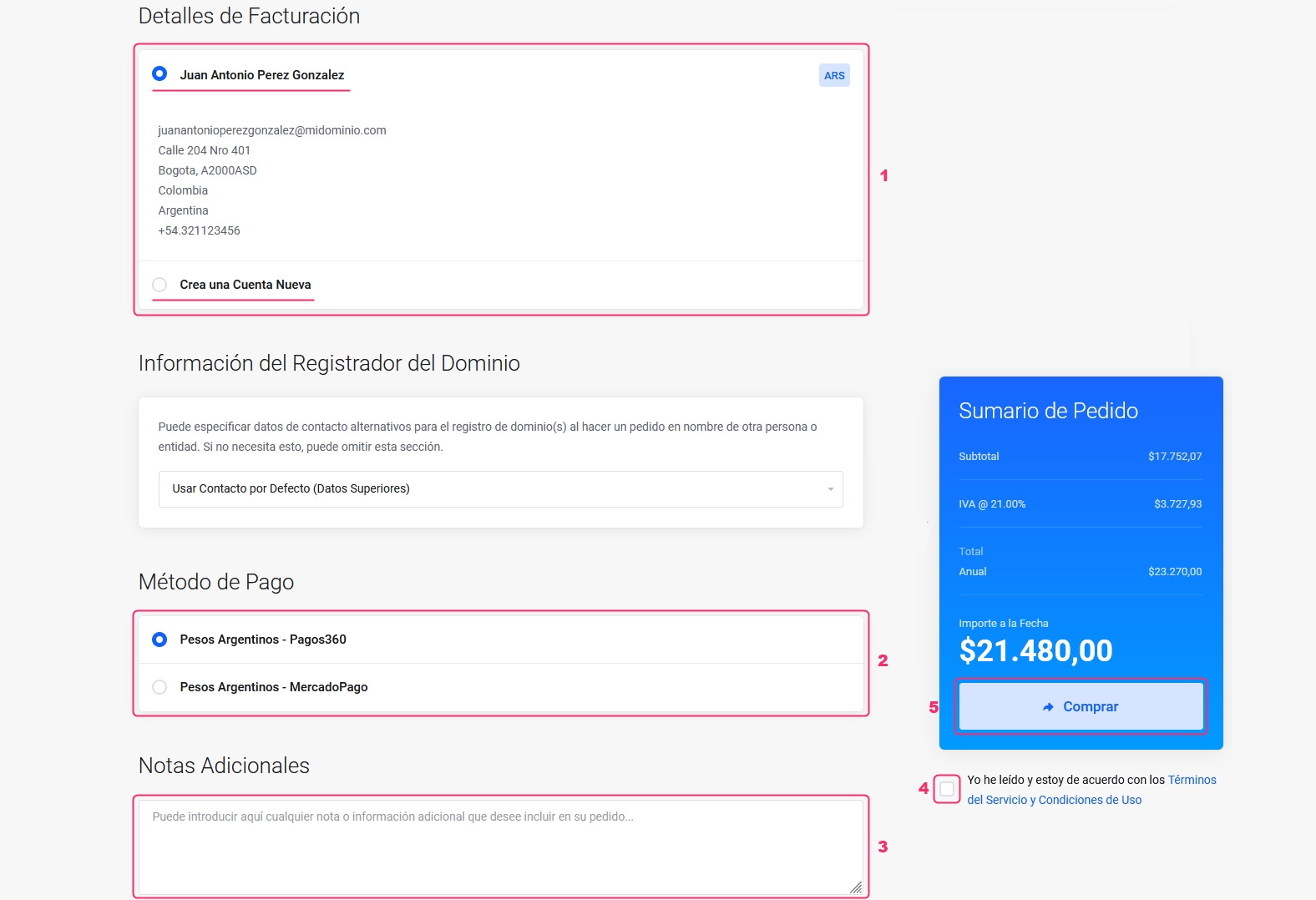
That's it, an invoice will be generated for the registration of your domain. Once it is paid, the domain will be registered and the DNS will be delegated. The following steps detail how to register a domain from your Client Area.
Registering a domain from your Client Area:
Log in to your Client Area. If you do not remember how to log in, follow this link: How to access the Client Area
In your Client Area, click on Domains in the menu and select Register Domain.
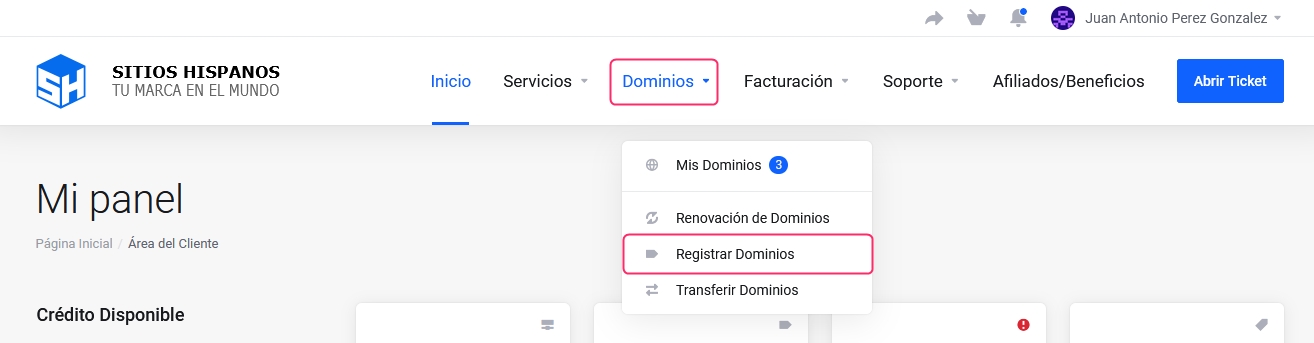
Enter the name of your domain in the search bar and click Search. If the domain is available for registration, you will see its annual registration price. Click the Add to Cart button to continue.
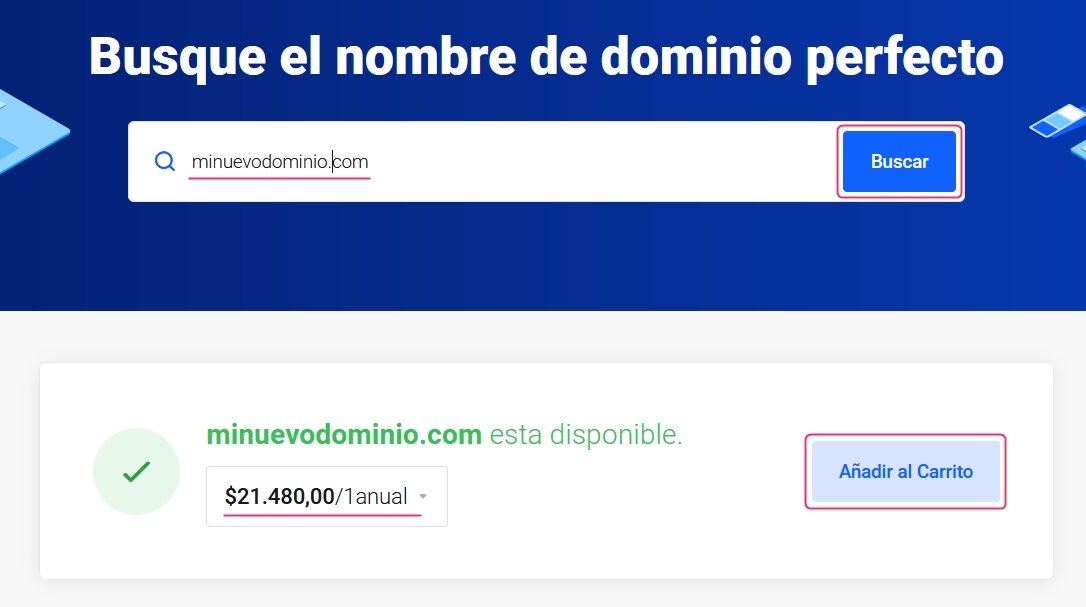
The domain will be added to your shopping cart. Click Continue to proceed with the domain registration process.
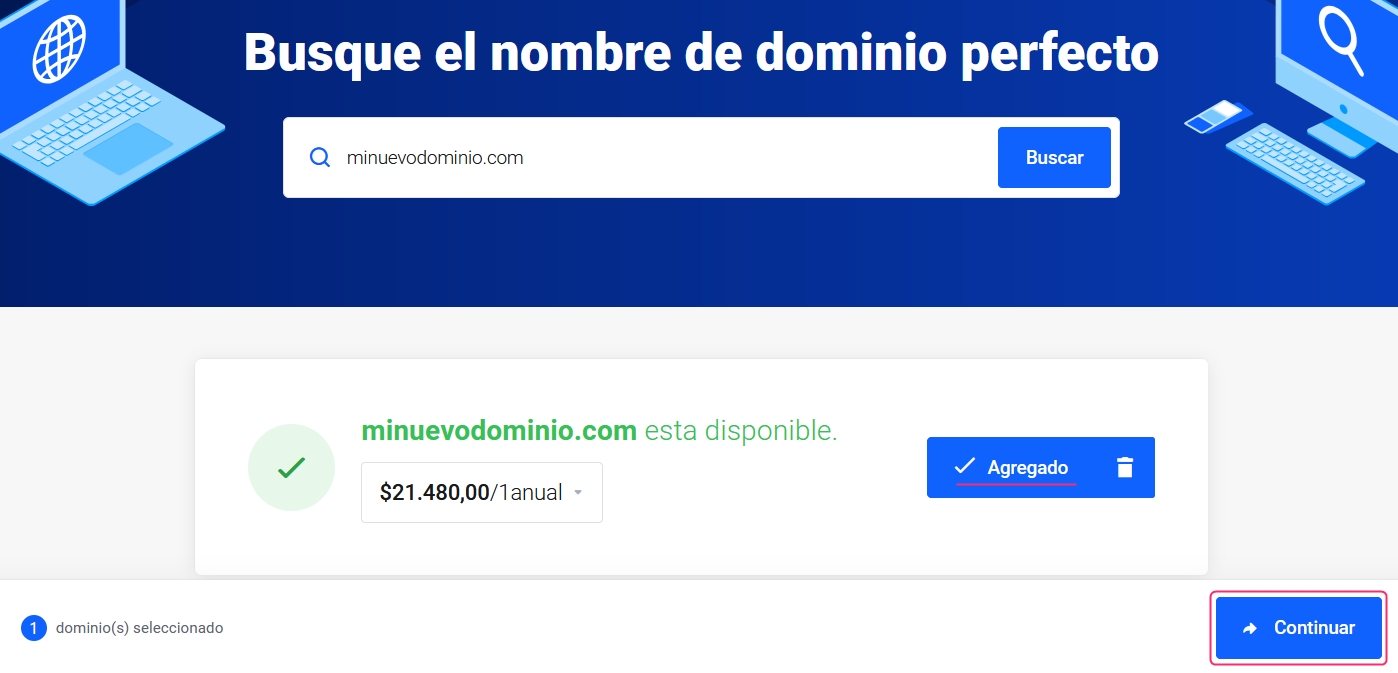
On the new screen, you will see the add-ons available for the domain. ID Protection will hide the contact details of your domain. On the right, you can choose different registration cycles or delete the order if there is any error. Below, you will see the DNS to delegate to the domain. Our DNS will be automatically configured, but you can change them to any other. Once you are ready in this section, click the Continue button.
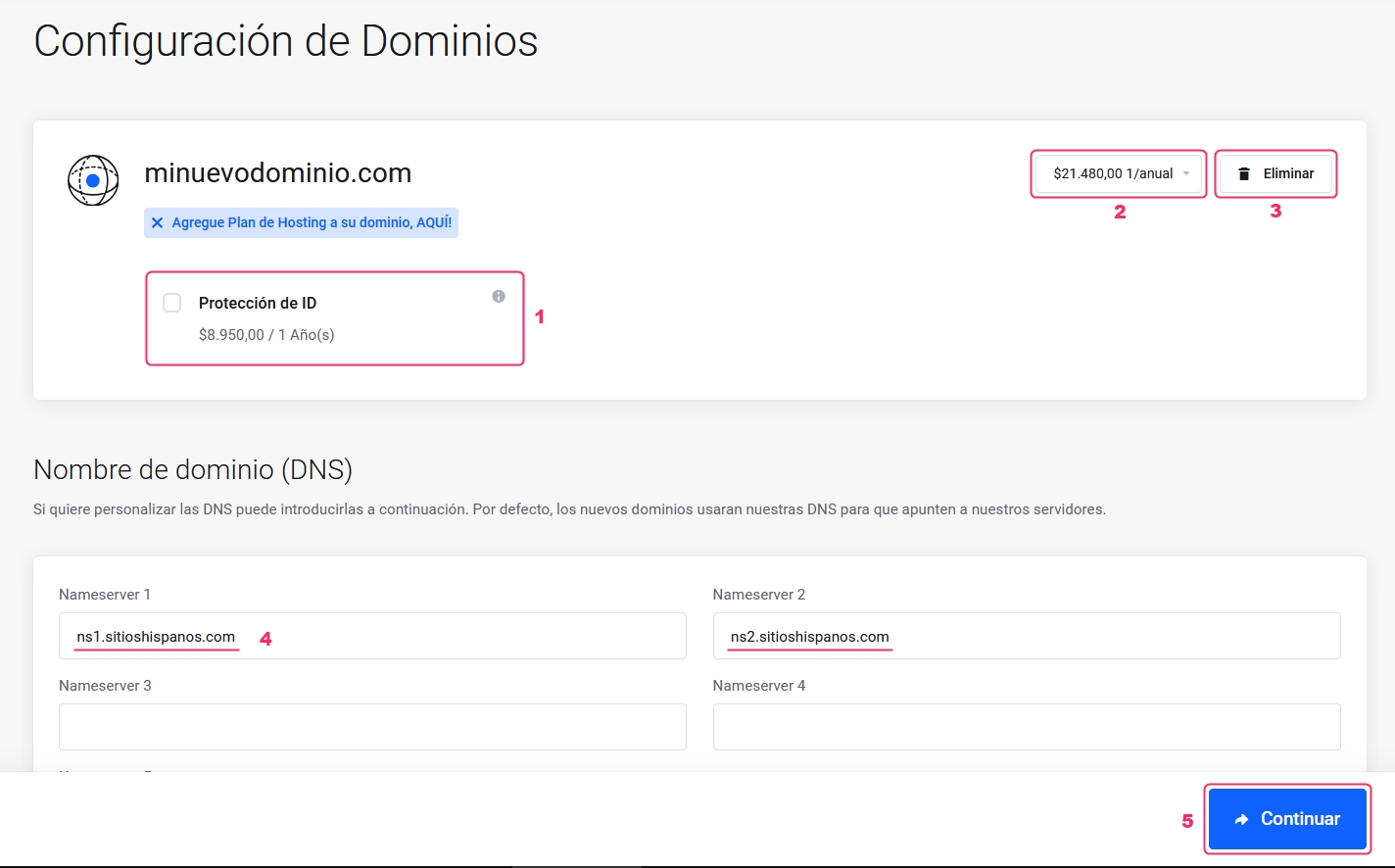
From this step on, you will begin the billing process for your order.
In the Price/Cycle selector, you can modify the number of years you will register the domain until its next expiration. If there is any error in the domain registration process, you can cancel it with the Empty Cart button.
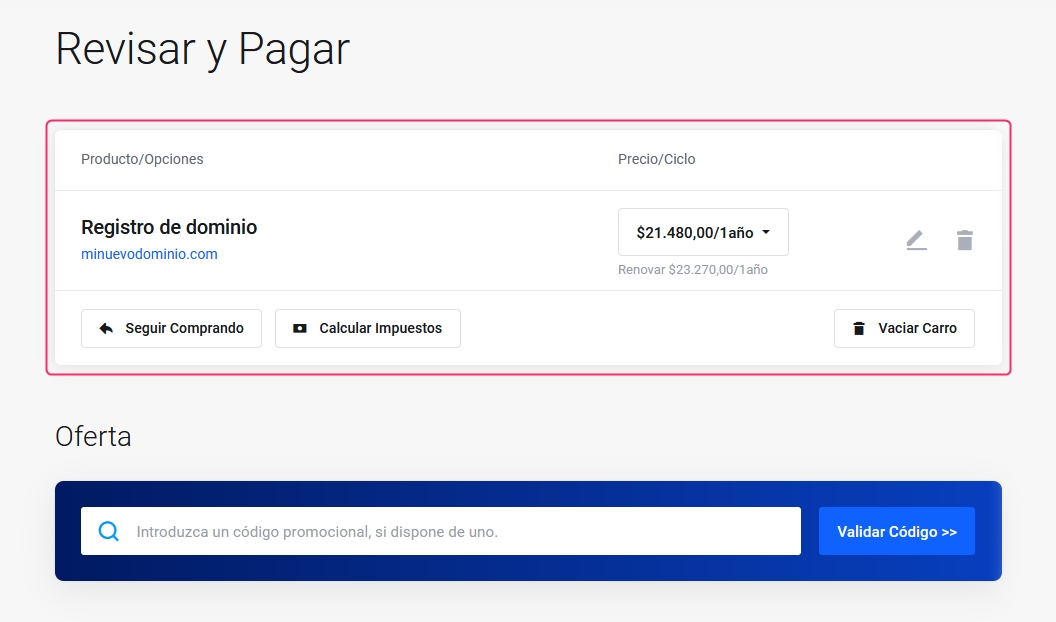
Below, in Billing Details, you will see your account information. If you do not have an account already created, you can create one by choosing the option Create a New Account.
Next, you will see the Payment Method with which you will pay the invoice. Depending on your billing information, you will see different payment methods.
In Additional Notes, you can write us an informative comment related to the domain registration.
Do not forget to check the box to accept our Terms of Service.
Finally, when you are ready, click the Buy button in the blue box to complete your order. In this blue box, you will see the final price of the domain registration.
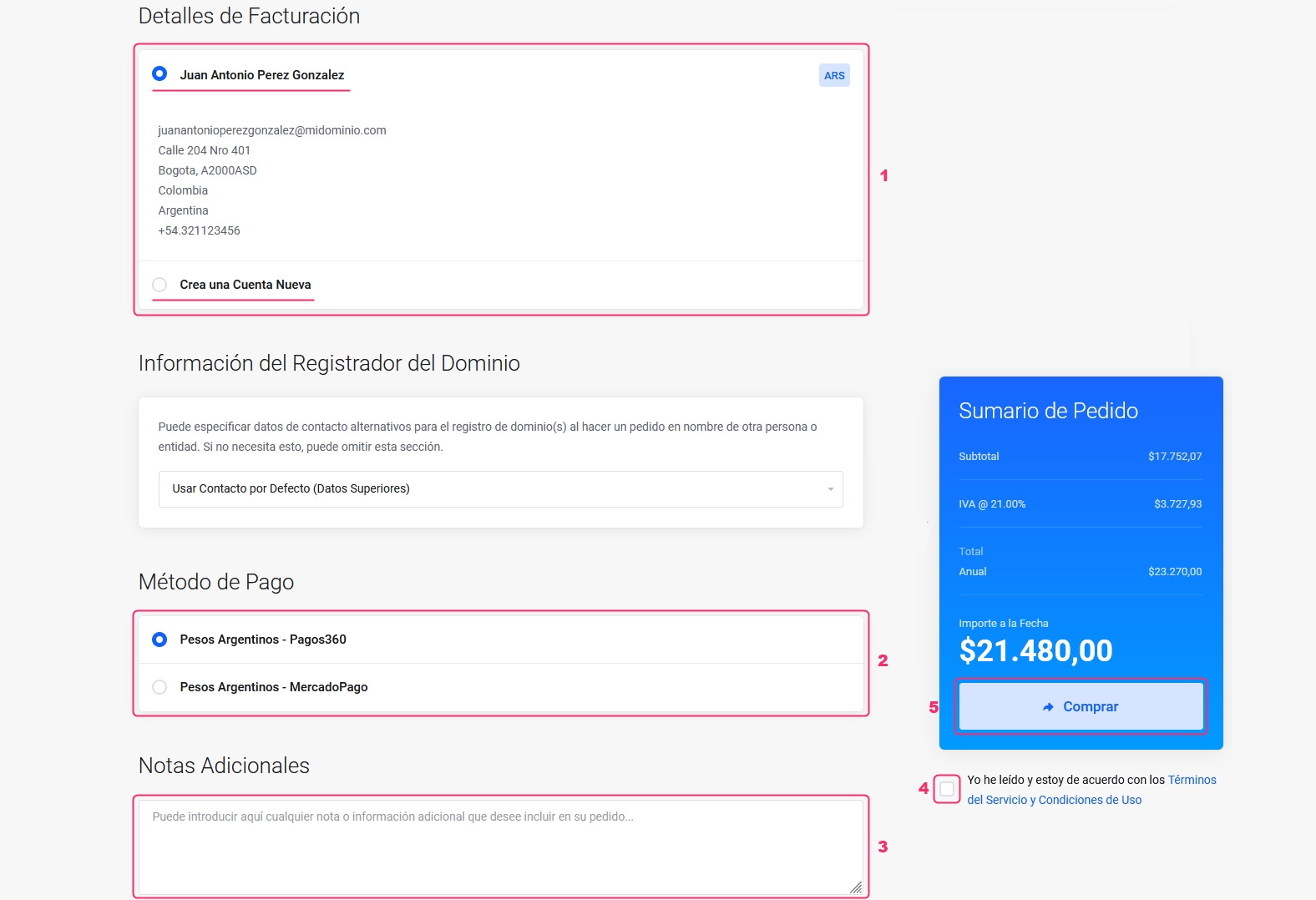
That's it, an invoice will be generated for the domain registration. Once paid, the domain will be registered and the configured DNS will be delegated.
Last updated
Was this helpful?