How to set up the anti-spam filter?
Here we will show you how to activate the Antispam Filter.
By activating the Spam Assassin Antispam Filter, you will be able to stop the spam messages you receive in your email boxes.
Accessing the Antispam Filter
1) Log in to the Client Area and click on Services, then on My Services

From the list of hosting plans you have, access the one where you want to activate the Antispam Filter.

On the new screen, you will see, in the Actions box on the left, the option to access the cPanel control panel. You will also see, in the Technical Information central box, the direct access to the panel from your browser.

Once in the cPanel control panel, go to Spam Filters, in the Email box
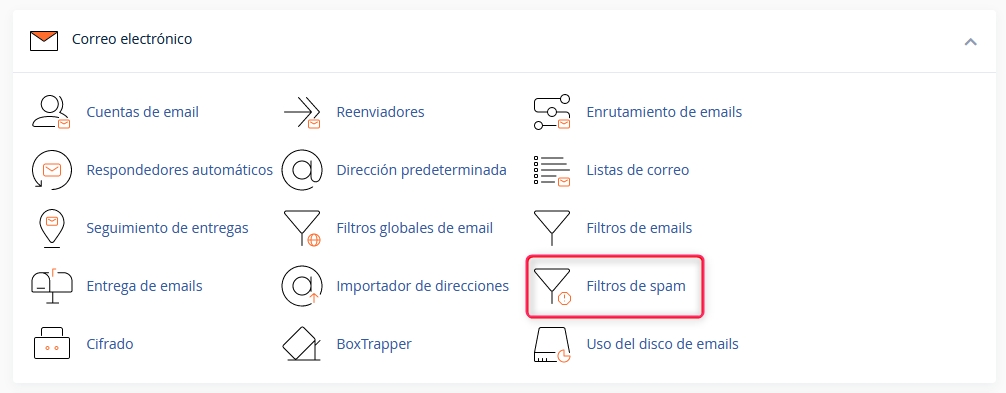
First, activate the options that interest you for your filter. You will see three options:
Process new emails and mark them as spam:
This option is the filter itself. You must activate it for the other options to be processed.
Move new spam to another folder (Spam Box):
This option will create a spam folder in your email boxes. Detected spam will be automatically moved to this folder.
Automatically delete new spam (automatic deletion):
This option will automatically delete emails detected as spam. It is recommended to set a higher rigor in this option than in the normal filter.
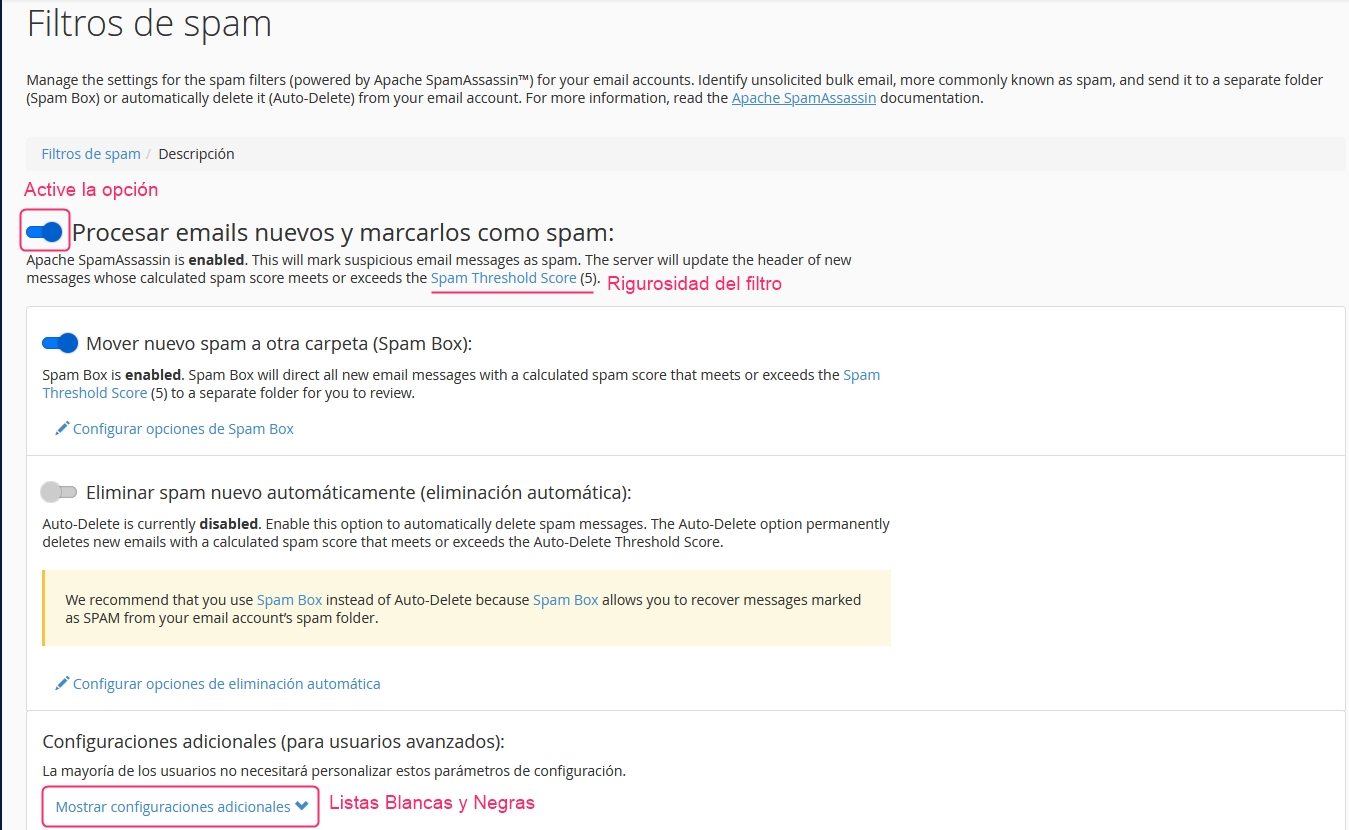
Spam Threshold Score
In these options of the Antispam Filter, you will see a link called Spam Threshold Score with a specific value.
This is the rigor of the filter. It is recommended to set a value of 8 for a not too rigorous filter or a value of 5, which will make it slightly more rigorous. It is not recommended to set it below 4 or it could filter legitimate emails.
Manage Whitelists and Blacklists
Below the main options of the Antispam Filter, you will find an option called Show additional settings.
This option will open the Whitelists and Blacklists manager.
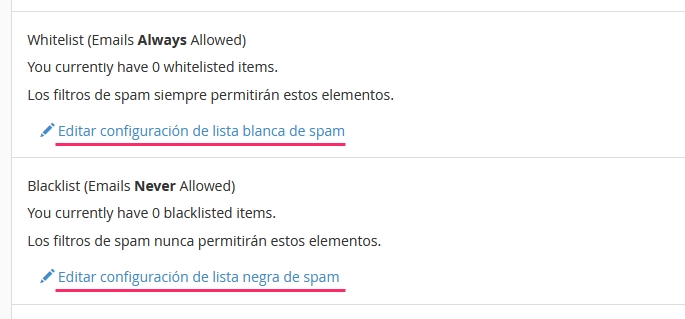
Within each type of list, you can define domains or email addresses that you always want to accept or block. This way, you will ensure that certain emails always arrive or are always blocked by the Antispam Filter.
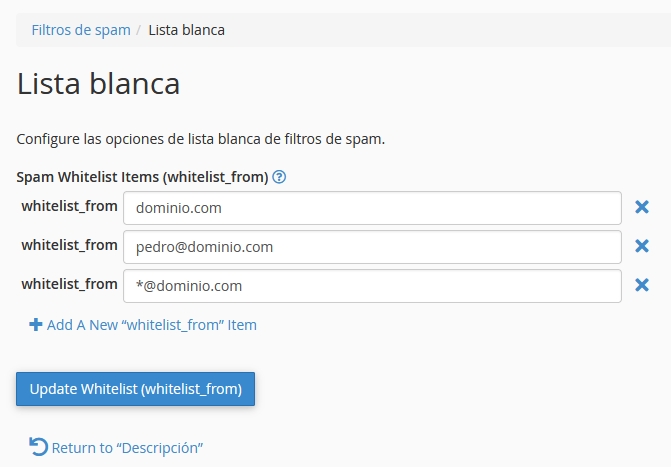
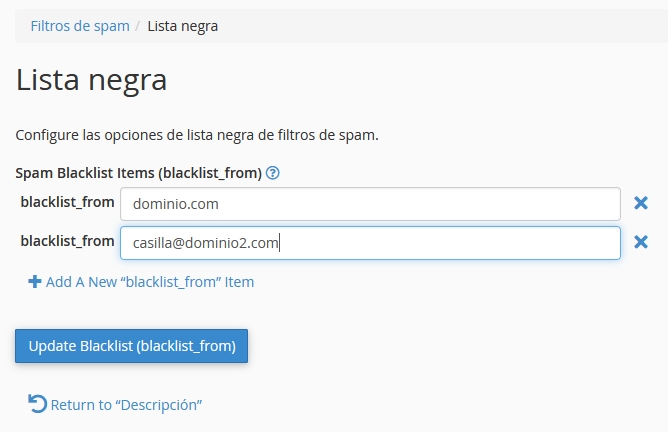
Last updated
Was this helpful?