How to activate two-factor authentication in WHM?
Hashtags: #double #factor
Within WHM, you can manage this option that increases the security of access to cPanel.
Before starting with the development of this instance, you should consider cPanel's recommendations regarding the apps to use on your mobile phone:
For Android, iOS, and Blackberry => Google Authenticator
For Android and iOS => Duo Mobile
For Windows Phone => Authenticator.
After accessing the WHM of your Reseller plan, go to the option "Security Center" => "Two-Factor Authentication".
If upon entering this instance you see the message: "The two-factor authentication security policy is disabled", please contact us to have it activated.
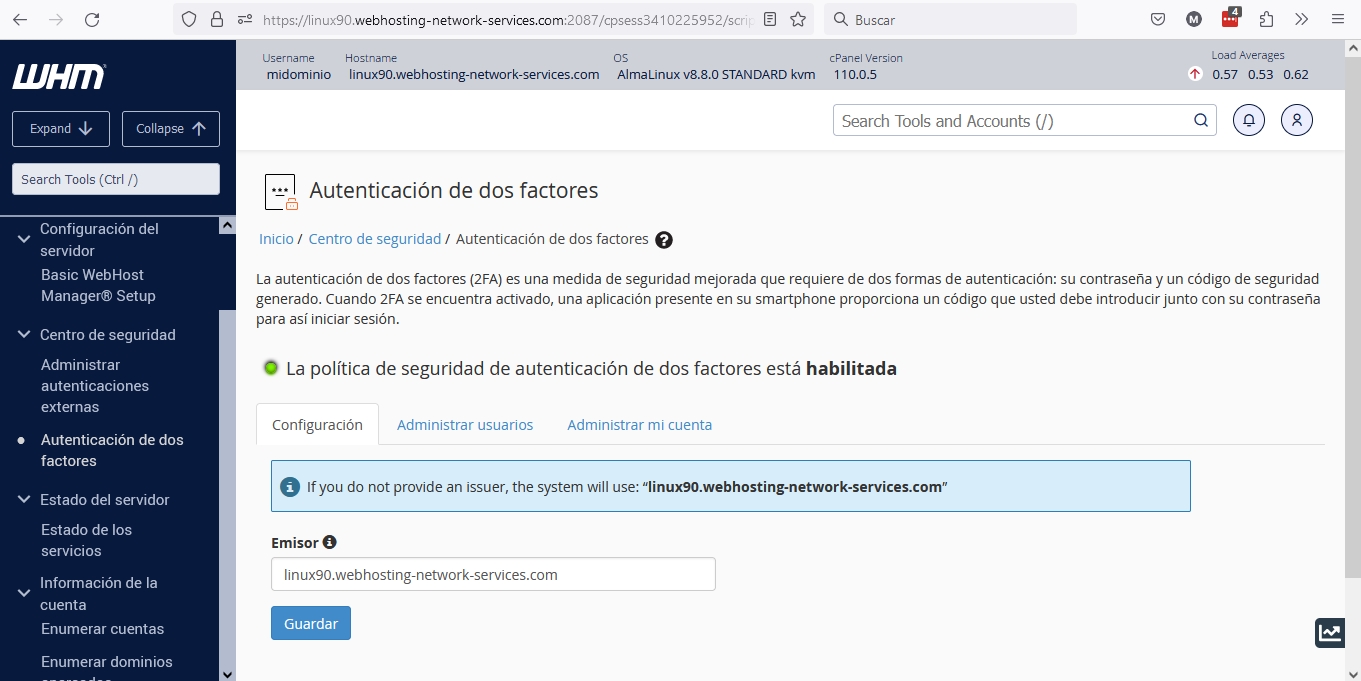
The above image is what you will see as soon as you enter. In the "Settings" tab, you should not edit anything, leave the Hostname of the server as the provider/sender.
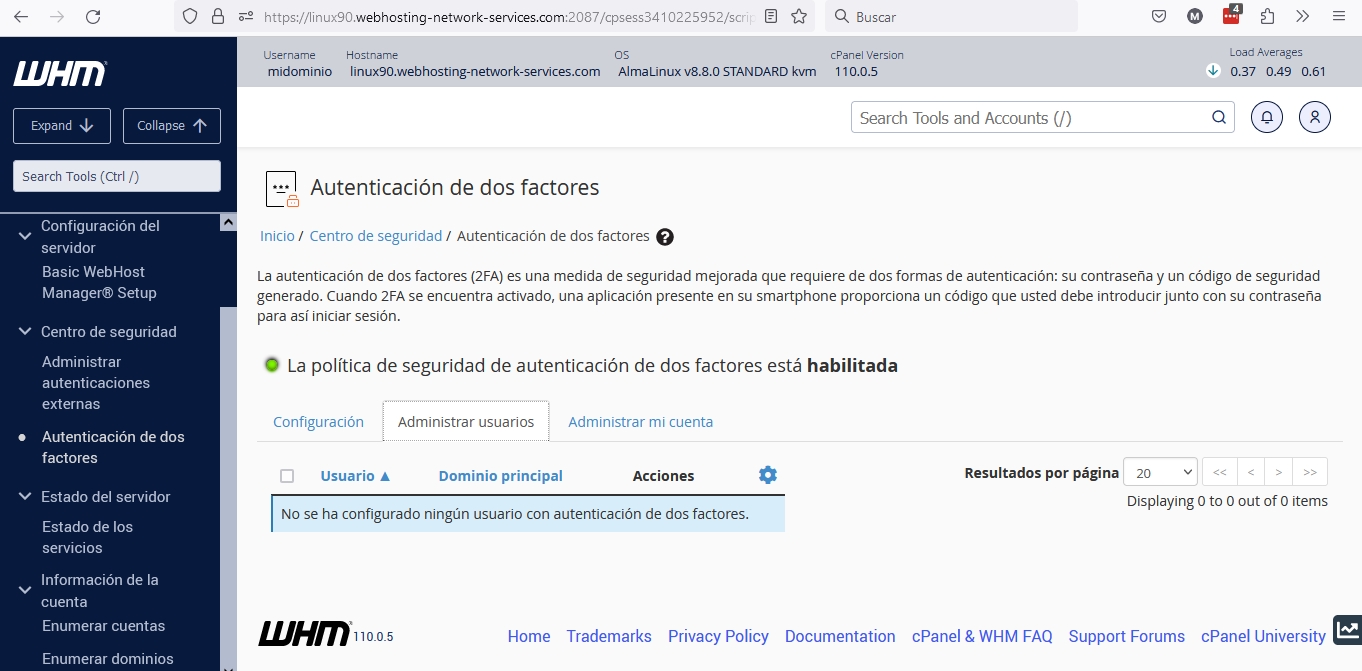
In the "Manage Users" tab, you will find the list of accounts that have the Two-Factor Authentication option enabled in their cPanel, as for the user to appear here, this option must necessarily be activated and configured in each cPanel.
Within the actions of this tab, for example, is the option to disable the Two-Factor Authentication.
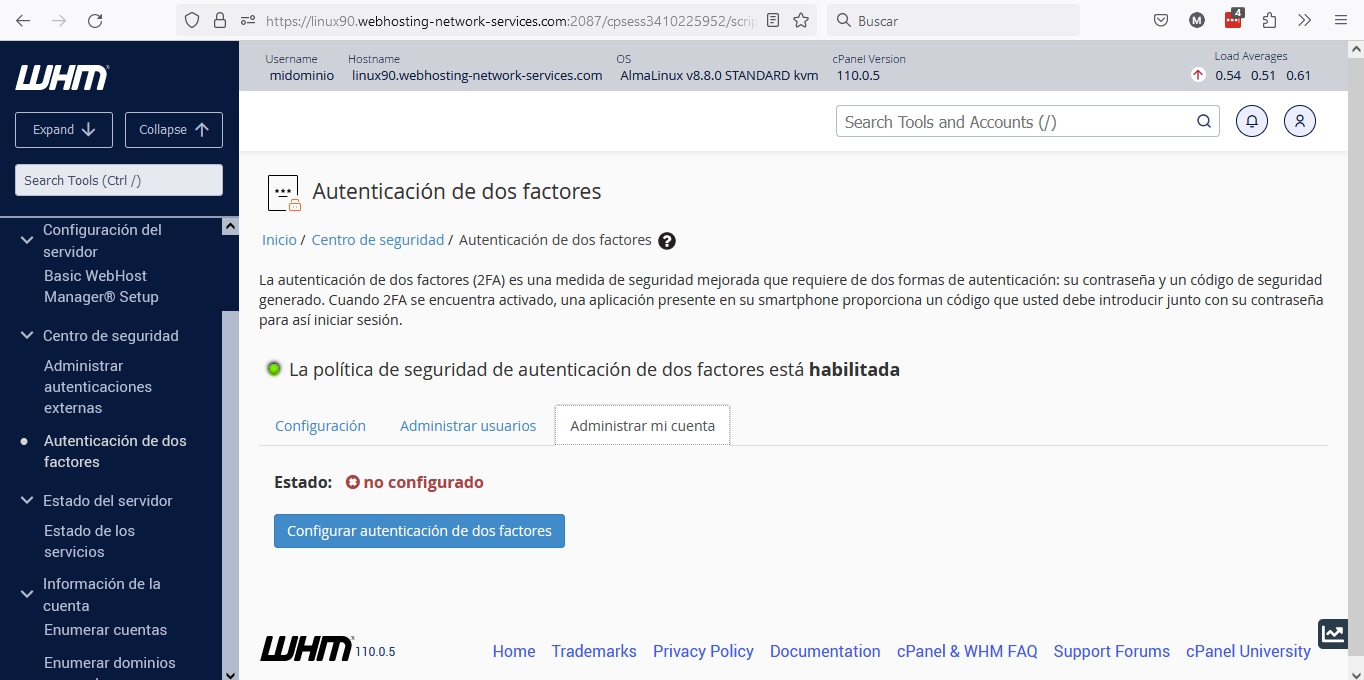
In the "Manage My Account" tab, you can configure two-factor authentication for access to your WHM.
If the status is "not configured", click on the "Configure two-factor authentication" button (The detailed process below can also be used to configure "Two-Factor Authentication" in cPanel).
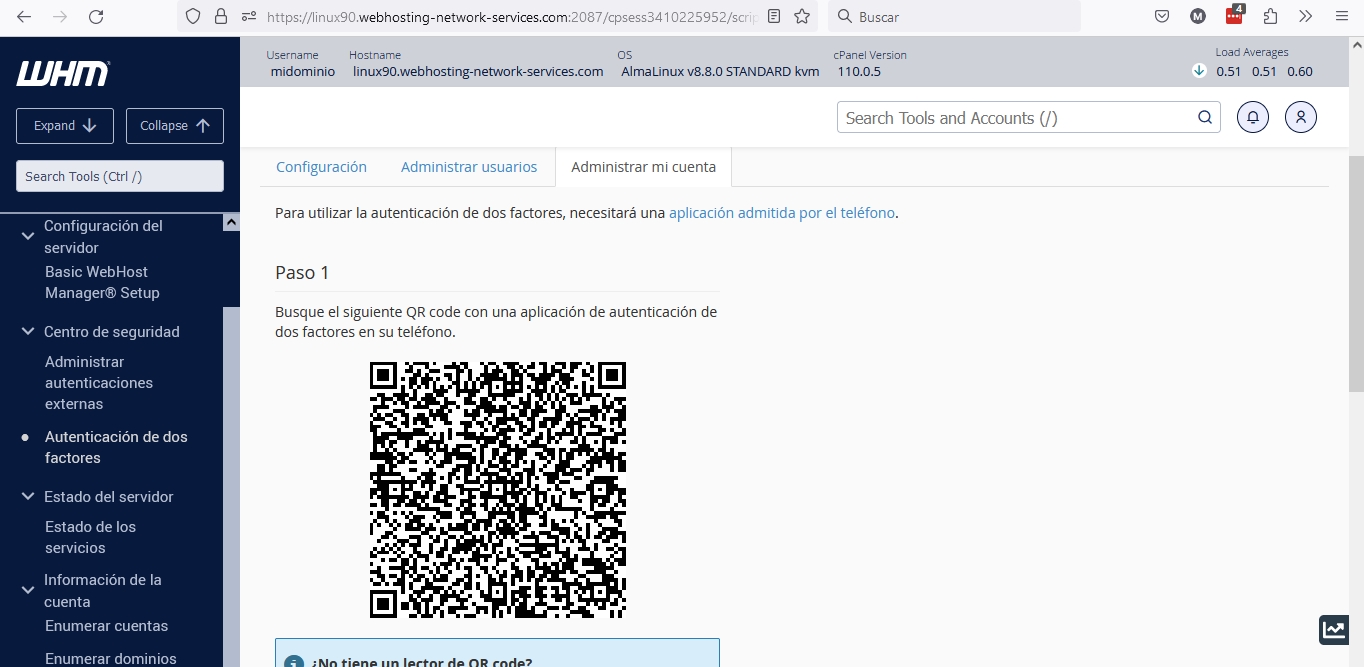
Open the app you have downloaded on your mobile phone to use the two-factor authenticator. Depending on which one you have downloaded, you will need to add a new item or code, with two options available: use the QR generated in WHM (similar to the one shown in the image above) or use the account credentials and key also generated in WHM.
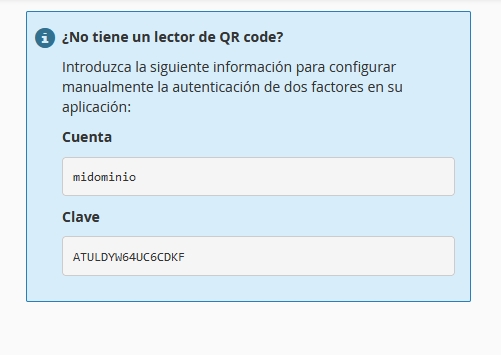
Once this is done, the authenticator will be configured in your mobile phone app. Simply enter the code generated in the app in step 2, in "Security Code," and click on the "Configure two-factor authentication" button.
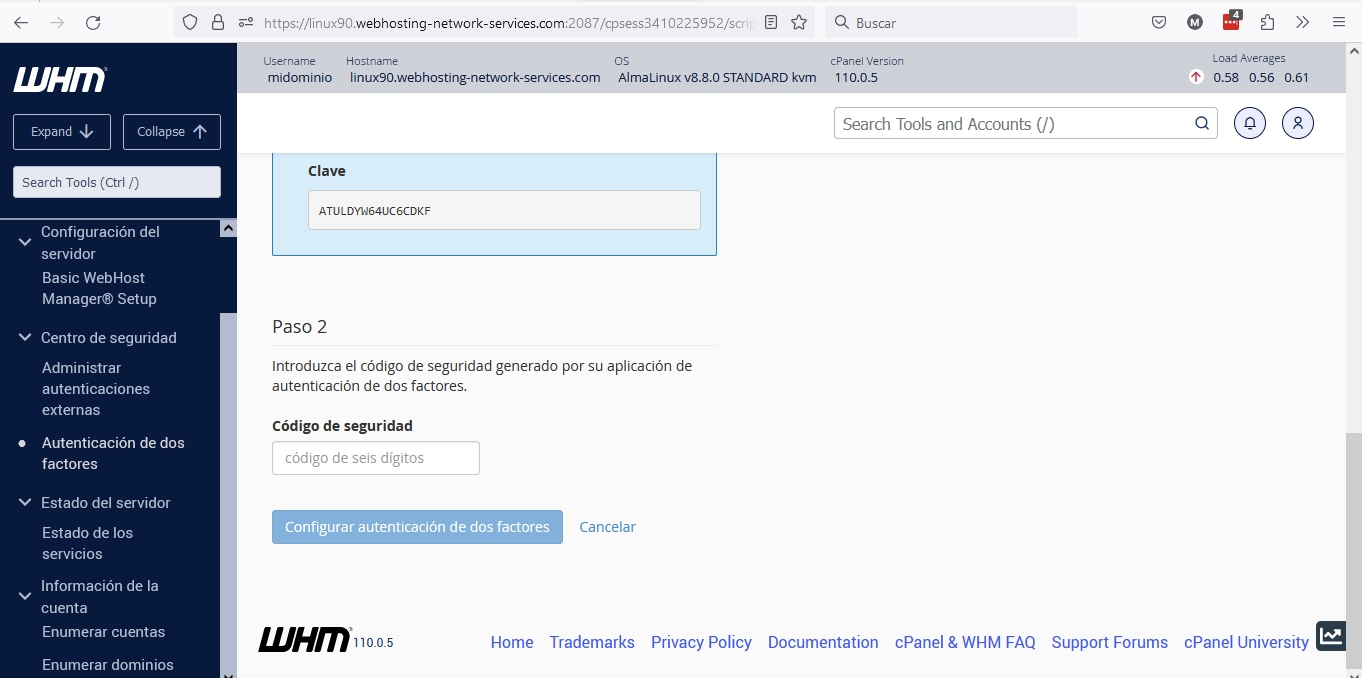
The information explained in this section can be applied to the cPanel process of activating Two-Factor Authentication on an account.
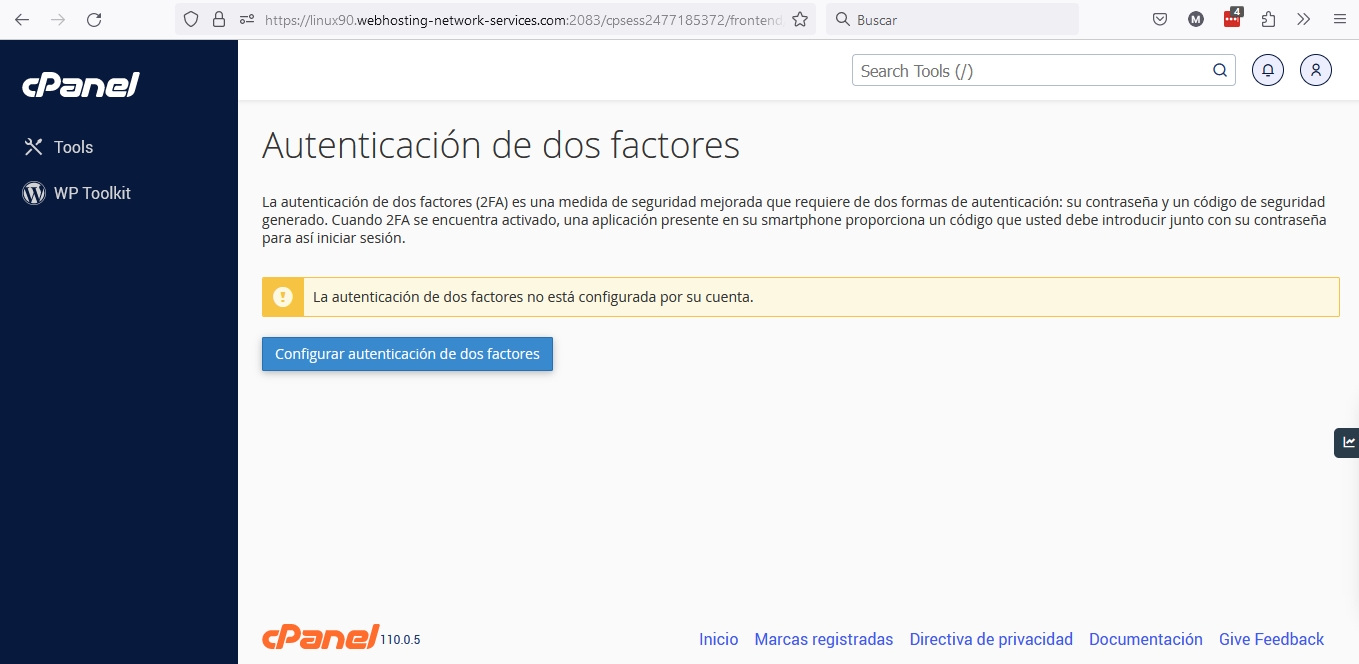
As can be seen, the process is identical.
Last updated
Was this helpful?